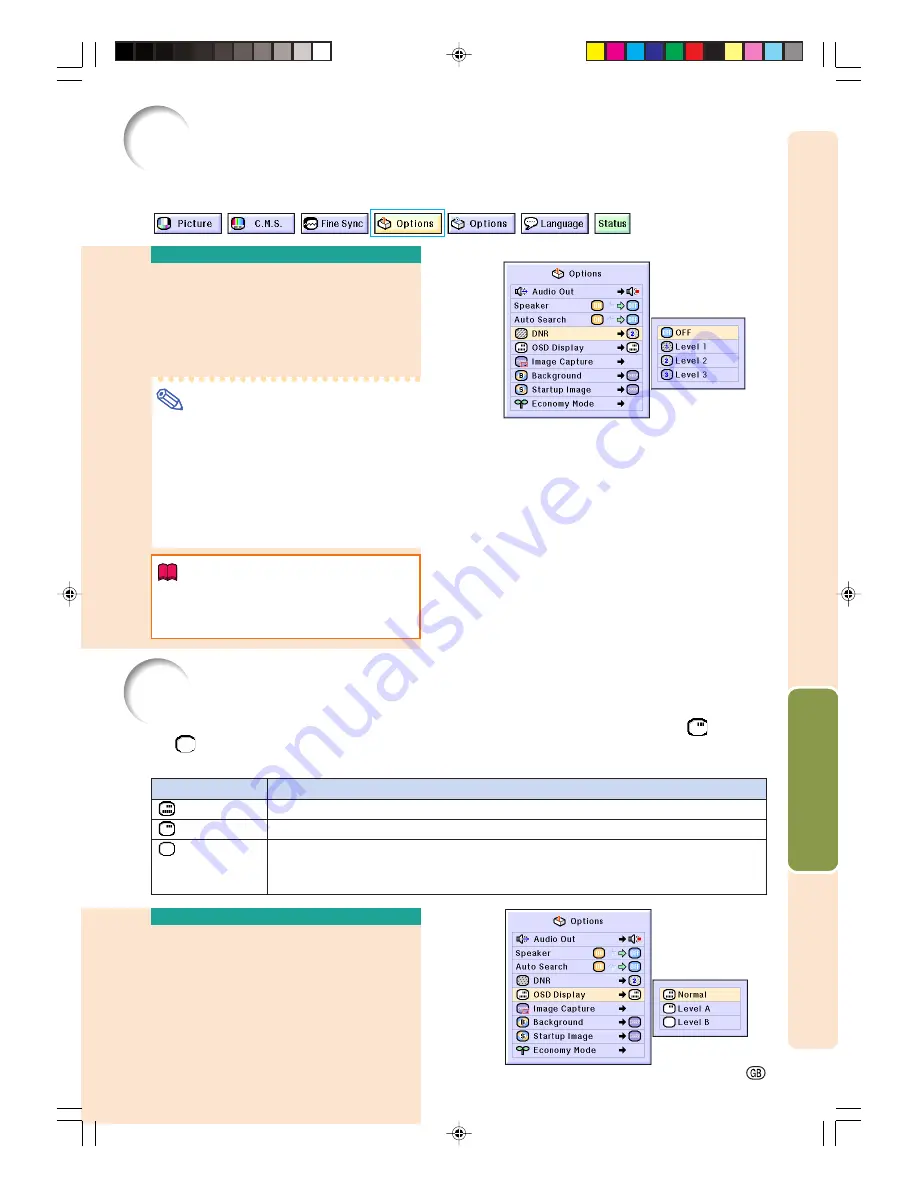
Easy to Use Functions
-65
Video Digital Noise Reduction (DNR) System
Reducing Image Noise
Select “DNR” in the “Options (1)” menu
on the menu screen.
➝
For operating the menu screen, see
pages
42 to 45
.
Note
•
Set a level so as to view a clearer picture.
Make sure to set DNR to “OFF” in the fol-
lowing cases:
•
When the image is blurry.
•
When the contours and colors of moving
images drag.
•
When TV broadcasts with weak signals
are projected.
Info
•
This function is available with INPUT 1, 2
(480
I,
480P, 580
I
and 580P signals) and
INPUT 3, 4 (all signals).
Digital Noise Reduction (DNR) provides high quality images with minimal dot crawl and cross
color noise.
This function allows you to turn on or off the on-screen messages. When setting “
Level A”
or “
Level B” in “OSD Display”, the input mode display (e.g. INPUT 1) will not appear, even
if the INPUT button is pressed.
Turning Off the
On-screen Display
Select “OSD Display” in the “Options
(1)” menu on the menu screen.
➝
For operating the menu screen, see
pages
42 to 45
.
Setting On-screen Display
Selected Item
Normal
Level A
Level B
Description
All On-screen Displays are displayed.
Input/Freeze/Enlarge/Auto Sync/Volume/Mute/Black Screen are not displayed.
All On-screen Displays are not displayed.
(except Menu, On-Screen Displays displayed when the KEYSTONE button is pressed,
and warning displays (Temp./Change The Lamp., etc.))
XG-C60X_E_PDF_p60_66.p65
03.8.28, 2:26 PM
65
Summary of Contents for XG-C60X
Page 19: ...Connections and Setup Connections and Setup XG C60X_E_PDF_p15_18 p65 03 8 28 1 56 PM 15 ...
Page 37: ...Basic Operation Basic Operation XG C60X_E_PDF_p33_41 p65 03 8 28 2 08 PM 33 ...
Page 55: ...Easy to Use Functions Easy to Use Functions XG C60X_E_PDF_p51_59 p65 03 8 28 2 10 PM 51 ...
Page 83: ...Appendix Appendix XG C60X_E_PDF_p79_93 p65 03 8 28 2 28 PM 79 ...
Page 106: ...SHARP CORPORATION XG C60X_E_PDF_Hyo4 p65 03 8 28 1 55 PM 1 ...
















































