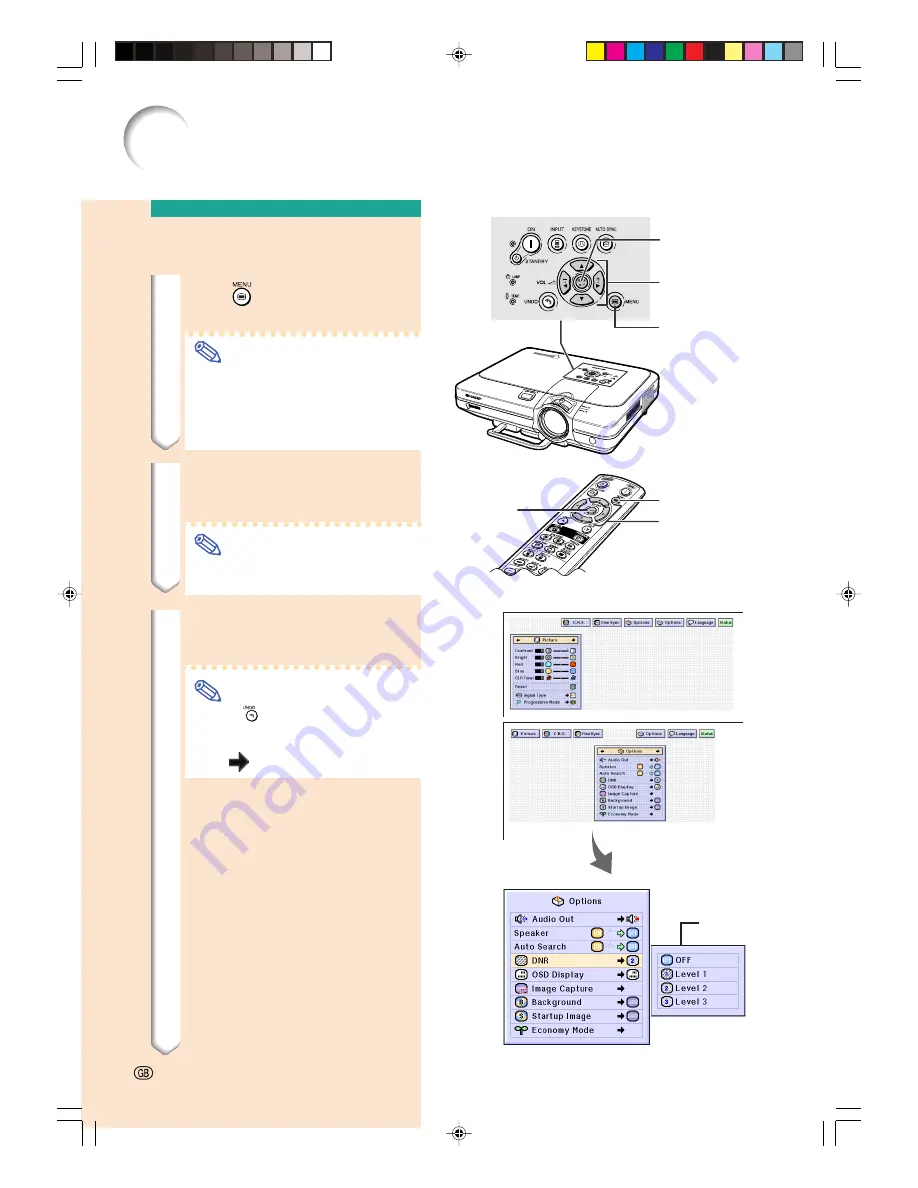
▼
Menu screen
Menu Selections
(Settings)
1
Press
.
•
The menu screen is displayed.
Note
•
The “Picture” menu screen for the
selected input mode is displayed.
•
The on-screen display shown on the
lower right is displayed when INPUT
1 or 2 mode is selected.
2
Press
\
\
\
\
\
or
|
|
|
|
|
to select the
menu you want to adjust.
Note
•
For details on the menus, see the
tree charts on pages
40
and
41
.
3
Press
'
'
'
'
'
or
"
"
"
"
"
to select the
item you want to set.
Note
•
Press
to return to the previous
screen.
•
In some menus, select the icon us-
ing “
”.
Using the Menu Screen
Sub menu
-44
MENU button
'
'
'
'
'
,
"
"
"
"
"
,
\
\
\
\
\
,
|
|
|
|
|
buttons
ENTER button
MENU button
ENTER
button
'
'
'
'
'
,
"
"
"
"
"
,
\
\
\
\
\
,
|
|
|
|
|
buttons
XG-C60X_E_PDF_p42_50.p65
03.8.28, 2:09 PM
44
Summary of Contents for XG-C60X
Page 19: ...Connections and Setup Connections and Setup XG C60X_E_PDF_p15_18 p65 03 8 28 1 56 PM 15 ...
Page 37: ...Basic Operation Basic Operation XG C60X_E_PDF_p33_41 p65 03 8 28 2 08 PM 33 ...
Page 55: ...Easy to Use Functions Easy to Use Functions XG C60X_E_PDF_p51_59 p65 03 8 28 2 10 PM 51 ...
Page 83: ...Appendix Appendix XG C60X_E_PDF_p79_93 p65 03 8 28 2 28 PM 79 ...
Page 106: ...SHARP CORPORATION XG C60X_E_PDF_Hyo4 p65 03 8 28 1 55 PM 1 ...






























