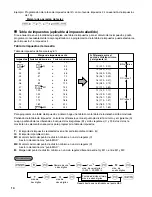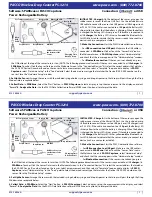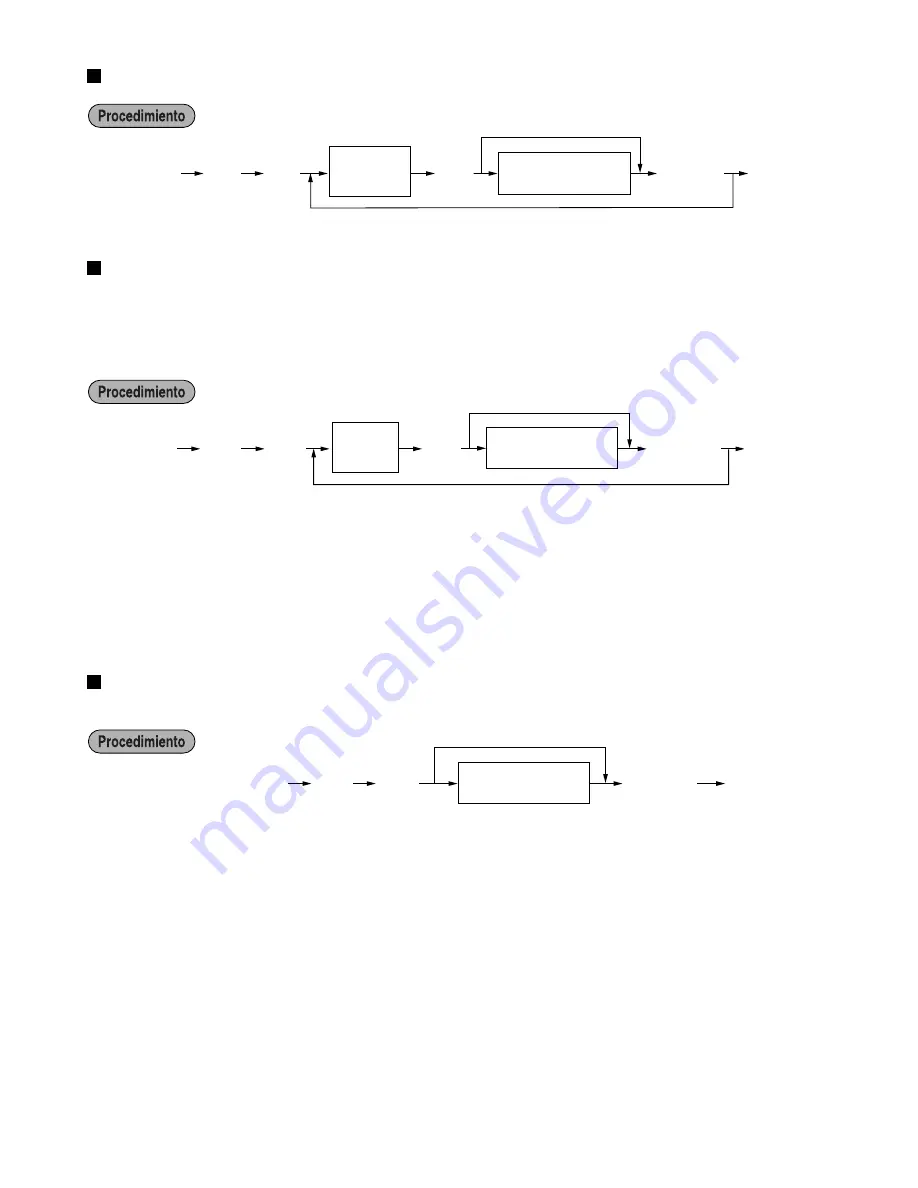
22
Nombres de dependiente
Mensajes de membrete
La caja registradora puede imprimir mensajes programados en cada recibo. En el modelo estándar, se imprime
el membrete gráfico en el recibo. Si desea imprimir mensajes de membrete, cambie el formato de impresión de
mensajes de membrete. (Para los detalles de la programación, vea la
página 28
.) A continuación se enumeran
las opciones:
* Tipo de “Mensaje de 3 líneas de encabezamiento”: 1 a 3
Tipo de “Mensaje de 3 líneas de pie de recibo”: 4 a 6
Tipo de “Mensaje de 6 líneas de encabezamiento”: 1 a 6
Tipo de “Mensaje de 3 líneas de encabezamiento y 3 líneas de pie de recibo”: 1 a 6 (1 a 3 como
encabezamiento, 4 a 6 como pie de recibo)
Símbolo de divisas
El símbolo de divisas para la tecla
V
se imprime con un importe de cambio de divisas.
s
P
6
Teclas de caracteres
(máx. 4 dígitos)
A
s
Para mantener el ajuste vigente
s
P
5
s
@
Para programar otro dependiente
Teclas de caracteres
(máx. 8 dígitos)
Código de
dependiente
(1-25)
A
Para mantener el ajuste vigente
s
P
4
@
*Número
de líneas
(1-6)
Teclas de caracteres
(máx. 24 dígitos)
A
s
Para mantener el ajuste vigente
Para programar otra línea
Summary of Contents for XEA21S - Thermal Fax Machine
Page 14: ...12 MEMO ...