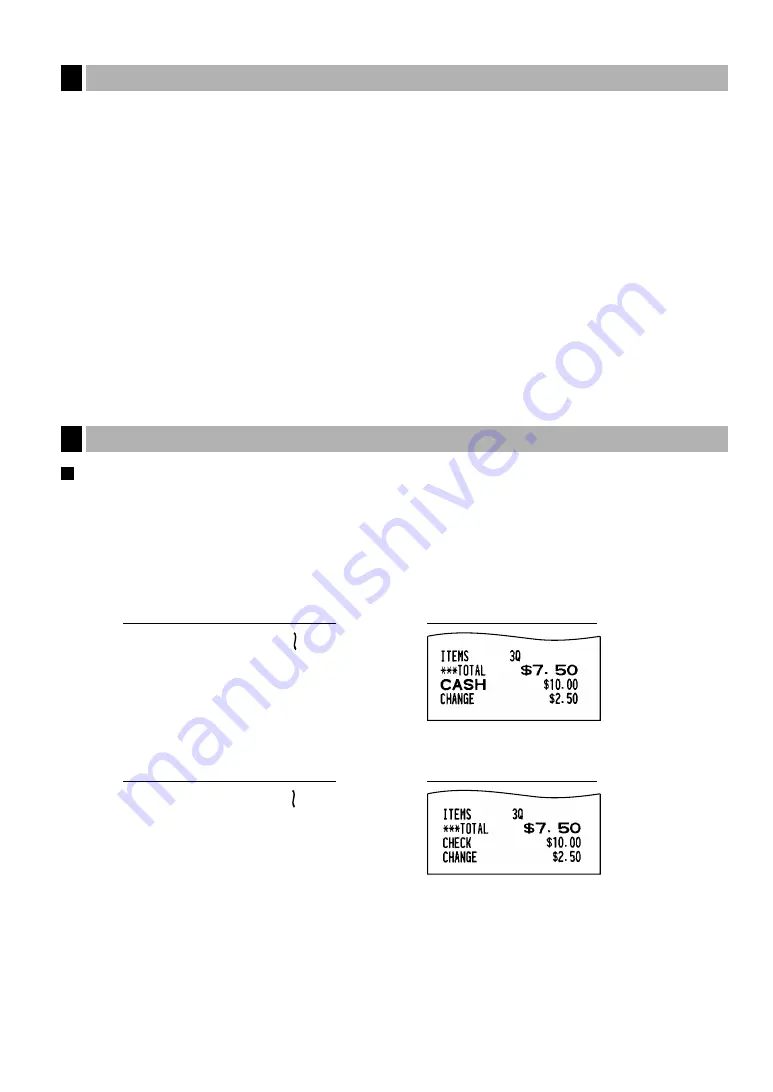
21
The register provides three types of subtotals:
Merchandise subtotal
Press the
m
key at any point during a transaction. The net sale subtotal - not including tax - will appear in
the display with the function message “MDSE ST”.
Taxable subtotal
Taxable 1 subtotal
Press the
T
and
s
keys in this order at any point during a transaction. The sale subtotal of
taxable 1 items will appear in the display with the function message “TAX1 ST”.
Taxable 2 subtotal
Press the
U
and
s
keys in this order at any point during a transaction. The sale subtotal of
taxable 2 items will appear in the display with the function message “TAX2 ST”.
Including-tax subtotal (complete subtotal)
Press the
s
key at any point during a transaction. The sale subtotal including tax will appear in the display
with the function message “SUBTOTAL”.
Cash or check tendering
Press the
s
key to get a complete tax subtotal, enter the amount tendered by your customer, then press the
A
key if it is a cash tender or press the
C
key if it is a check tender. When the amount tendered is greater
than the amount of the sale, the register will show the change due amount with the function message
“CHANGE”. Otherwise the register will show a deficit with the function message “DUE”. You now must make a
correct tender entry.
Cash tendering
Check tendering
s
1000
C
Receipt print
Key operation example
s
1000
A
Receipt print
Key operation example
Finalization of Transaction
5
Displaying Subtotals
4
















































