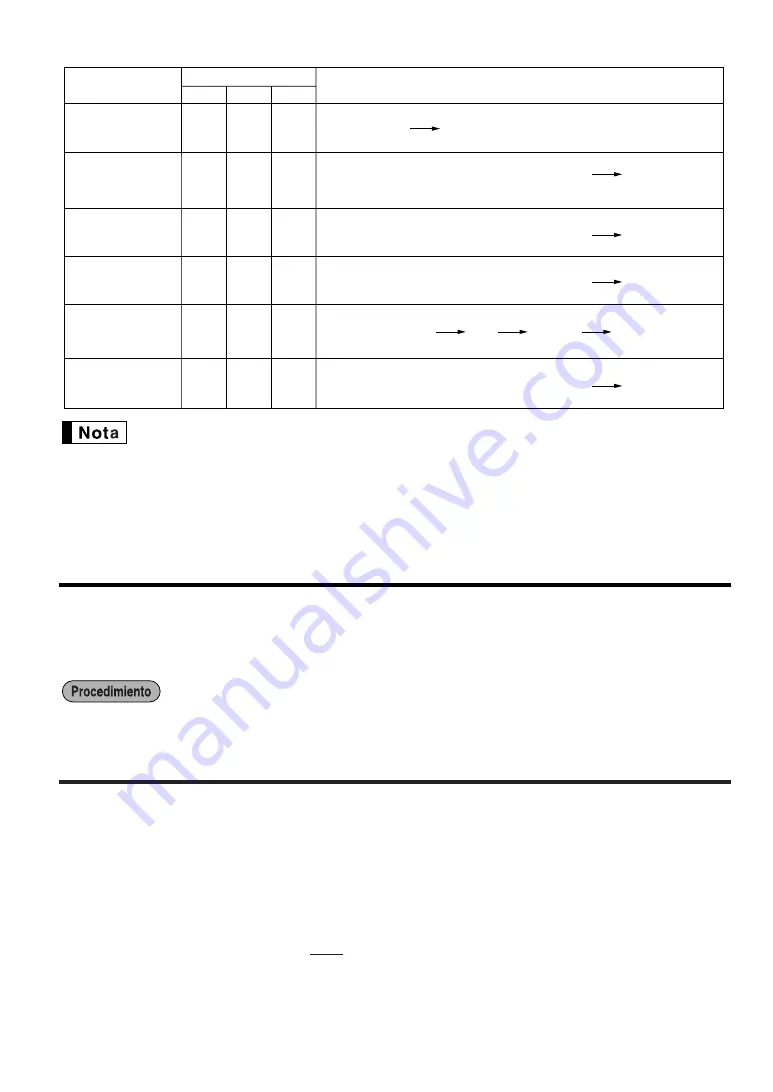
37
• Cuando las cantidades de ventas y los importes de ventas son cero, se pasa por alto la
impresión. Si no desea que se pase por alto, cambie la programación. (Consulte el apartado de
“Formato de impresión” de la sección “Programación 1 de selección de diversas funciones”.)
• “X” representa el símbolo de lectura y “Z” representa el símbolo de reposición en los informes.
• Para dejar de leer y reponer el informe de ventas de PLU/UPC, gire el selector de modo a la
posición MGR. Los datos no se borrarán al efectuar la reposición.
OPX/Z X1/Z1
X2/Z2
Elemento
Posición del selector de modo
Operación de teclas
X2, Z2
X2, Z2
Informe del total en
el cajón
X1
X1
X2
2
A
Lectura
:
--
--
--
--
--
X, Z
Informe de todos
los dependientes
Informe horario
(completo)
X1, Z1
X1, Z1
--
--
--
--
--
I
nforme de
dependiente
individual
P
K
K
Lectura
:
Reposición
:
P
K
K
Lectura
:
Reposición
:
P
s
s
Lectura
:
Reposición
:
Informe horario
(por margen)
s
@
Lectura
:
Hora inicial
Hora final
Informe del neto
diario
P
s
s
Lectura
:
Reposición
:
(
El informe del dependiente actual)
(hora)
(hora)
REGISTROS DE ANULACION
El límite programado para las funciones (tales como importes máximos) puede anularse haciendo un registro de
anulación en el modo MGR.
1.
Gire el selector de modo a la posición MGR.
2.
Haga el registro de anulación.
CORRECCION DESPUES DE FINALIZAR
UNA TRANSACCION (Modo de cancelación)
Cuando necesite cancelar los registros incorrectos que los dependientes no pueden corregir (registros
incorrectos que se encuentran después de finalizar una transacción o que no pueden corregirse mediante
cancelación directa o indirecta), siga este procedimiento:
1.
Gire el selector de modo a la posición VOID empleando la llave del administrador (MA) para establecer la
máquina en el modo de cancelación.
2.
Repita los registros anotados en el recibo incorrecto. (Todos los datos del recibo incorrecto se suprimirán de
la memoria de la registradora y los importes cancelados se añadirán al totalizador de transacción del modo
de cancelación.)






















