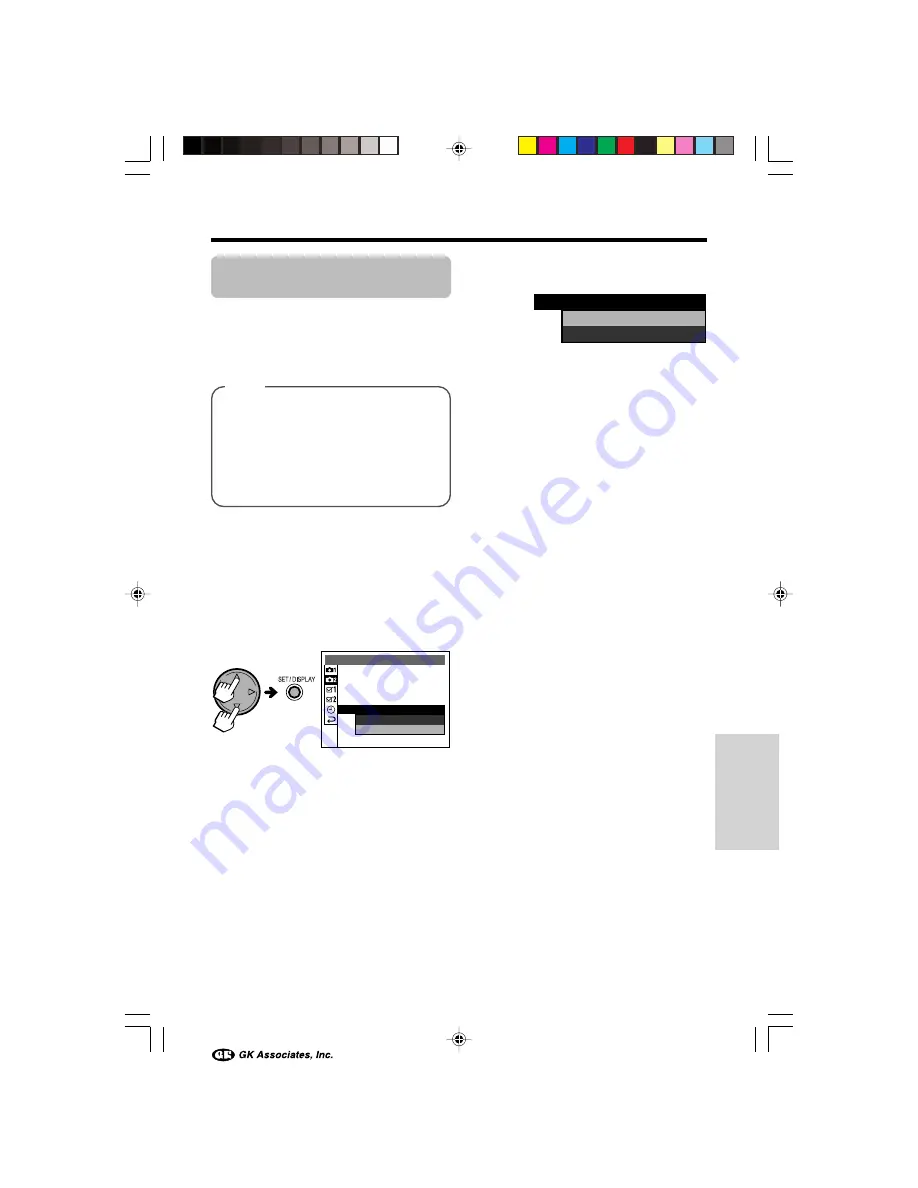
47
Advanced Features
Setting the Metering
Mode
Available in
]
,
;
,
'
or
,
mode
This camera has two metering methods.
Choose the metering method that matches
your composition and lighting conditions.
Types
CENTER:
Suitable to correctly expose the
whole image with emphasis on a subject
in the center when the scene is under
reasonably good lighting.
SPOT:
Suitable to correctly expose a
subject that is much darker or brighter
than the background.
1
Turn on the camera in the desired mode.
2
Press the MENU button until the menu
screen appears.
3
Press
l
or
m
to select “
P
”, then
press the SET button.
4
Press
l
or
m
to select “METERING”,
then press the SET button.
WH I T E B A L A N C E
V O I C E R E C.
R E T U R N
QU I C K V I EW
S E N S I T I V I T Y
C A P T U R E 2
G AMMA
S PO T
C E N T E R
ME T E R I N G
S PO T
C E N T E R
ME T E R I N G
5
Press
l
or
m
to select the desired
setting, then press the SET button.
6
Press the MENU button to turn off the
menu screen.
Note:
• In Auto mode (
[
), the METERING menu item
is set to “CENTER”.
VE-CG40U-041-050
02.8.27, 7:33 PM
47






























