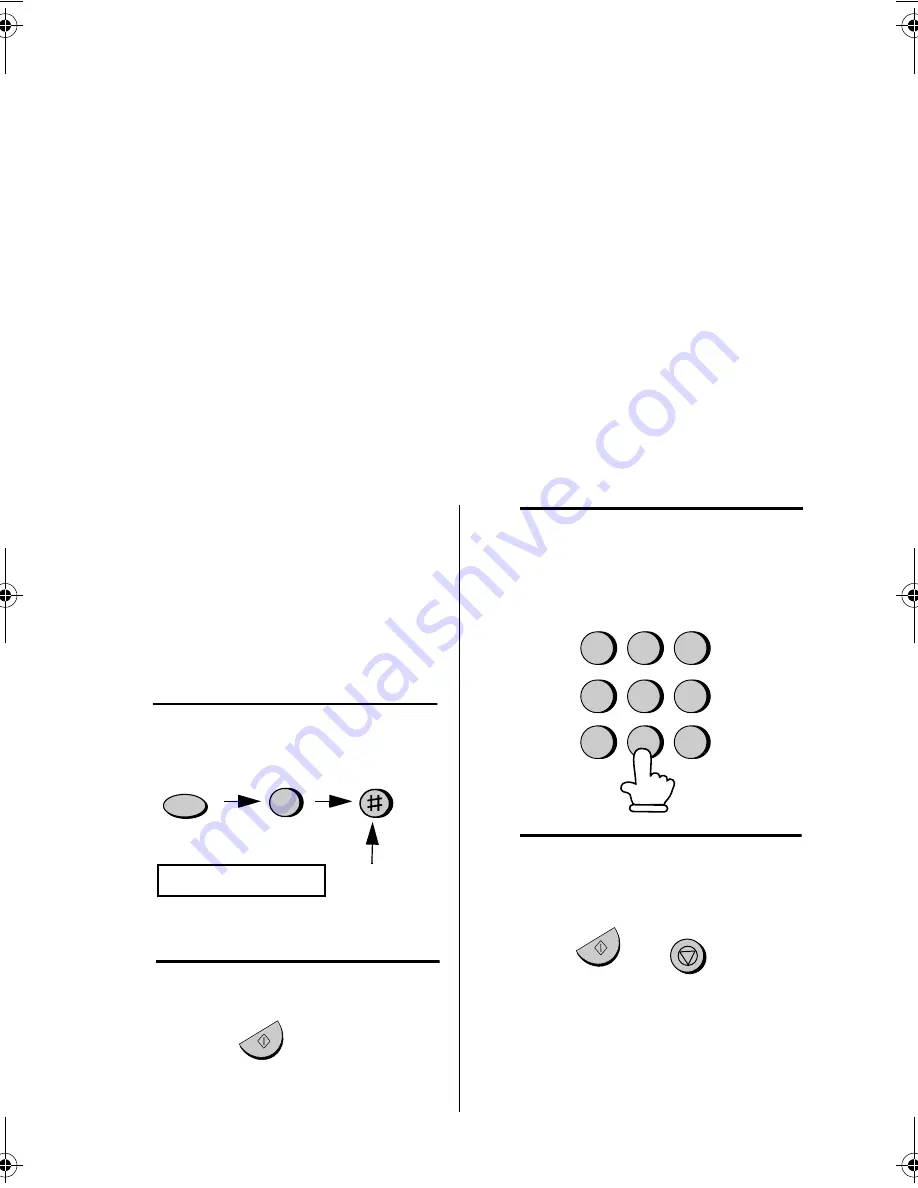
Transfer Function
32
Transfer Function
The Transfer function is used to make the UX-485 automatically call you at a
specified number every time it receives an incoming message. This lets you hear
your messages immediately after they come in, even when you are at a remote
location.
When you answer the telephone, you will hear your recorded message telling you
that the call is a transfer call. Enter "
#
", your remote code number, and "
#
". The
answering machine will then play back your messages. You can also perform any of
the remote operations described in the previous section.
Note: When you hang up after a transfer call, the UX-485 will not immediately
resume normal operation. If you want the UX-485 to accept calls immediately after a
transfer call, enter "
*
" twice before hanging up (if you want to hang up during
message playback, first enter "0" and "
#
" to stop playback, then enter "
*
" twice).
Programming the transfer
number
To use the Transfer function, you
must first give the UX-485 the number
to call (the transfer number). This is
done by pressing the panel keys as
follows:
1
Press these keys:
TRANSFER # ENTRY
FUNCTION
0
Press 6
times
2
Press the START/MEMORY key.
START/MEMORY
3
Enter a transfer number (max. of 32
digits including pauses) by pressing
the number keys.
2
5
8
GHI
JKL
MNO
TUV
WXYZ
PQRS
ABC
DEF
1
4
7
3
6
9
START/MEMORY
STOP
4
Press the START/MEMORY key
and then the STOP key.
all_ux485gg.book Page 32 Thursday, May 10, 2001 1:32 PM
Summary of Contents for UX-485
Page 112: ......
Page 115: ...PRINTED IN SPAIN TINSE4206FFEZ SHARP CORPORATION ...






























