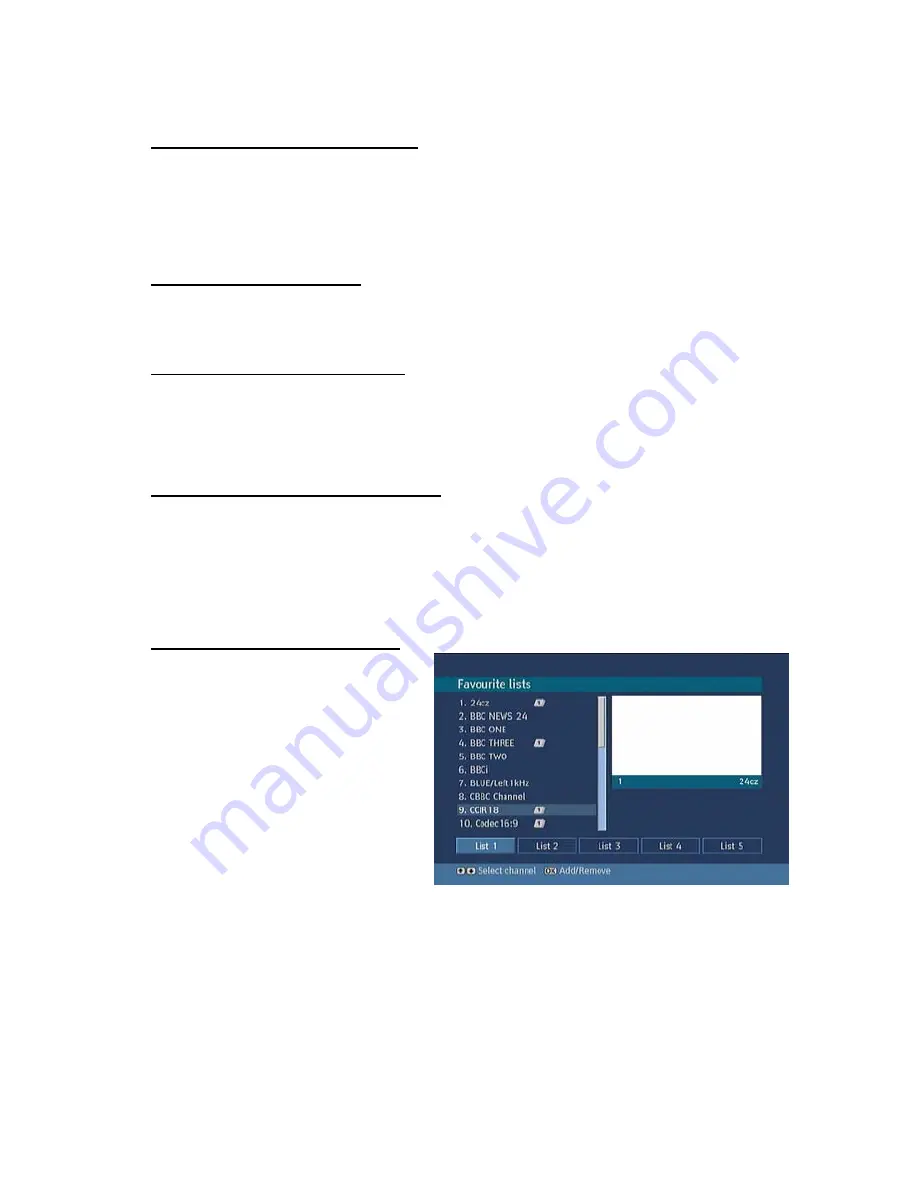
12
1.1. NAVIGATING CHANNEL LIST
In the “channel table” “
5
/
6
” keys can be used to move the selection to the previous or next. To exit
menu and watch a specific channel, highlight it using, “
5
/
6
” then press OK key
while the "SELECT"
option at the bottom of the screen is highlighted. If the selected channel is password protected then a
pop up menu is displayed. If the correct code is entered, the selected channel can be watched. You
can now select another channel in the list. The scroll bar in the middle of the screen shows relative
position of the currently visible channels with respect to the whole list.
1.2. DELETING CHANNEL
To delete a channel highlight it using “
5
/
6
”, then highlight the “Delete” key using “
3
/
4
” and press
“OK”. A message is displayed to confirm your decision, if you still want to delete select “YES”, with the
“
3
/
4
” keys or the operation will be cancelled if you select “NO”.
1.3. EDITING CHANNEL NAMES
To rename a specific channel, highlight "Edit Name" key after the channel is selected and press “OK”.
A box appears on the screen. “
3
/
4
” moves to the previous/next character. “
5
/
6
” toggles the current
character, i.e., ‘
b’
character becomes ‘
a’
on “
6
”
and ‘
c’
on “
5
”. Pressing the numeric keys ‘
0...9’
replaces the highlighted character with the characters printed above the key one by one as the key is
pressed. Pressing “BACK” cancels the editing and “OK” saves the new name.
1.4. ADDING LOCKS TO CHANNELS
“Channel Locking” provides password-protected access to channels selected by parents. In order to
lock a channel you should know the parental Lock password (set to 0000 in the factory and can only
be changed from the “Configuration Menu”), from the channel list menu highlight the channel to be
locked and select the “Lock” key with the “
3
/
4
” keys, when OK is pressed a password box is
displayed. Enter the parental Lock code, press “OK” and the Lock icon will be displayed in front of the
selected channel. Repeat the same operation to cancel the Lock. Write the PIN down at the last page
and keep it safe.
1.5. SETTING FAVOURITE LIST
Favorite lists” provide an easy way to
group programs in a customizable way.
Five favourite lists are available on this
product named as List1
,
List2
,
List3, List4
and List5
.
Ø
From the channel list use the
“
3
/
4
”
keys
to
highlight
“Favourites” and press “OK” to
enter the “Favourite Lists” menu.
Ø
Press the “
3
/
4
” keys to select
your
preferred
favourite
list
(List1/List2/List3/List4 or List5).
Ø
Press “OK” to add the highlighted programme to your list and continue to add the programmes
you want to include in your favourites by highlighting the channel and pressing “OK”.
Ø
Repeat the above steps to remove the channels from the list. Once complete press “MENU” to
save your settings.
Ø
You can step through your favourite lists with the “FAV” key on the remote. Each press will
advance to the next list. The “PR+” and “PR-“ keys will cycle through the channels you put in
the currently selected favourites list.














































