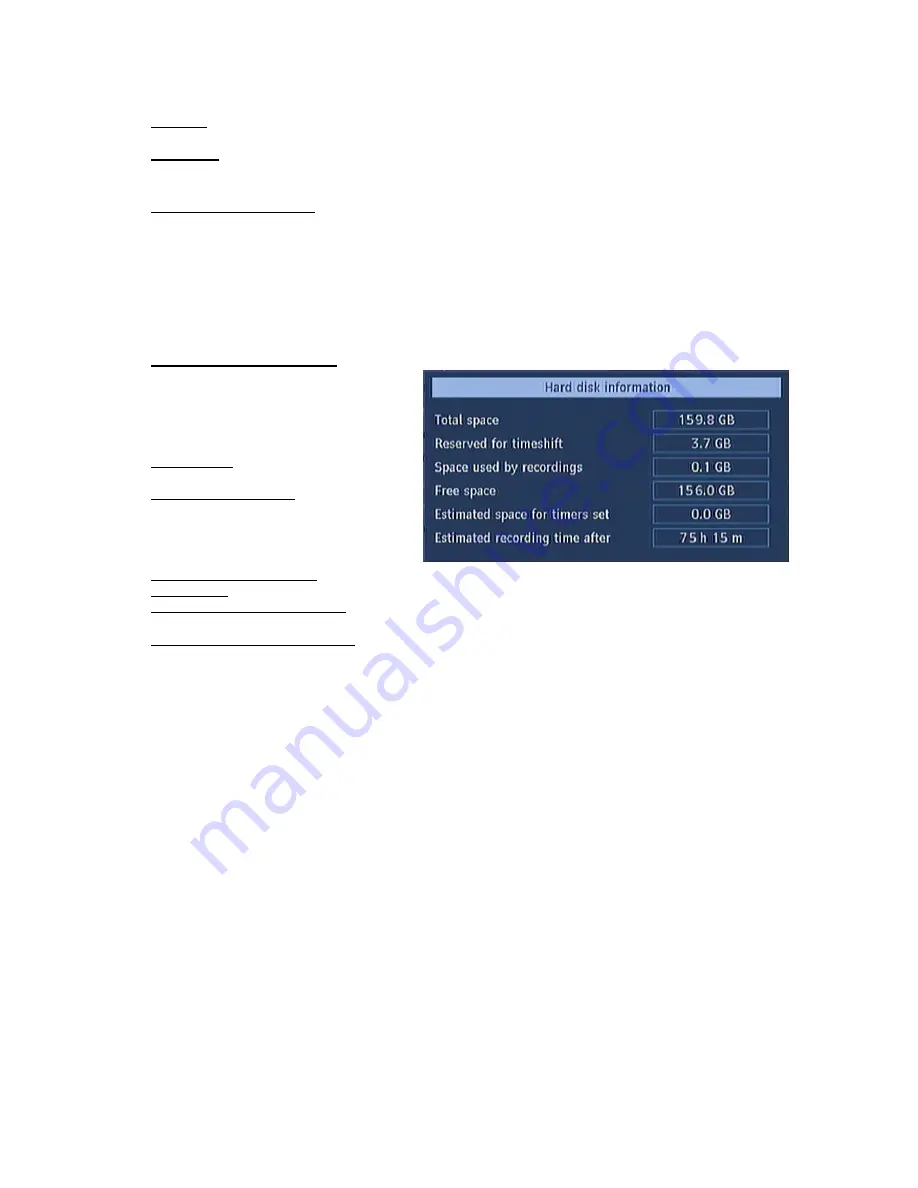
19
Shortest: Starting with the shortest, recordings will be deleted to make space for the requested timer.
Unplayed:
If this option is set to "EXCLUDED" any unplayed recordings will NOT be deleted. If this
option is set to "INCLUDED", unplayed recordings WILL be deleted.
5.1.3. FORMAT DISK
On rare occasions the Hard Disk may malfunction, in most cases formatting the Hard Disk will restore
normal operation however ALL the data stored on the Hard Disk will be lost. Press OK with the
“Format Disk” option is highlighted. A menu appears, in which you will be asked for a pin number. If
you have not changed the pin number, the factory default is 0000. After you enter it, a pop-up menu
appears on the screen to ensure that the hard disk should be formated, select "YES" and press OK to
format the Hard Disk. Select "NO" and press OK to cancel. Ensure you dub important recordings onto
Video or DVD before you format the HDD.
5.1.4. HARD DISK INFO
To view the details about the Hard disk,
highlight
"Hard
Disk
Info"
using
"(up)/(down)" keys and press OK. The
following information will be shown:
Total Space: The total size of the Hard
Drive
Reserved for timeshift: This is the space
that is reserved for use by the timeshift
function and is dependant on the setting
in "Max timeshift" (see page 21 for
details)
Space used by recordings: The space used by the recordings that are on the Hard Drive
Free Space: Available space for future recordings
Estimated space for times set: The estimated space on the hard drive that will be used for the any
timers that are currently set
Estimated Recording Time after: This is the estimated remaining time left available for recordingsThe
settings of the recordings are configured in this menu, press OK to display the menu.
This Recorder has a built in hard disk (abbreviated as HDD ) for recording and playback. Beware of
the following points when setting up and using the Recorder. Failure to observe precautions may
cause damage to the HDD itself or its content, failure of the disk to operate, or recording of noise.
•
Do not subject the Recorder to any vibration or impact.
•
Do not place the Recorder in a cramped location which might block the ventilation port on the
back of the Recorder.
•
Do not place the Recorder in a location with severe temperature variation.
Ø
If the Recorder is set up in a location with severe temperature variation, dew may form
on and inside the Recorder. If the Recorder is used with internal dew formation
present, this may cause HDD damage or malfunction. We recommend keeping
variation in room temperature within 10
˚
C per hour.
•
Do not place the Recorder in a location with high humidity.
•
Place the Recorder horizontally, never at an incline.
•
Do not place a magnetic device (magnet etc.) close to the recorder.
•
When the power is on, do not unplug the power cord from the AC outlet, turn off the breaker
for the area where the Recorder is set up, or move the Recorder.
When moving the Recorder, first turn off the power and then unplug the power cord from the AC outlet.






























