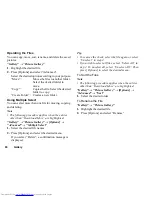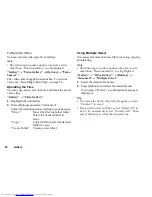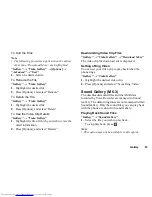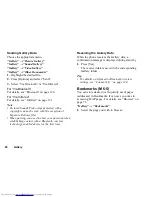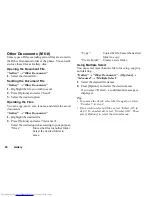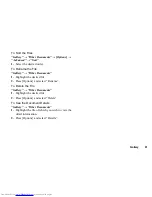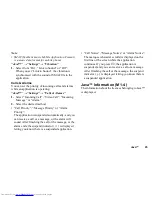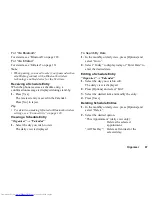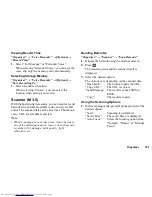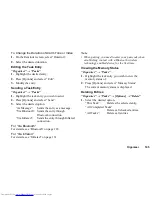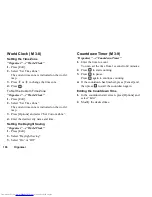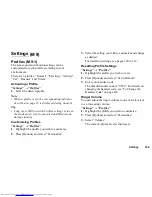94
Java™
Set Applications
“Java™”
→
“Java™ Wallpaper”
→
“Set
Applications”
The downloaded applications are displayed.
1.
Select the desired Java™ Wallpaper.
Settings
Application Volume
You can set the volume of the application such as the
sound effect to one of the five levels or silent. When
“Application Volume” is set to “Silent”, this setup has
priority.
“Java™”
→
“Settings”
→
“Application Volume”
The current volume level is displayed.
1.
Press
a
(or
d
) to increase the volume or press
b
(or
c
) to decrease the volume and then press
.
Backlight
“Java™”
→
“Settings”
→
“Backlight”
→
“Switch
On/Off”
1.
Select from “Always On”, “Always Off” or
“Normal Settings”.
“Always On”:
Lights while the application is
operated. Blinks when the blink
setting is on.
“Always Off”:
Turns off while the application is
operated even if a key is pressed.
“Normal Settings”:
Works with the main backlight
setting (p. 114). Blinks when the
blink setting is on.
To Set the Blinking Operation
This setting enables the backlight to be controlled by
the application. If set to “Off”, the backlight cannot be
turned on from the application.
“Java™”
→
“Settings”
→
“Backlight”
→
“Blink”
1.
Select “On” or “Off”.
Vibration
When the vibrator is set in the application, you can
choose whether the operation is enabled or not.
When a SMAF file is specified in the application, you
can operate the vibrator set in the SMAF file.
(M 1-3)