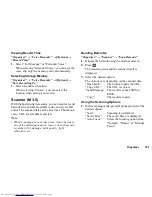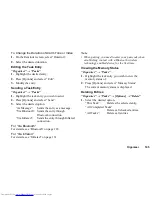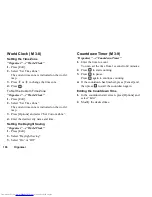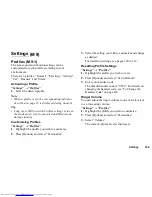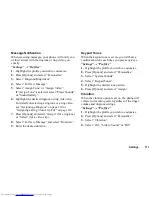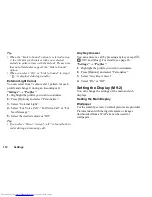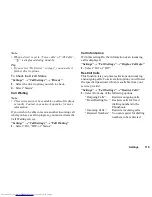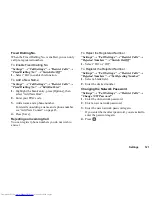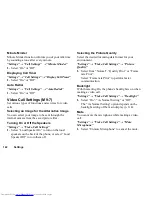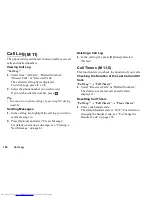Settings
113
Setting from Picture Gallery
“Settings”
→
“Display Settings”
→
“Wallpaper”
1.
Select “Picture Gallery”.
2.
Select the desired picture.
3.
After displaying the picture, press
.
Note
•
Some pictures cannot be used because of their
picture and data types.
•
If the picture in Picture Gallery is already set, it is
displayed in step 1. Press [Change] and select the
desired picture.
Assigning the Pictures
Pictures can be displayed when turning the power on or
off, when receiving an incoming call, or when
operating the alarm.
Pictures taken with the digital camera or images
downloaded from a WAP site can be used.
To Set Built-in Pictures
“Settings”
→
“Display Settings”
→
“Assign Pictures”
1.
Select the desired scene to set the picture to.
Select “Pattern 1”, “Pattern 2” or “Pattern 3” when
you select “Incoming Call” or “Alarm”.
To Set Saved Pictures
“Settings”
→
“Display Settings”
→
“Assign Pictures”
1.
Select the desired scene to set the picture to.
2.
Select “Picture Gallery”.
3.
Select the desired picture.
4.
After displaying the picture, press
.
5.
Specify the area you wish to display using the
navigation keys.
Note
•
Some pictures cannot be used because of their
picture and data types.
•
If the picture in Picture Gallery is already set, it is
displayed in step 2. Press [Change] and select the
desired picture.