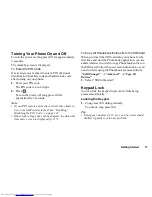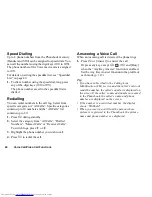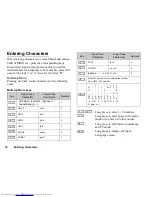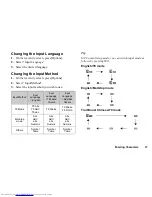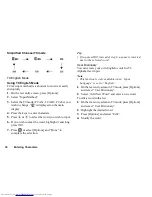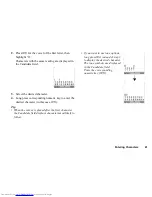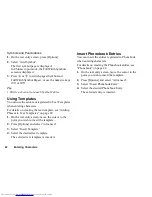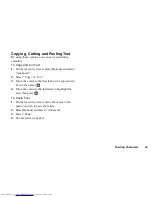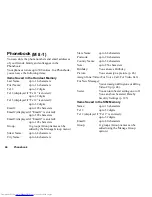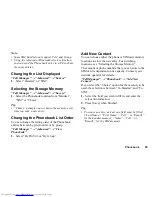30
Voice Call/Video Call Functions
Making a Video Call
Note
•
Use this function with only the video call enabled
phones.
•
Make sure that the battery is fully charged and the
signal length is greater before using this function.
•
Turn the loud speakers on or use a switch-equipped
earphone microphone or handsfree kit so that you
can talk while looking at the video call screen on the
main display.
Making a Video Call
1.
Enter the area code and the phone number you wish
to dial and press
S
, or press [Options] and select
“Video Call” to dial.
If you enter the wrong number, press
U
to delete
the number to the left of the cursor.
When the line is connected, the image of the called
party is displayed upper on the screen, and yours
lower left.
Tip
•
If the called party’s phone is not video call enabled,
you can press
F
and enter the phone number again
to make a voice call.
Answering a Video Call
When an incoming call is detected, the phone rings.
1.
Press
S
or
D
to answer the call by video or
A
[Answer] to answer the voice only.
Tip
•
If you have subscribed to the Calling Line
Identification (CLI) service and the caller’s network
sends the number, the caller’s number is displayed on
the screen. If the caller’s name and number are saved
in the Phonebook, the caller’s name and phone
number are displayed on the screen.
Rejecting an Incoming Call
1.
Press
F
while the phone is ringing to reject a call
you do not wish to answer.
Letting the Caller Know You are Unavailable
1.
Press [Busy] while the phone is ringing to send a
busy tone to the caller of an incoming call letting
them know that you cannot answer the call.