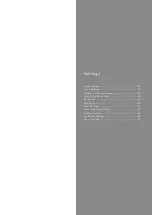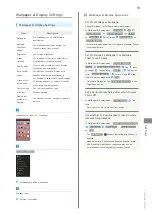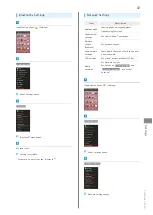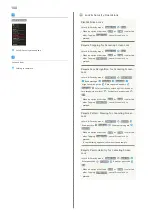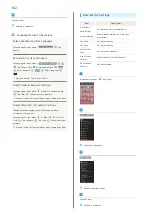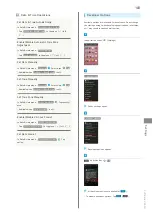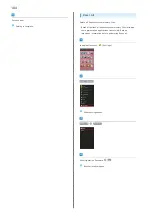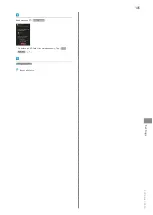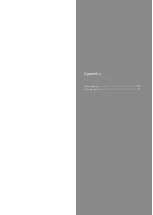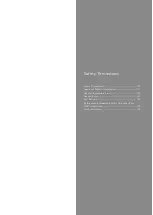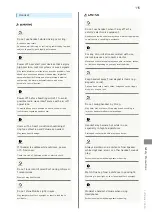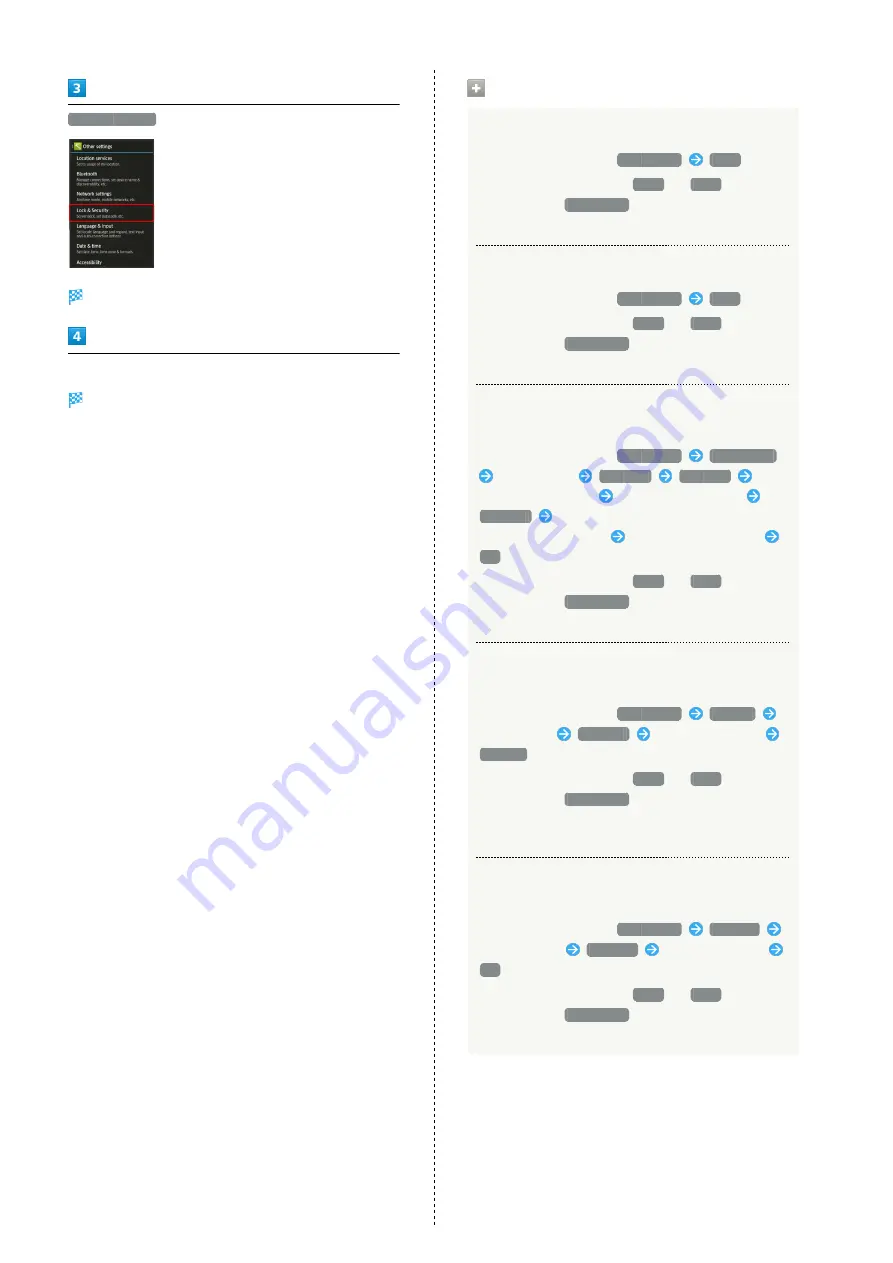
100
Lock & Security
Lock & Security menu opens.
Set each item
Setting is complete.
Lock & Security Operations
Disable Screen Lock
In Lock & Security menu,
Screen lock
None
・When an option other than
None
or
Slide
is selected,
after Tapping
Screen lock
, cancel Screen lock to
proceed.
Require Dragging for Canceling Screen Lock
In Lock & Security menu,
Screen lock
Slide
・When an option other than
None
or
Slide
is selected,
after Tapping
Screen lock
, cancel Screen lock to
proceed.
Require Face Recognition for Canceling Screen
Lock
In Lock & Security menu,
Screen lock
Face Unlock
Read message
Set it up
Continue
Align face with guide
Face captured. appears
Continue
Select secondary unlock option (in case of
face recognition failure)
Set pattern or passcode
OK
・When an option other than
None
or
Slide
is selected,
after Tapping
Screen lock
, cancel Screen lock to
proceed.
Require Pattern Drawing for Canceling Screen
Lock
In Lock & Security menu,
Screen lock
Pattern
Draw pattern
Continue
Draw pattern again
Confirm
・When an option other than
None
or
Slide
is selected,
after Tapping
Screen lock
, cancel Screen lock to
proceed.
・If confirmation appears, follow onscreen prompts.
Require Passcode Entry for Canceling Screen
Lock
In Lock & Security menu,
Screen lock
Lock No.
Enter passcode
Continue
Re-enter passcode
OK
・When an option other than
None
or
Slide
is selected,
after Tapping
Screen lock
, cancel Screen lock to
proceed.
Summary of Contents for SoftBank 205SH
Page 1: ...205SH User Guide ...
Page 2: ......
Page 6: ...4 ...
Page 44: ...42 ...
Page 45: ...Phone Calling 44 Optional Services 45 Address Book 50 ...
Page 66: ...64 ...
Page 67: ...Camera Photo Camera 66 Video Camera 67 ...
Page 71: ...Music Images Music Images 70 Music Files Music 70 Still Images Video Album 71 ...
Page 74: ...72 ...
Page 75: ...Connectivity Wi Fi 74 Tethering Option 76 Bluetooth 77 ...
Page 83: ...Global Services Global Roaming 82 Calling from Outside Japan 83 ...
Page 88: ...86 ...
Page 108: ...106 ...
Page 109: ...Appendix Specifications 108 Customer Service 109 ...
Page 112: ...110 ...
Page 131: ......