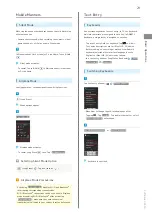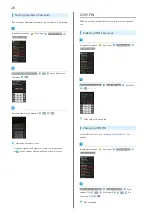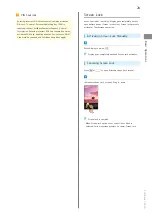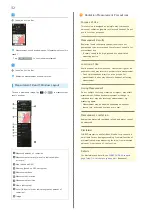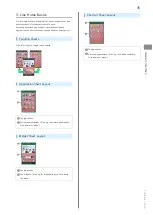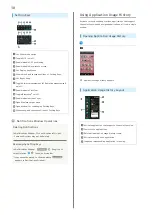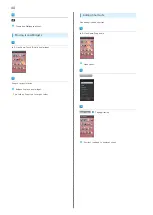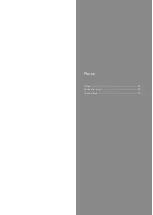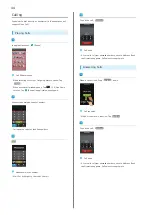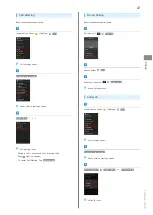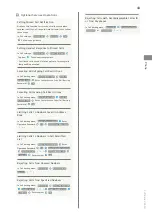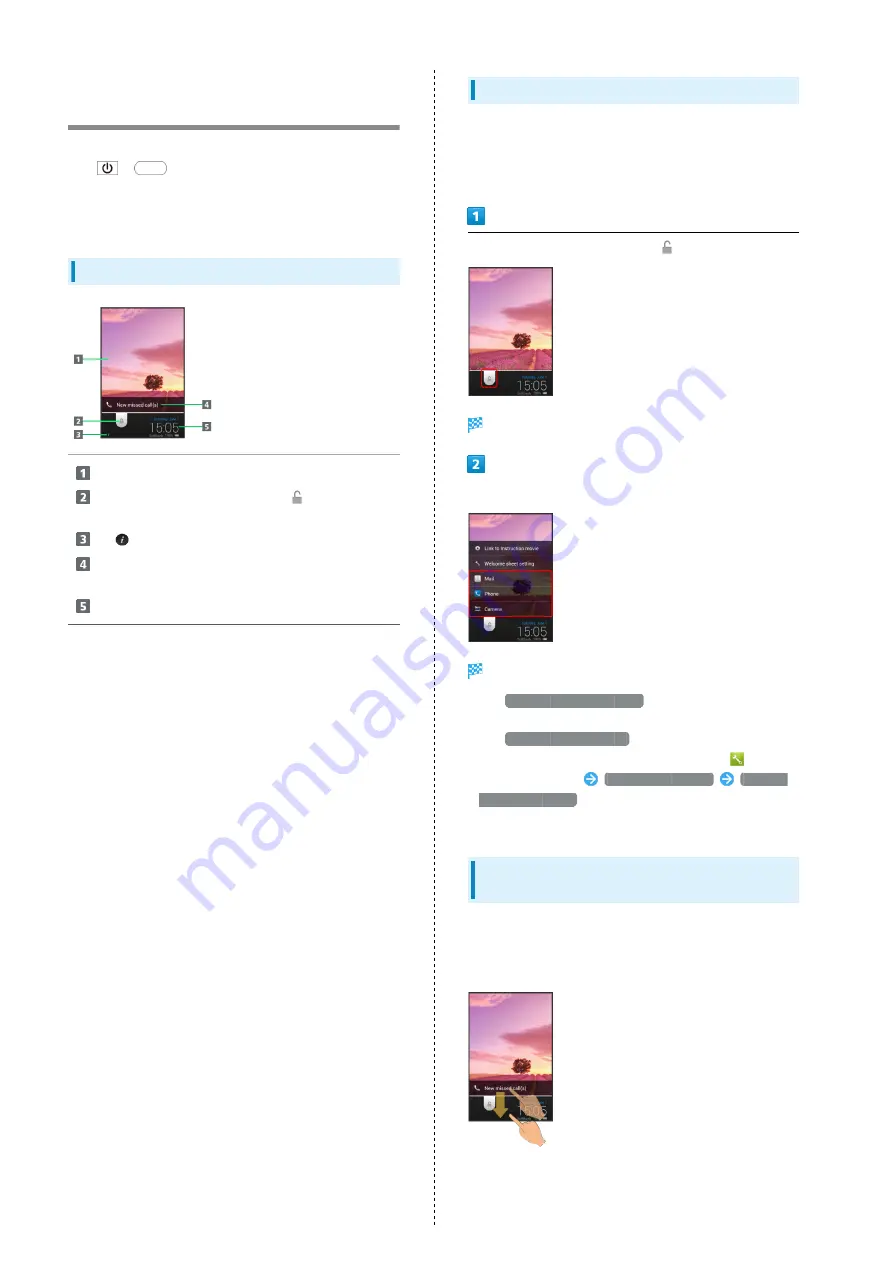
34
Welcome Sheet (Lock Screen)
Basics
Welcome sheet (lock screen) appears at power on or
when
or
is Pressed while Display is completely dark
(Screen lock active).
From Welcome sheet (lock screen), cancel Screen lock, activate
an application such as Phone or Mail, etc.
Welcome Sheet (Lock Screen) Layout
Wallpaper
Drag down to cancel Screen lock; Tap
for applications,
settings, etc.
Tap
to show owner information
1
.
Notifications of missed calls and new messages appear
here.
Date and time, weather, etc.
1 Set owner information beforehand. See "
Activating Applications
Activate applications from Welcome sheet (lock screen) as
follows.
・Change assigned applications as needed.
In Welcome sheet (lock screen), Tap
Menu opens.
Tap application
Application activates.
・Tap
Link to Instruction movie
for Welcome sheet
introductory video (Japanese).
・Tap
Welcome sheet setting
to open menu for customizing
Welcome sheet (lock screen). Alternatively, Tap
(Settings)
in application sheet
Wallpaper & display
Welcome
Sheet(lock screen)
. See "
" for
details.
Missed Call & New Message
Notifications
Notification--New missed call(s) or New mail(s)--appears in
Welcome sheet (lock screen).
Drag notification down to open it.
Summary of Contents for SoftBank 205SH
Page 1: ...205SH User Guide ...
Page 2: ......
Page 6: ...4 ...
Page 44: ...42 ...
Page 45: ...Phone Calling 44 Optional Services 45 Address Book 50 ...
Page 66: ...64 ...
Page 67: ...Camera Photo Camera 66 Video Camera 67 ...
Page 71: ...Music Images Music Images 70 Music Files Music 70 Still Images Video Album 71 ...
Page 74: ...72 ...
Page 75: ...Connectivity Wi Fi 74 Tethering Option 76 Bluetooth 77 ...
Page 83: ...Global Services Global Roaming 82 Calling from Outside Japan 83 ...
Page 88: ...86 ...
Page 108: ...106 ...
Page 109: ...Appendix Specifications 108 Customer Service 109 ...
Page 112: ...110 ...
Page 131: ......