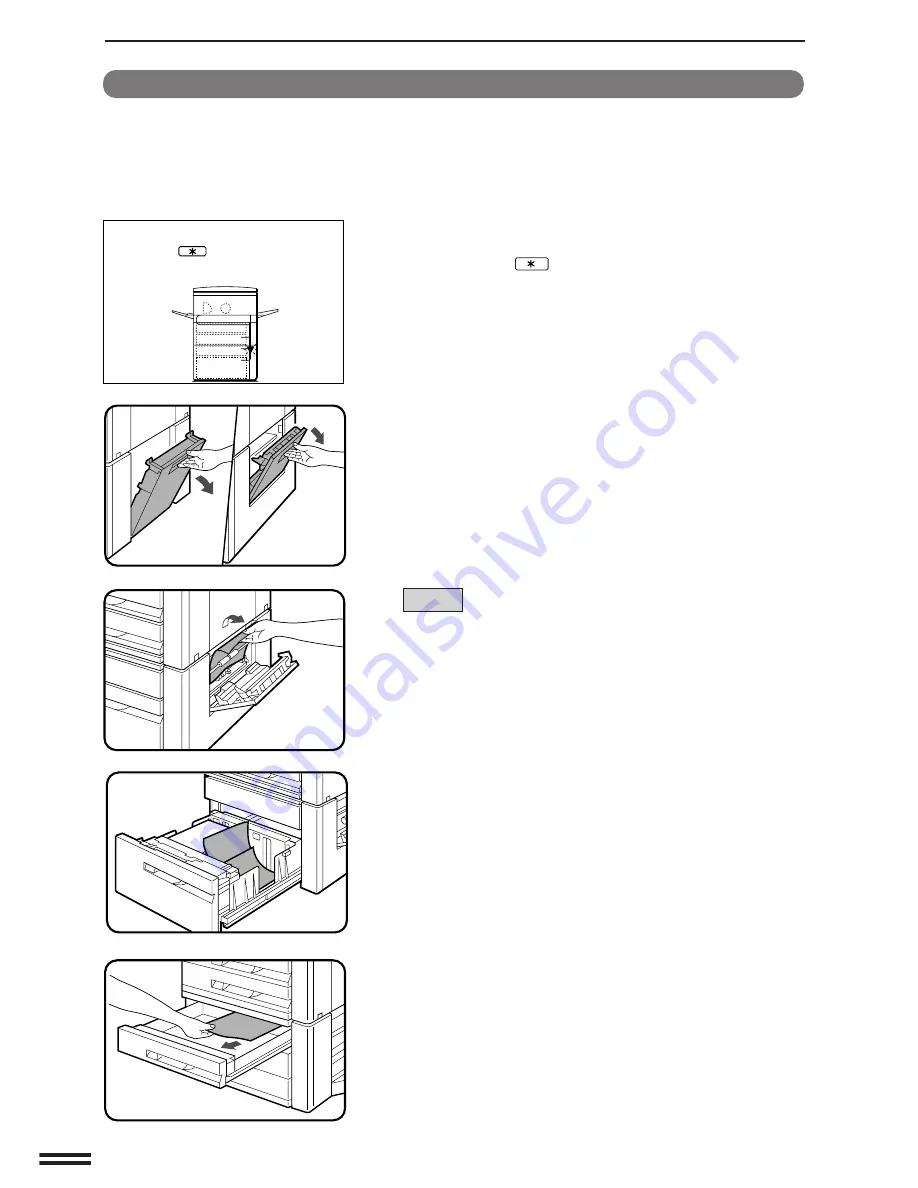
74
OPTIONAL
EQUIPMENT
Misfeed removal
The copier will stop when a misfeed occurs.
The message “
A MISFEED HAS OCCURRED. CLEAR INDICATED
AREA. PRESS THE
KEY FOR RECOVERY INSTRUCTIOS.
”
will appear with a display of paper misfeed locations. Press the
INFORMATION and SCROLL DISPLAY key for more detailed
information as necessary.
STAND/3000-SHEET PAPER DRAWER (SF-D23)/STAND/500-SHEET PAPER DRAWER (SF-D24)
Stand/3000-sheet paper drawer (SF-D23)
Stand/500-sheet paper drawer (SF-D24)
1
Open the side cover and remove any misfed paper.
●
Be sure to perform this step before pulling out either of the
paper drawers. If not, the paper may be torn as a drawer is
opened.
●
Be sure not to tear the misfed paper during removal.
SF-D23
●
If possible, remove the misfed paper by pulling upward on it as
shown in the illustration.
However, if the misfed paper has traveled well into the upper
paper feed area, pull the paper downward.
2
Gently lift and pull out the paper drawer. Remove any
misfed paper.
●
Be careful not to tear the misfed paper during removal.
●
Make sure that paper in the tray is still properly in place.
f
STAND/3000-SHEET PAPER DRAWER (SF-D23)
f
STAND/500-SHEET PAPER DRAWER (SF-D24)
3
Close the paper drawer and the side cover.
●
Confirm that the misfeed display is cleared.
A MISFEED HAS OCCURRED.
CLEAR INDICATED AREA.
PRESS THE KEY FOR RECOVERY
INSTRUCTIONS.
SF-D24
SF-D23
Summary of Contents for SF-2540
Page 1: ...MODEL SF 2540 ...
Page 48: ...46 OPTIONAL EQUIPMENT MEMO ...
Page 78: ...76 OPTIONAL EQUIPMENT MEMO ...
Page 102: ...CINSE1794FC51 PRINTED IN JAPAN DSC3 2000F ...
Page 103: ......
Page 104: ...SF 2540 SHARP CORPORATION ...






























