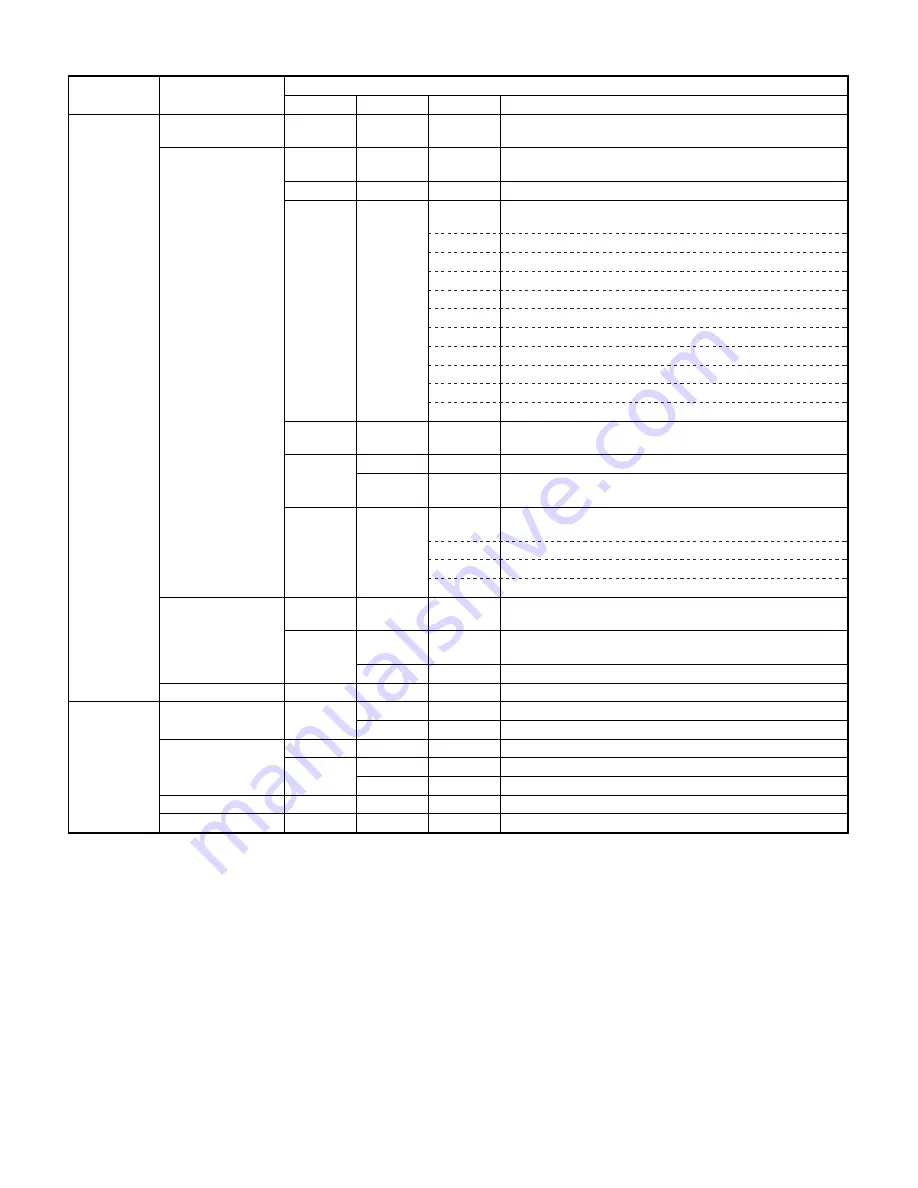
4. Set value recording sheet
Purpose/kind
Section
Contents
Main code
Sub code
Set value
Description
Adjustment
Paper feed section
51
2
Adjustment value of contact pressure of the paper on the main
body resist roller
Optical unit
26
8
Adjustment value (lens shift amount adjustment value) of copy
magnification ratio in zoom copying
45
Adjustment value of copy paper lead edge void amount
46
1
Adjustment value of copy density (exposure level) in each copy
mode and of copy density gradient (exposure gradient)
Manual copy mode density level 1 (Not toner save mode)
Manual copy mode density level 5 (Not toner save mode)
Manual copy mode density level 1 (Toner save mode)
Manual copy mode density level 5 (Toner save mode)
Auto copy mode density level 1 (Not toner save mode)
Auto copy mode density level 5 (Not toner save mode)
Auto copy mode density level 1 (Toner save mode)
Auto copy mode density level 5 (Toner save mode)
Photo copy mode density level 1 (Not toner save mode)
Photo copy mode density level 5 (Not toner save mode)
47
The AE sensor and the optical section characteristics memory
data for the change in the copy lamp application voltage
48
1
The vertical copy magnification ratio adjustment value
2
The horizontal copy magnification ratio adjustment value (when
the document table is used)
50
1
The adjustment value of copy image position on the copy
paper
SEt value A
Set value B
Set value C
SPF
unit
48
3
The horizontal copy magnification ratio adjustment value
(When the SPF is used)
51
2
The adjustment value of the contact pressure between the SPF
resist roller and the document
6
SPF copy mode density level
Developing unit
25
2
Setting the toner concentration level
Setting
Specifications
26
1
Model setting (With SPF or without ?)
6
Destination specifications
Fuser unit
26
13
Setting of the main motor operation mode in warming up
43
1
The set value of fusing temperature
2
Fusing temperature setting in the power save mode
Process
44
1
Image correction mode function setting
Maintenance counter
21
1
Setting of the maintenance cycle
Memorizef•%!alues in theolumn ofxSet valu for ef cient s vicing hen the memory trouble occurs and the EEPROm is replaced.
Make a copy of this sheet and use with the service sheet.
10 – 4




































