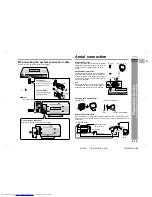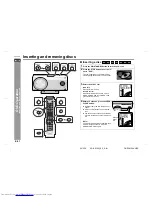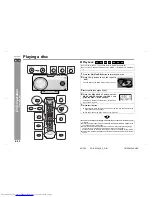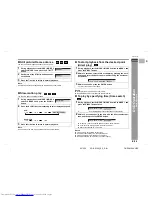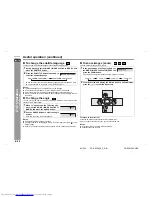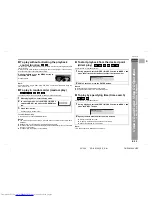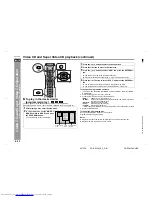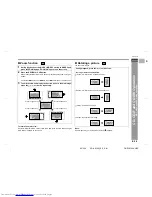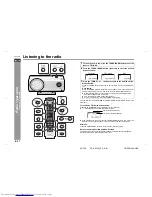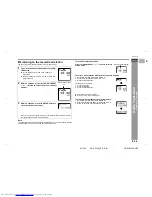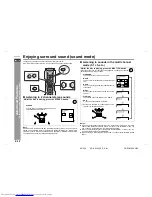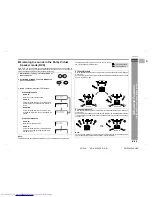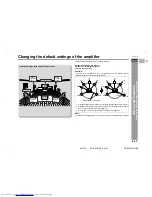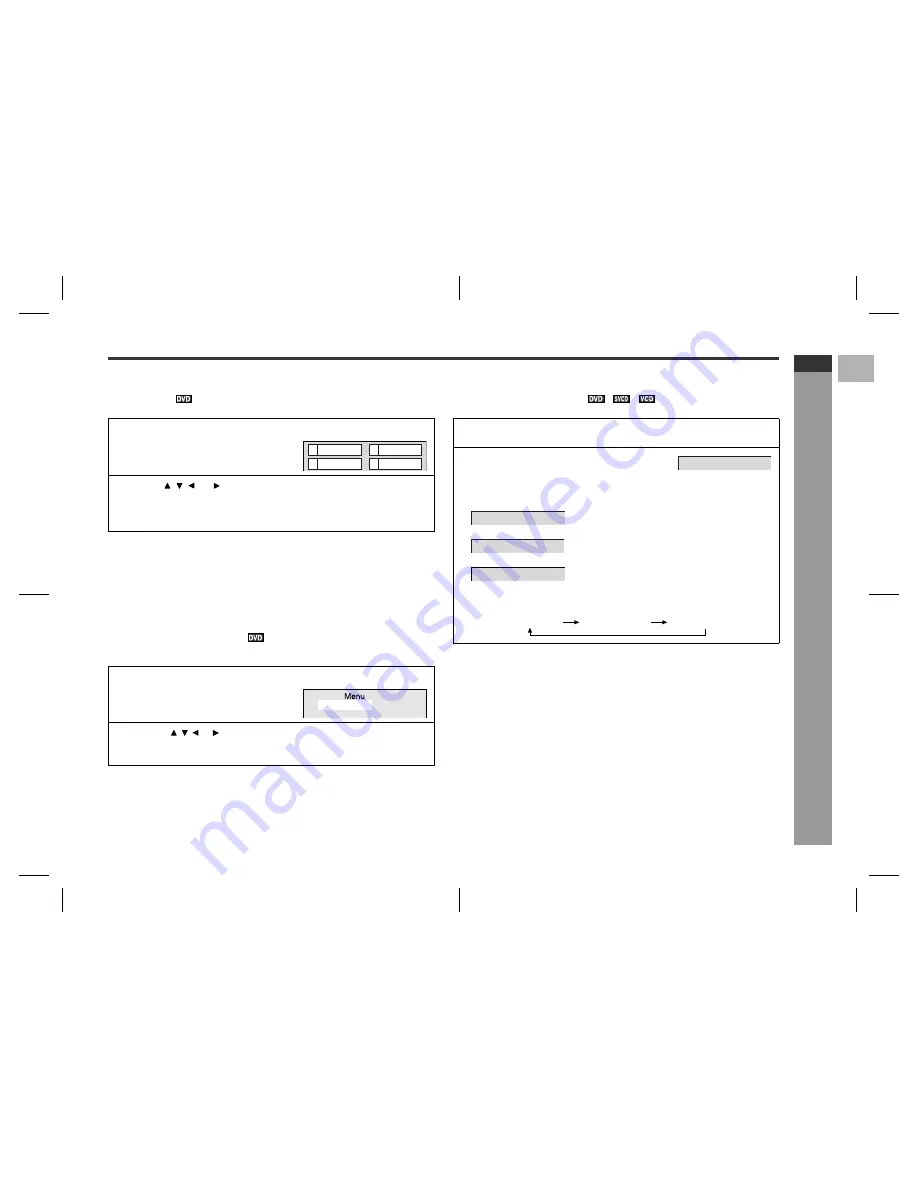
F
S
V
I
N
P
E
E
E-28
SD-AS10W_EX_E.fm
05/3/18
ENGLISH
TINSZA124AWZZ
SD-AS10W
D
V
D Oper
ation
- U
s
e
ful
o
p
e
ra
ti
on
-
"
To select a title from the top menu of the
disc
On a DVD with multiple titles, you can select a title from the top menu.
Note:
The procedure shown here provides only general steps. The actual procedure for
using the disc menu depends on the disc you are using. See the disc jacket for
details.
"
To select a subtitle or audio language from
the disc menu
You can select the desired subtitle/audio language and sound system (5.1 ch Dolby
Digital or DTS sound) on your DVD if it has a disc menu.
Note:
The procedure shown here provides only general steps. The actual procedure for
using the disc menu depends on the disc you are using. See the disc jacket for
details.
"
To change the audio language
(audio output)
During playback, you can change the audio language (audio output).
Notes:
!
The audio language on some DVDs may not be changed.
!
For available audio languages (audio outputs), see the disc jacket.
!
When you set the unit to the stand-by mode or replace the disc, settings return to
the default.
1
During playback, set the MODE 1/
MODE 2 switch to MODE 2 and
press the TOP MENU button.
Example
2
Use the , , , or button to select the title, and then press the
ENTER button.
!
The selected title is played.
!
You can also use the direct number buttons for some discs.
1
During playback, set the MODE 1/
MODE 2 switch to MODE 1 and
press the MENU button.
Example
2
Press the , , or button to select a subtitle/audio language and
press the ENTER button.
You can also use the direct number buttons for some discs.
2
1 Drama
Action
4
3 SF
Comedy
1.Highlights
2.Start Movie
1
During playback, set the MODE 1/MODE 2 switch to MODE 2 and
press the AUDIO button.
2
Press the AUDIO button repeatedly to se-
lect the audio language (audio output).
Each time you press, audio language (audio output) changes on DVD.
Example:
1: Original <English> (Dolby Digital 5.1 Surround)
2: Original <English> (DTS 5.1 Surround)
3: Chinese (Dolby Digital 2 ch)
The audio output changes as follows on SVCD/VCD:
AUDIO 1/3: DOLBY D5.1 ENGLISH
AUDIO 1/3: DOLBY D5.1 ENGLISH
AUDIO 2/3: DTS 5.1 ENGLISH
AUDIO 3/3: DOLBY D2CH CHINESE
MONO LEFT
STEREO
MONO RIGHT