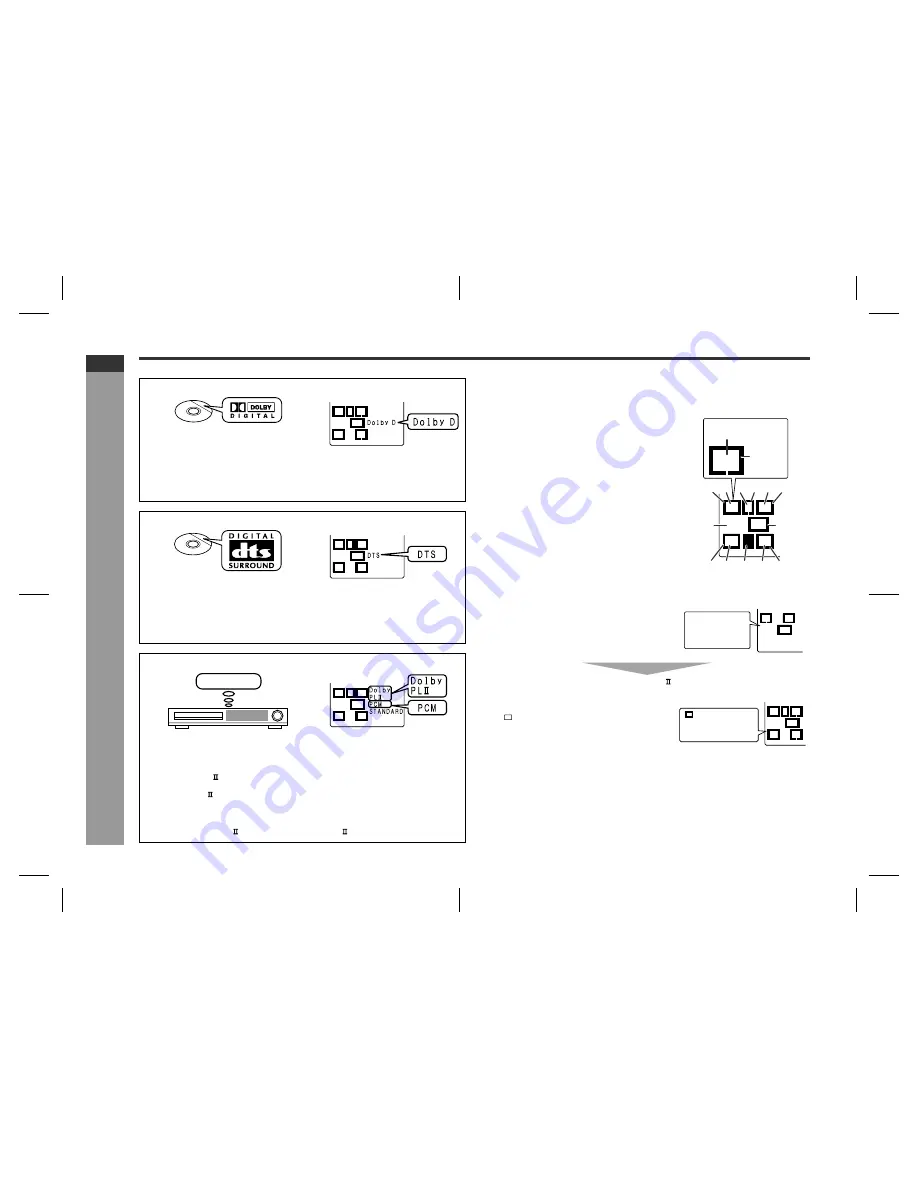
E-45
SD-AS10H_SEEG_E.fm
05/3/17
ENGLISH
TINSZA116AWZZ
SD-AS10H
Ad
v
a
nced
F
e
atures
- Enjo
y
ing s
u
rr
ound s
ound (
s
oun
d m
o
de
) -
Enjoying surround sound (sound mode) (continued)
!
Audio signal/Speaker indicators
Audio signal indicators light up for the corresponding audio source, and speaker indi-
cators are illuminated according to signals sent to the speakers.
Example:
Notes:
"
You can switch the audio output when the disc contains sounds of multiple audio
formats (Dolby Digital, DTS, etc.). See page 28.
"
Sound may not be produced from the subwoofer depending on the disc.
"
You cannot change the multi channel mode or stereo mode whilst listening to the
radio.
"
If sound is unpleasant to listen to, change the multi channel mode or stereo mode.
"
Settings for the multi channel mode and stereo mode are retained by input (DVD/
CD, TUNER, DIG1, DIG2, TV and VCR).
Dolby Digital
Unit display
Disc with this trademark
A 5.1 surround sound decoding used for home theatre surround sound. You can en-
joy the stereophonic effect in the home theatre system.
When you set the audio output to Dolby Digital for a disc recorded in Dolby Digital,
the "DolbyD" indicator lights up (see page 28).
DTS (Digital Theater Systems)
Unit display
Disc with this trademark
A 5.1 surround sound decoding used for home theatre surround sound. As the
sound quality is emphasised, you can enjoy the realistic sound effect in the home
theatre system.
When you set the audio output to DTS for a disc recorded in DTS, the "DTS" indi-
cator lights up (see page 28).
Unit display
Linear PCM
A signal recording format without compression
Used in DVD and CD featuring a musical or concert.
Dolby Pro Logic
Stereo-recorded discs and videotapes
Dolby Pro Logic decodes 2 channel stereo sound from discs, videotapes, etc. to
reproduce 5.1 channel surround sound. You can enjoy a three-dimensional sound
field.
When Dolby Pro Logic is activated, the "Dolby PL " indicator lights up.
L
R
SW
C
RS
LS
L
R
SW
C
RS
LS
CD,VCR etc.
L
R
SW
C
(1) Left Front Speaker Indicator
(2) Left Indicator
(3) Centre Indicator
(4) Centre Speaker Indicator
(5) Right Indicator
(6) Right Front Speaker Indicator
(7) Low Frequency Effect Indicator
(8) Subwoofer Indicator
(9) Left Surround Speaker Indicator
(10) Left Surround Indicator
(11) Surround Monaural Signal Indicator
(Lights up when the surround speakers re-
ceive monaural signals.)
(12) Right Surround Indicator
(13) Right Surround Speaker Indicator
When 2.1 channel audio signals (L, R, LFE) are
received, the audio signal indicators "L", "R" and
"LFE" light up.
The illustration on the right indicates that 2 chan-
nel stereo sound (L and R) is reproduced.
When Dolby Pro Logic is activated
2 channel stereo sound is converted to 5.1 chan-
nel surround sound, and all the speaker indica-
tors "
" light up.
SW
LFE
RS
S
LS
L
R
C
Audio signal
indicator
Speaker
indicator
(2)
(1)
(3) (4)
(6)
(5)
(8)
(10) (11)
(9)
(7)
(12) (13)
L
L
R
SW
LFE
L, R, LFE:
Incoming audio
signals
L
R
SW
LFE
" " appears when the
speakers are receiving
audio signals.






























