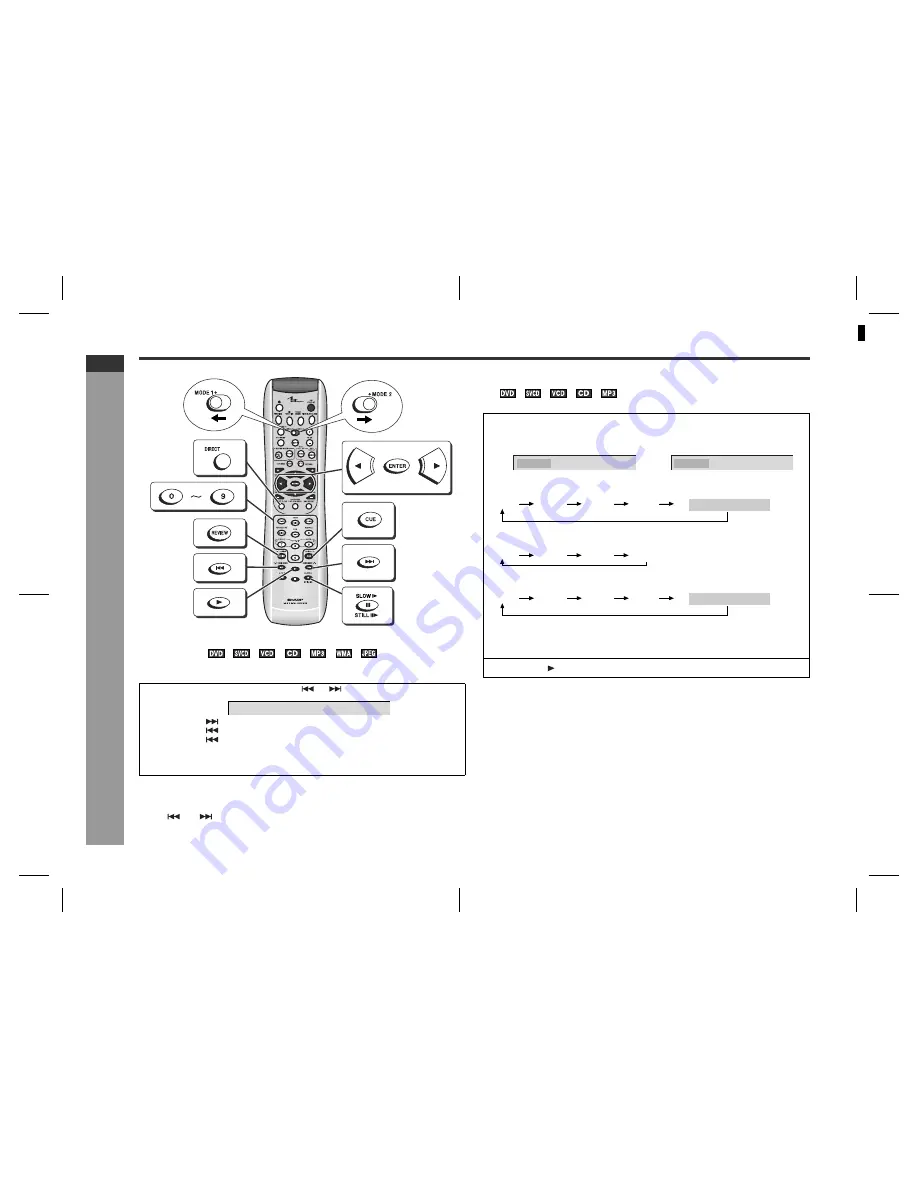
E-25
SD-AS10H_SEEG_E.fm
05/3/17
ENGLISH
TINSZA116AWZZ
SD-AS10H
D
V
D Oper
ation
- Ba
sic
o
p
e
rat
io
n
-
Basic operation
!
To locate the beginning of a chapter (track)
(skip)
You can move to other chapter (track) with simple operations.
When playing SVCD or VCD, cancel the P.B.C. (playback control) (see page 32).
Notes:
"
Some discs do not display the chapter (track) and the skip feature is disabled.
"
On DVD, the skip function may not be available across titles.
"
The
and
button do not allow you to change the main unit display when an
MP3 disc is stopped.
!
Fast forward/Fast reverse (search)
You can search the desired point as you play the disc.
Notes:
"
On some discs, the search function is disabled.
"
On a DVD, search does not operate across titles.
"
On SVCD and VCD, search does not operate across tracks when the P.B.C. is on.
"
On an MP3, search does not operate across files.
"
The main unit stops after playing a disc and does not switch to other discs auto-
matically.
"
When the all disc repeat mode is selected for SVCD/VCD/audio CD playback, the
next disc plays after a disc ends.
"
Sound output and the appearance of subtitles differ depending on the disc.
"
When search is performed during the DVD playback, pictures may not be for-
warded or reversed in the search speed specified in this manual, depending on the
disc or the scene being played.
"
This search function is not available during WMA playback.
Whilst a disc is playing, press the
or
button.
"
Press the
button to skip to the next chapter (track).
"
Press the
button to skip to the beginning of the current chapter (track).
Press the
button again to skip to the beginning of the previous chapter
(track).
"
The same operation can be performed by pressing the CHAPTER (TRACK)
DOWN or UP button on the main unit.
TITLE 01/04 CHAPTER 012/024
1
Whilst a disc is playing, press the CUE or REVIEW button.
On DVD, the speed changes as follows:
On SVCD/VCD/Audio CD, the speed changes as follows:
On MP3, the speed changes as follows:
"
The disc is forwarded by the CUE button and reversed by the REVIEW button.
"
The same operation can be performed by holding down the CHAPTER
(TRACK) DOWN or UP button on the main unit for 2 seconds or more.
2
Press the button to return to normal playback.
FF
2
X
FR
2
X
CUE: fast forward
REVIEW: fast reverse
2
X
16
X
4
X
8
X
PLAY (Normal play)
2
X
16
X
4
X
8
X
2
X
8
X
4
X
6
X
PLAY (Normal play)
1
SHARP TI
NSZ
A
1
1
6
A
WZ
Z (
H
)
















































