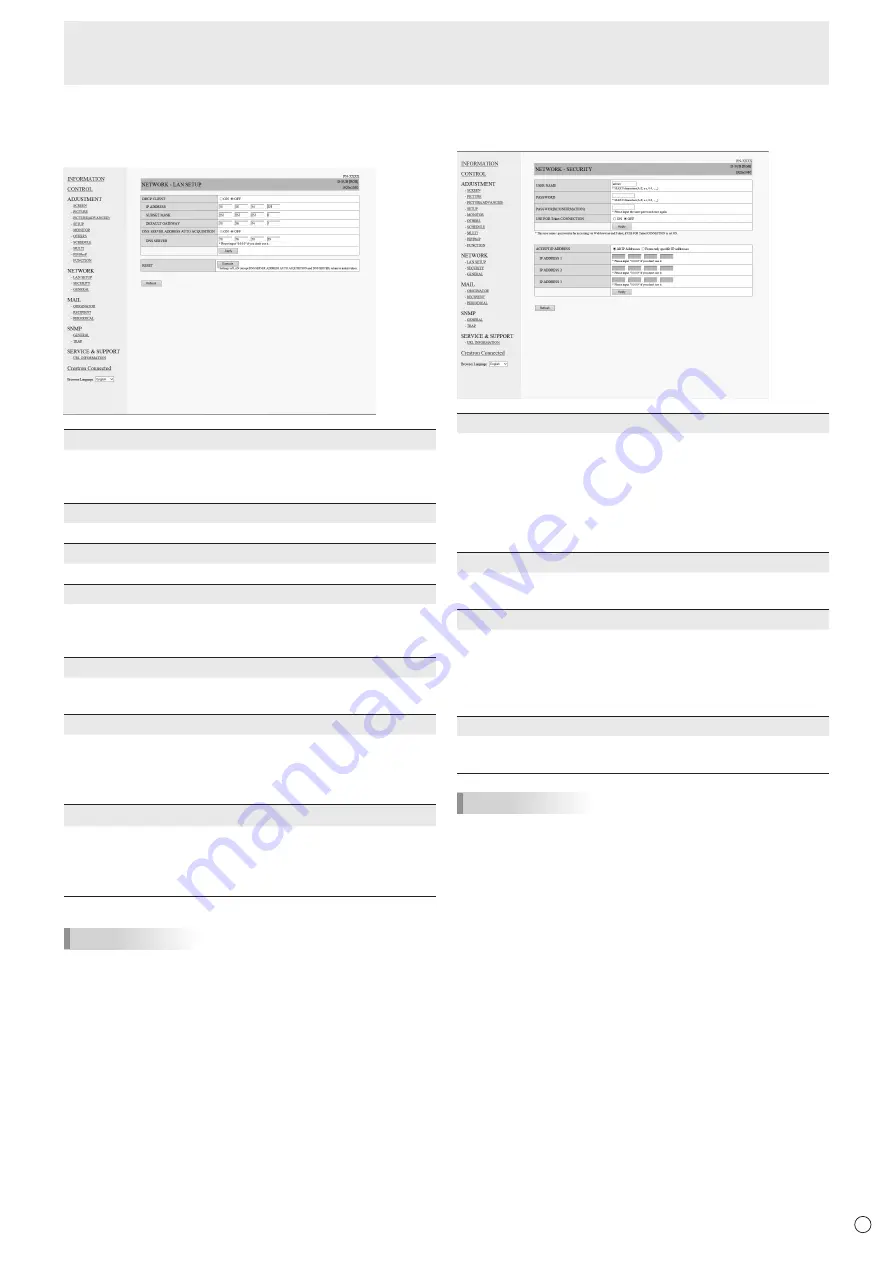
55
E
n
NETWORK (LAN SETUP)
This screen allows you to set the settings necessary when the
monitor is connected to a LAN.
DHCP CLIENT
If your LAN has a DHCP server and you wish to obtain an
address automatically, change this setting to ON.
To set the address manually, set this to OFF.
IP ADDRESS
If the DHCP CLIENT is set to OFF, specify an IP address.
SUBNET MASK
If the DHCP CLIENT is set to OFF, specify the subnet mask.
DEFAULT GATEWAY
If the DHCP CLIENT is set to OFF, specify the default
gateway.
If you are not using a default gateway, specify “0.0.0.0”.
DNS SERVER ADDRESS AUTO ACQUISITION
If the DHCP CLIENT is set to ON, specify whether or not to
automatically obtain the DNS server address.
DNS SERVER
Specify the DNS server address if the DHCP CLIENT
is SET to OFF or the DNS SERVER ADDRESS AUTO
ACQUISITION is set to OFF.
If you are not using a DNS server, specify “0.0.0.0”.
RESET
Clicking [Execute] returns all of the LAN SETUP settings
to the factory-preset values except for the DNS SERVER
ADDRESS AUTO ACQUISITION and DNS SERVER
settings.
TIPS
• When the IP address is set manually, the IP addresses of
the monitor connected to the RS-232C output terminal and
the daisy chain of connected monitors that follows can be
assigned automatically. (See page 29.)
n
NETWORK (SECURITY)
This screen allows you to specify the security-related settings.
USER NAME / PASSWORD
Sets up a user name and password to restrict access to this
monitor.
The following values are set in the initial settings.
USER NAME: admin, PASSWORD: admin
* To enable security on the monitor, change the user name
and password.
After entering a user name and password, click [Apply].
USE FOR Telnet CONNECTION
Sets whether to use a user name and password when
connecting over TELNET.
ACCEPT IP ADDRESS
You can limit access to this monitor by registering IP
addresses of computer’s that should have access.
To limit access, specify the option “From only specific IP
addresses”. Otherwise, to allow access from any computer,
specify “All IP Addresses”.
IP ADDRESS 1 to 3
If “ACCEPT IP ADDRESS” is set to “From only specific IP
addresses”, enter the IP addresses that you want to allow.
TIPS
• The USER NAME and PASSWORD can be up to 8
alphanumeric characters (hyphens and underscores
allowed).
• To cancel the user name and/or password after it has been
set, make the box empty and click [Apply].
Controlling the Monitor with a computer (LAN)
Summary of Contents for PN-V701
Page 1: ...PN V701 LCD MONITOR OPERATION MANUAL ...
Page 70: ...PN V701 Me EN17F 1 ...
















































