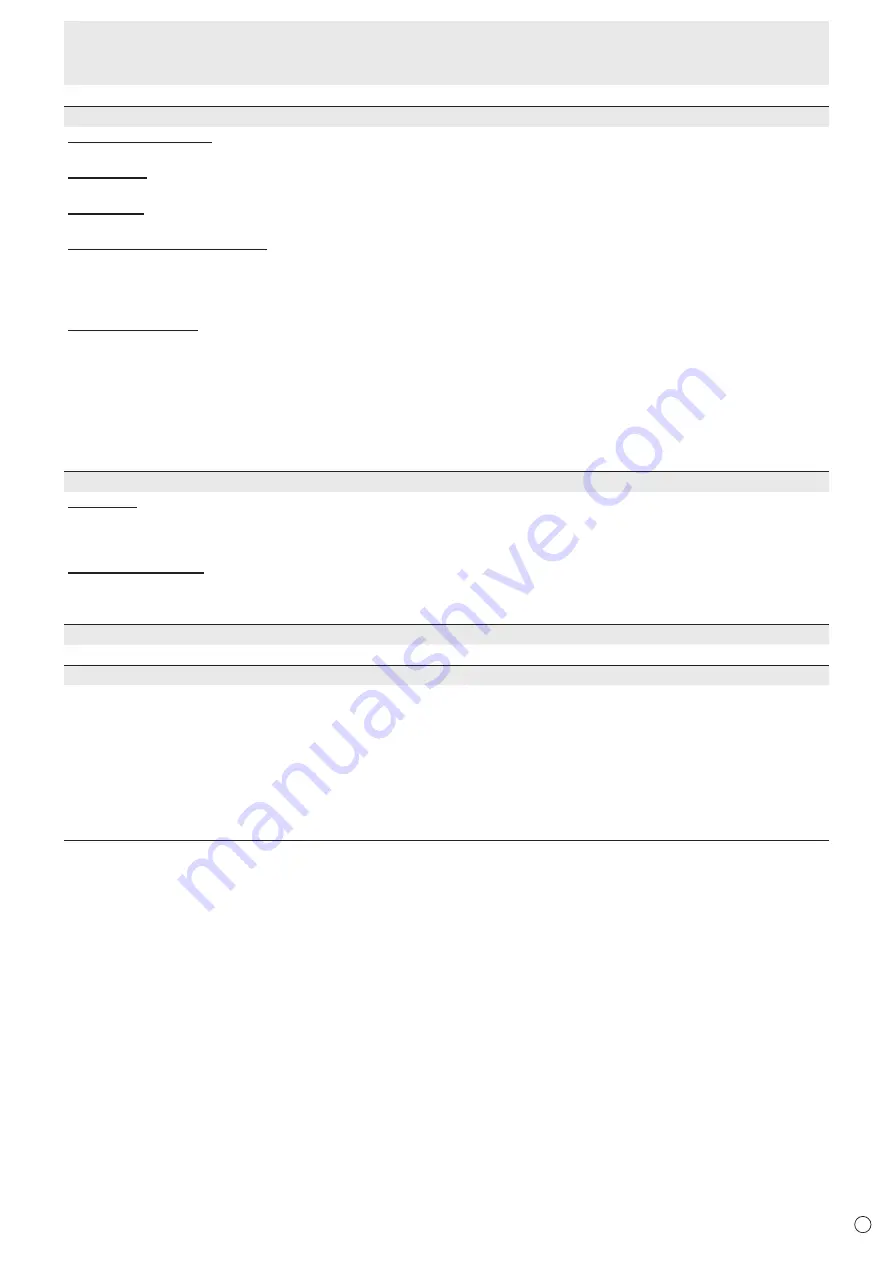
29
E
Menu Items
COMMUNICATION SETTING
RS-232C/LAN SELECT
Selects the method with which to control the monitor from the computer.
BAUD RATE
Selects the communication speed used for RS-232C communication.
LAN SETUP
Configures the settings to control the monitor from the computer via LAN. (See page 51.)
AUTO ASSIGN FIXED IP ADDR.
Can be enabled when RS-232C/LAN SELECT is LAN and the DHCP CLIENT is OFF.
Set DHCP CLIENT to OFF for the monitor connected to the RS-232C output terminal and the daisy chain of connected
monitors that follows. Fixed IP addresses are automatically allocated.
If the IP address is a duplicate with a network device other than a monitor, individually change the IP address.
Crestron Connected
Select this when using a Crestron device. When this function is set to ON, the monitor can be controlled via network using
equipment and application software of Crestron Electronics, Inc.
This monitor supports application software RoomView from Crestron Electronics, Inc.
This is a function to connect a system developed by Crestron Electronics, Inc. which manages and controls multiple system
devices connected to the network.
For details of Crestron Connected, refer to the Crestron Electronics, Inc. website. (Provided only In English.)
http://www.crestron.com/
For the download of RoomView Express, refer to the Crestron Electronics, Inc. website. (Provided only In English.)
http://www.crestron.com/getroomview
ID SETTING
ID No. SET
Assigns ID numbers to monitors connected in a daisy chain (see page 38), using the RS-232 cables.
The numbers 1 to 255 are available for ID numbers.
If “0” is set, the system regards this as the state where no ID number is set.
AUTO ASSIGN ID No.
ID No. to be used will be automatically assigned when multiple monitors are connected with RS-232C.
Select ON, then press the ENTER button.
Perform operations using the first monitor in the daisy chain.
REMOTE No.
Sets the number of the remote control unit. (See page 36.)
COPY SETTING VALUE
When the monitor has been connected to multiple monitors by RS-232C, the settings in the monitor can be copied to the
monitor connected to the RS-232C output terminal and to the daisy chain of connected monitors that follows.
Selects the settings to copy with COPY SETTING VALUE TARGET.
“PICTURE” ONLY ..... Copies the PICTURE menu settings.*
ALL ........................... Copies all the settings.*
Select the ID No. of the monitor that you would like copy to with COPY TO ID No., then select COPY and press the ENTER button.
If you select ALL, settings will be copied to all monitors.
When you would like to confirm the ID No. that is set to the monitor, select ID No. DISPLAY and press the ENTER button. The
ID No. will be displayed on the screen.
* Certain setting details such as ANALOG GAIN, ANALOG OFFSET, and DISPLAY COLOR PATTERN cannot be copied.
Summary of Contents for PN-V701
Page 1: ...PN V701 LCD MONITOR OPERATION MANUAL ...
Page 70: ...PN V701 Me EN17F 1 ...
















































