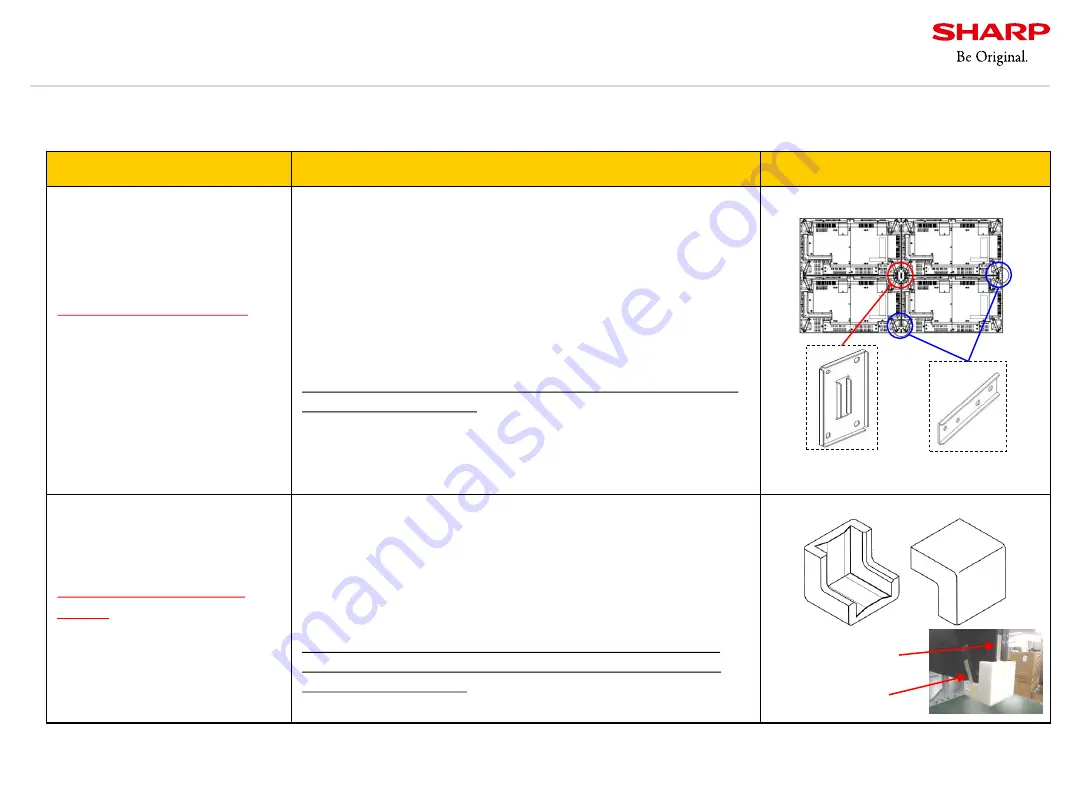
Copyright
©
All rights reserved, SHARP CORPORATION
Confidential
71
5.5.Installation tool 2
Product Name (temporary)
Purpose and Precautions for Use
Image
Screen alignment tool
Plate A (UKOG-1025MPZZ)
Screen alignment tool
Plate B (UKOG-1026MPZZ)
*Tool for this model only
Screws
(
M6X10)
(XBPS760P10KS0
)
Plate A 2 screws
Plate B 4 screws
*Not inessential. M6
screws with length of 8 to
10mm can be used.
■
Adjusting differences in level (thickness) in video wall
- Requires four M6 x 8mm screws for four displays.
Requires two M6 x 8mm screws for two displays.
- Use washer or spacer between displays as necessary.
- When using this tool, you need a space to go around to the
back of the display.
- Make sure the level difference is
below 3mm
before using
this tool.
*Extreme twist to this product may cause crack of the panel,
light leakage or failures.
Corner Protector
(UKOG-1008MPZZ)
*Common tool for PN-V
Series
■
Reduce shock while moving and installing
- Protect display from impact by covering the both lower
corner of a display.
- Requires two pieces for one display.
- This tool can increase installation efficiency. Use it as
necessary.
*This tool can not be attached to the display with magnet.
Use a sticker. (Attach a sticker to the handle part and the
side of the rear cover.)
Note: Contact the dealer from which you purchased the main unit or our sales reps if you need above tools.
(UKOG-1025MPZZ)
(UKOG-1026MPZZ)
Handle part
Side of rear cover
We provide the following service parts for installation (for a fee).
Summary of Contents for PN-V701
Page 3: ...Copyright All rights reserved SHARP CORPORATION Confidential 2 1 Overall precautions ...
Page 8: ...Copyright All rights reserved SHARP CORPORATION Confidential 7 2 Design precautions ...
Page 26: ...Copyright All rights reserved SHARP CORPORATION Confidential 25 3 Installation precautions ...
Page 50: ...Copyright All rights reserved SHARP CORPORATION Confidential 49 4 Color adjustment ...
Page 76: ......





































