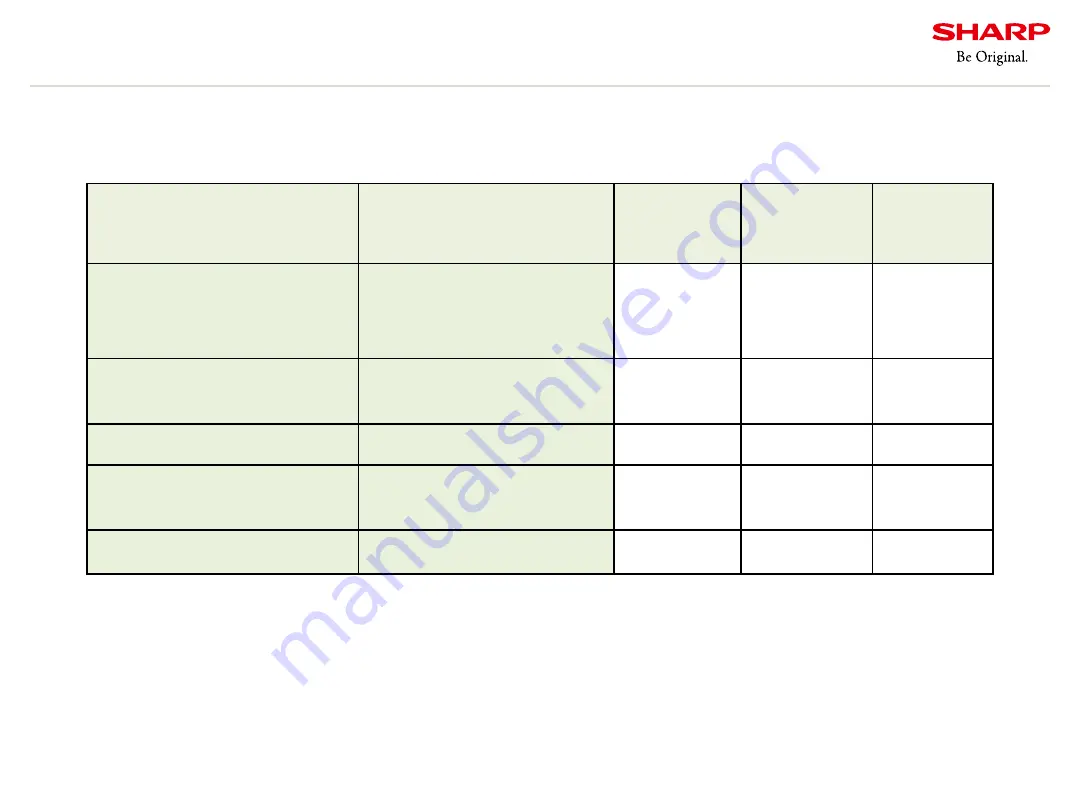
Copyright
©
All rights reserved, SHARP CORPORATION
Confidential
60
Function
Contents
(V Series 2)
Display
Installation Tool
(V Series 2)
Display
Installation Tool
with Calibration
Display
Management
Tool
Register Monitor(DIT/DITwC)
Monitor Control(DMT)
Register/edit individual IDP and
Groups
Yes
Yes
Yes
Password
Password & operate authority
setting
-
-
Yes
Monitoring
Check status of each IDP
-
-
Yes
Schedule
Schedule setting for power on
IDP
-
-
Yes
Mail / Monitoring settings
Mail and monitoring setting
-
-
Yes
4.9.Software function comparison 2
Summary of Contents for PN-V701
Page 3: ...Copyright All rights reserved SHARP CORPORATION Confidential 2 1 Overall precautions ...
Page 8: ...Copyright All rights reserved SHARP CORPORATION Confidential 7 2 Design precautions ...
Page 26: ...Copyright All rights reserved SHARP CORPORATION Confidential 25 3 Installation precautions ...
Page 50: ...Copyright All rights reserved SHARP CORPORATION Confidential 49 4 Color adjustment ...
Page 76: ......
















































