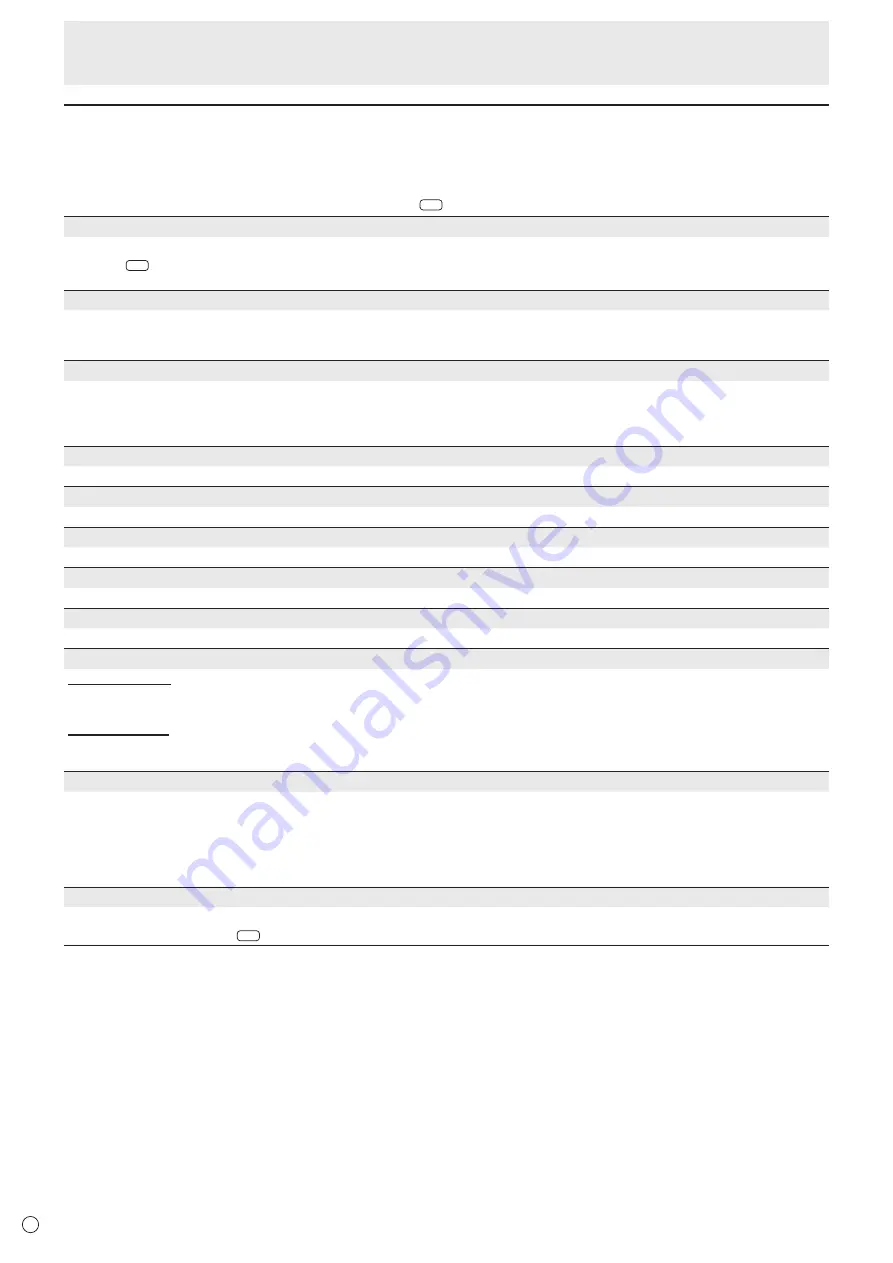
26
E
Menu item details
The menu will differ depending on the input mode.
n
SCREEN
You can m
ove the menu screen display position each time
DISPLAY
is pressed.
AUTO (D-SUB[RGB]/DVI-I (analog))
The CLOCK, PHASE, H-POS, and V-POS are automatically adjusted.
Pressing
ENTER
performs adjustment. Use this automatic adjustment when you use the D-SUB[RGB] or DVI-I (analog) to display
a PC screen for the first time or when you change the setting of the PC. (See page 36.)
CLOCK (D-SUB[RGB]/DVI-I (analog))
Adjusts frequency for sampling clock for applicable video.
Adjust when there is flickering in the form of vertical stripes.
When using the adjustment pattern (see page 36), make adjustments so that no vertical stripe noise appears in it.
PHASE (D-SUB[RGB]/DVI-I (analog))
Adjusts sampling clock phase for applicable video. Useful when small characters appear with low contrast and/or there are
flickers at corners. When using the adjustment pattern (see page 36), make adjustments so that no horizontal stripe noise
appears in it.
* Adjustments to PHASE should be made only after CLOCK has been correctly set.
H-POS
Adjust the horizontal position of the image.
V-POS
Adjust the vertical position of the image.
H-SIZE
Adjust the horizontal size of the image.
V-SIZE
Adjust the vertical size of the image.
SIZE
Selects screen size. (See page 23.)
RESOLUTION SETTING (D-SUB[RGB]/DVI-I (analog))
H-RESOLUTION
Sets proper horizontal resolution when the resolution of input signals is not recognized properly.
(Adjustment may be impossible with some signals.)
V-RESOLUTION
Sets proper vertical resolution when the resolution of input signals is not recognized properly.
(Adjustment may be impossible with some signals.)
INPUT SIGNAL (D-SUB[RGB]/DVI-I (analog))
If a computer connected to the D-SUB[RGB]/DVI-I (analog) outputs any of the following resolutions, make a selection from the
following options.
480 LINES
..........
AUTO, 640x480 or 848x480
768 LINES
..........
AUTO, 1024x768, 1280x768, or 1360x768
1050 LINES
........
1400x1050 or 1680x1050
ZOOM2 SPECIAL SETTING
(See page 34.)
RESET
Res
ets the values of the SCREEN menu items to the factory preset values.
Select “ON” and the
n press
ENTER
.
Menu Items
















































