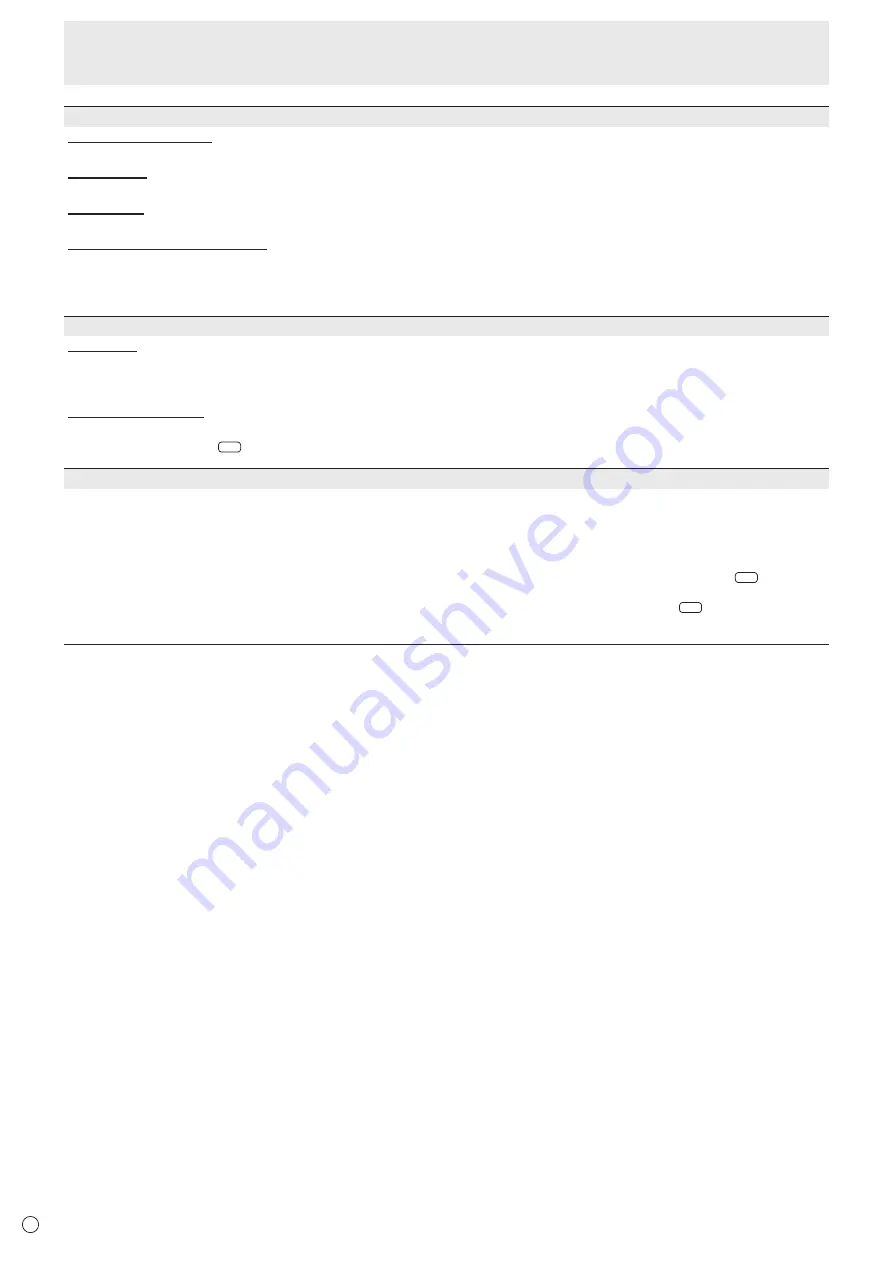
30
E
Menu Items
COMMUNICATION SETTING
RS-232C/LAN SELECT
Selects the method with which to control the monitor from the computer.
BAUD RATE
Selects the communication speed used for RS-232C communication.
LAN SETUP
Configures the settings to control the monitor from the computer via LAN. (See page 49.)
AUTO ASSIGN FIXED IP ADDR.
Can be enabled when RS-232C/LAN SELECT is LAN and the DHCP CLIENT is OFF.
Set DHCP CLIENT to OFF for the monitor connected to the RS-232C output terminal and the daisy chain of connected
monitors that follows. Fixed IP addresses are automatically allocated.
If the IP address is a duplicate with a network device other than a monitor, individually change the IP address.
ID SETTING
ID No. SET
Assigns ID numbers to monitors connected in a daisy chain (see page 38), using the RS-232 cables.
The numbers 1 to 255 are available for ID numbers.
If “0” is set, the system regards this as the state where no ID number is set.
AUTO ASSIGN ID No.
ID No. to be used will be automatically assigned when multiple monitors are connected with RS-232C.
Select ON, then press
ENTER
.
Perform operations using the first monitor in the daisy chain.
COPY SETTING VALUE
When the monitor has been connected to multiple monitors by RS-232C, the settings in the monitor can be copied to the
monitor connected to the RS-232C output terminal and to the daisy chain of connected monitors that follows.
Selects the settings to copy with COPY SETTING VALUE TARGET.
“PICTURE” ONLY
..... Copies the PICTURE menu settings.*
ALL
........................... Copies all the settings.*
Select the ID No. of the monitor that you would like copy to with COPY TO ID No., then select COPY and press
ENTER
.
If you select ALL, settings will be copied to all monitors.
When you would like to confirm the ID No. that is set to the monitor, select ID No. DISPLAY and press
ENTER
. The ID No. will be
displayed on the screen.
* Certain setting details such as ANALOG GAIN, ANALOG OFFSET, and DISPLAY COLOR PATTERN cannot be copied.
















































