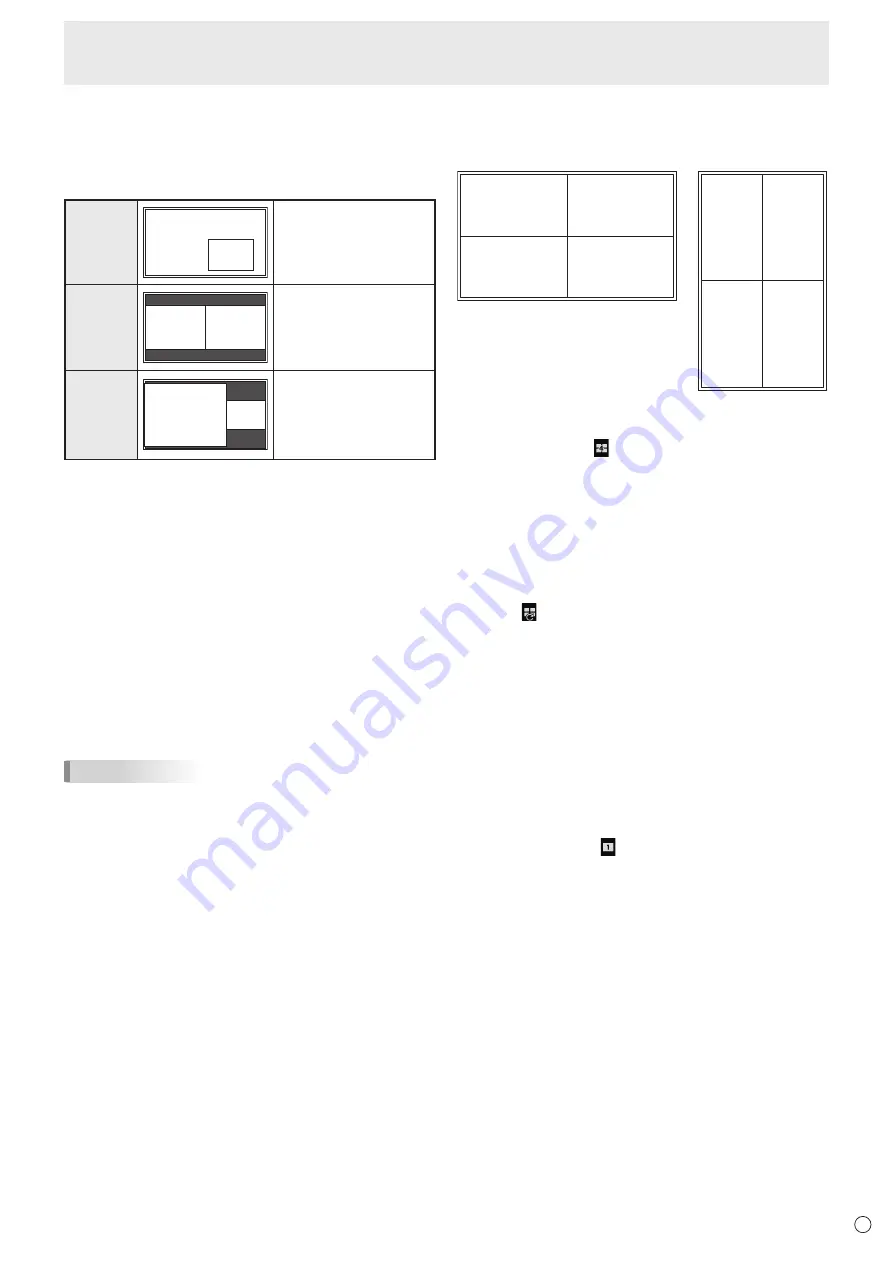
39
E
Menu Items
n
Dual-screen display
You can display two screens simultaneously.
Set this function with PIP MODES of PIP/PbyP in the MULTI/
PIP menu.
Or, press the PIP/PbyP button, and select the mode.
PIP
Main screen
Sub
screen
A sub screen is displayed
inside a main screen.
PbyP
Main
screen
Sub
screen
A main screen and a sub
screen are displayed in a
line.
PbyP2
Main screen
Sub
screen
Displays a main screen
which measures 2560
pixels in the longest
direction and a sub
screen in a line.
* The currently selected input signal is displayed on the main
screen.
* The following combinations are available for display:
DisplayPort1 - DisplayPort2
DisplayPort1 - HDMI1, HDMI2, HDMI3
DisplayPort1 - D-SUB[RGB]
DisplayPort1 - D-SUB[COMPONENT]
DisplayPort1 - OPTION
DisplayPort2 - HDMI1, HDMI2, HDMI3
DisplayPort2 - D-SUB[RGB]
DisplayPort2 - D-SUB[COMPONENT]
DisplayPort2 - OPTION
HDMI1 - HDMI2, HDMI3
HDMI2 - HDMI3
HDMI1, HDMI2, HDMI3 - D-SUB[RGB]
HDMI1, HDMI2, HDMI3 - D-SUB[COMPONENT]
HDMI1, HDMI2 - OPTION
D-SUB[RGB], D-SUB[COMPONENT] - OPTION
TIPS
• You might infringe on a copyright of the author which is
protected by copyright law when you display the images of
the computer screen and television/VCR simultaneously for
profit-making or to show the image to the public.
• The screen size for dual-screen display is the same as
the screen size for single-screen display. The Dot by Dot
screen is displayed in NORMAL size except when it is set
as the PIP main screen.
• When dual-screen display is selected, the CONNECT
AUTO INPUT SELECT function and NO SIGNAL AUTO
INPUT SEL. function are disabled.
• When dual-screen display is selected, the INPUT SELECT
options cannot be set.
• When dual-screen display is selected, the AUDIO menu
cannot be set.
• When dual-screen display is selected, the DISPLAY
COLOR PATTERN cannot be set.
• When an interlaced signal (1080i, 480i, video) is input to
the sub screen, horizontal lines may flicker. If this happens,
display the image on the main screen.
• Touch operation cannot be used in the sub screen.
• When DisplayPort STREAM is set to MST, you cannot set
PIP MODES to PIP, PbyP, or PbyP2.
• When HDMI CEC LINK is set to AUTO, SOUND CHANGE
on the PIP/PbyP may be changed to MAIN due to the
switching of the monitor’s input or due to the operation of
the HDMI-connected device.
n
Quad-screen display
You can display 4 screens simultaneously.
Landscape orientation
Portrait orientation
Position 1
(1920×1080)
Position 3
(1920×1080)
Position 4
(1920×1080)
Position 2
(1920×1080)
Position 2
(1920×1080)
Position 4
(1920×1080)
Position 1
(1920×1080)
Position 3
(1920×1080)
Displaying 4 screens
1. Touch the TOUCH MENU button, and touch the QUAD-
SCREEN ON icon ( ).
Or, set CONFIGURE QUAD-SCREEN – QUAD-SCREEN
MODE to ON in the MULTI/PIP menu.
Or, press the PIP/PbyP button, and select the QUAD-
SCREEN.
• The 4 screens set in SETTING INITIAL SCREEN appear.
• When SAVE LAST INPUT CONFIG. is ON, the
previously displayed 4 screens appear.
• You can return to the 4 screens set in SETTING INITIAL
SCREEN using the RECONFIGURE QUAD-SCREEN
icon ( ) in the touch menu, or CONFIGURE QUAD-
SCREEN – RECONFIGURE QUAD-SCREEN in the
MULTI/PIP menu.
Deciding the screen that will be the audio output/input
mode selection target
Set the screen whose audio is output, and the screen whose
input is changed.
1. Double-tap the screen you want to be the target.
Or, set in CONFIGURE QUAD-SCREEN – TARGET:
SOUND / INPUT SEL. in the MULTI/PIP menu.
Returning to single screen
1. Touch the TOUCH MENU button, and touch the QUAD-
SCREEN OFF icon ( ).
Or, set CONFIGURE QUAD-SCREEN – QUAD-SCREEN
MODE to OFF in the MULTI/PIP menu.
Or, press the PIP/PbyP button, and select the OFF.
• The screen set in the audio output/input mode selection
target is displayed on 1 screen.






























