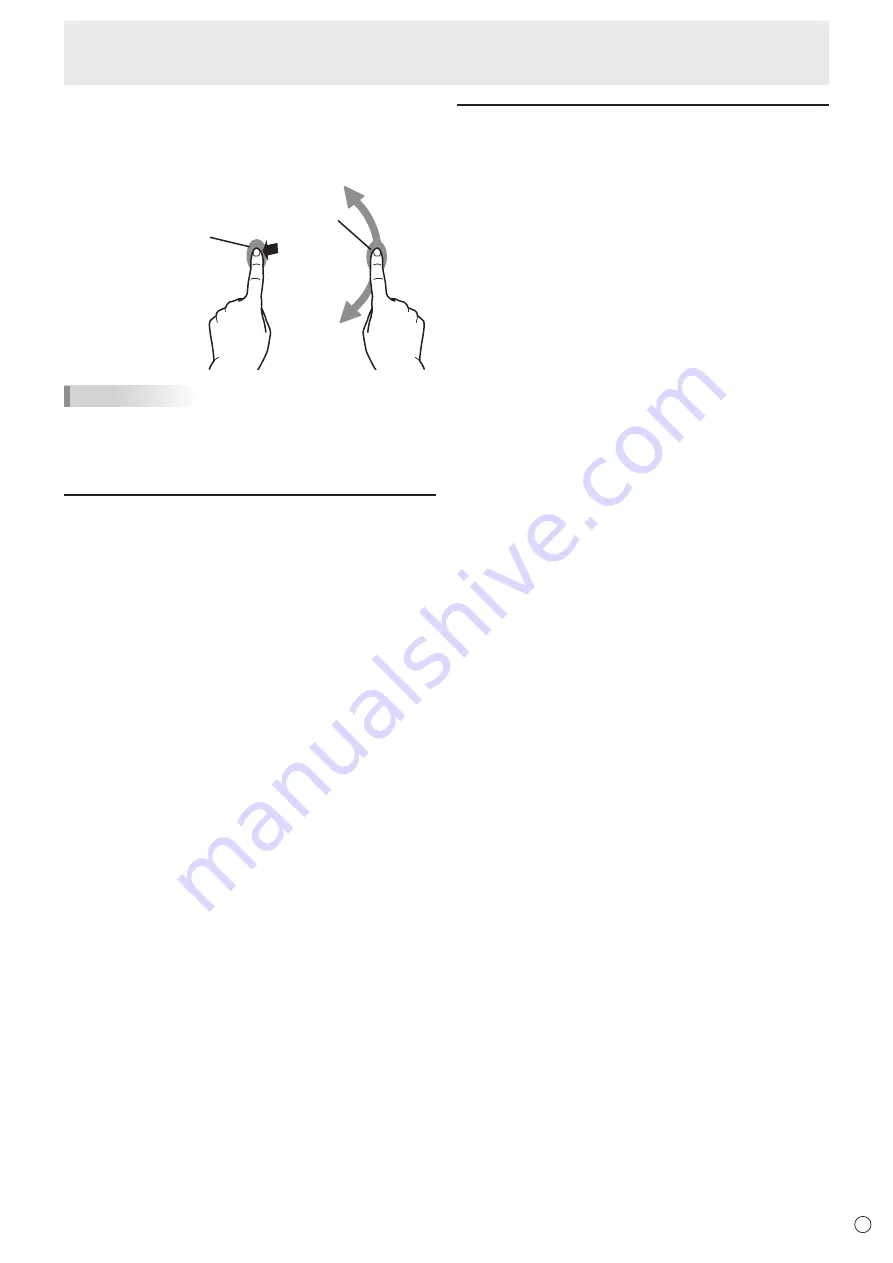
19
E
Touch action
Rotate
Use this action in a screen that is capable of image rotation.
Touch the center point of the rotation with one finger. While
holding that finger still, move another finger in the desired
direction of rotation.
With one finger touching
Move another finger in the
desired direction of rotation
TIPS
• The screen may not respond correctly in the following cases:
- Touch gesture is too quick.
- The distance between the two points is too short.
- The two points intersect.
Other functions
In Windows 8.1/10, input panel functions can be used.
For details, see Windows Help.
Input panel :
A software keyboard and an input panel with handwriting
recognition appear on the screen.
In Windows 8.1/10, the ink function of Microsoft Office can be
used.
Handwritten comments can be written, and handwriting can
be recognized.
For details, see Microsoft Office Help.
Cautionary points
• Do not use the touch pen for any purpose other than touch
panel operation.
• Do not press hard on the pen tip.
• Operation will not take place correctly if there is an obstacle
between the infrared transmitter/receiver and the touch pen
or your finger. Operation will not take place correctly if your
fingers or your sleeve is near the screen.
• If the touch pen is held too flat against the screen, the
touch position may not be correctly detected.
• If the touch pen does not work at the edge of the screen,
move it slowly.
• If the pen tip becomes worn or damaged, replace the touch
pen. To purchase a new touch pen, consult your dealer.
• This may not operate correctly if there is an inverter
fluorescent light nearby.
• If there is dirt or foreign matter on the tip of the touch pen,
remove it. Foreign matter may damage the screen.
• The touch pen position may occasionally deviate in the
login screen. In this case, use the keyboard or mouse.
• If the USB cable becomes disconnected, the touch
panel may not operate correctly after the USB cable is
reconnected. In this case, restart the computer.
• When removing the pen tip or your finger from the screen,
remove a sufficient distance. If the distance is not sufficient,
a touch may be detected even if the screen is not touched.
















































