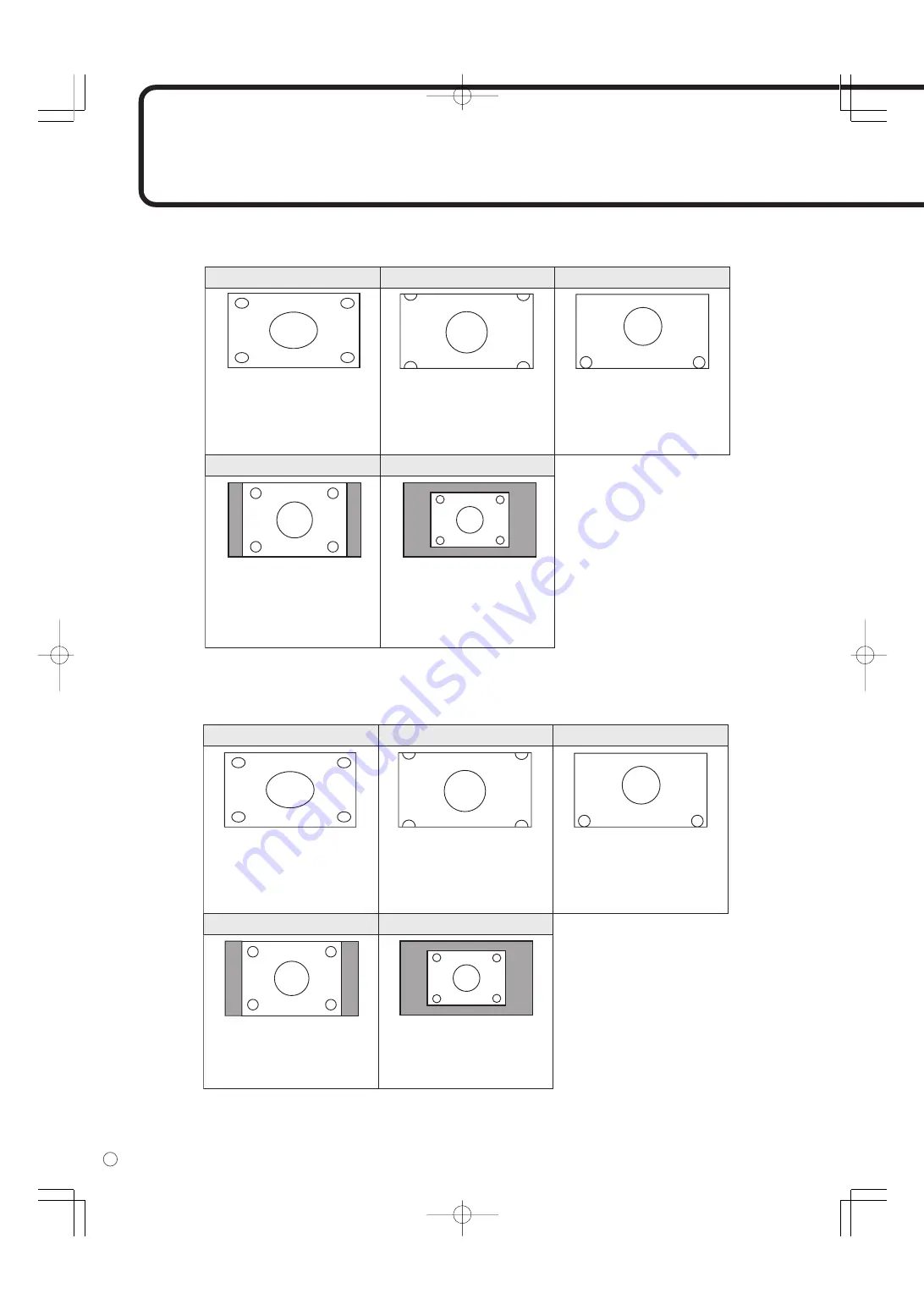
34
E
Settings and Adjustments
(Continued)
■
Switching the screen size (When the input mode is DIGITAL/ANALOG)
Even when the screen size is changed, the display may remain the same depending on the input signal.
■
Switching the screen size (When the input mode is COMPONENT/VIDEO)
The desired screen size can be selected to suit the input signal.
Even when the screen size is changed, the display may remain the same depending on the input signal.
WIDE
ZOOM 1
ZOOM 2
Dot by Dot
NORMAL
Displays image so it fills the
screen vertically, while
maintaining the original
aspect ratio.
Displays image so it fills the
entire screen.
Use this size if ZOOM 1
cuts off the subtitles.
Displays the image of the aspect
ratio of 4:3 so it fills the entire
screen with the same aspect
ratio. The upper and lower portion
of the image may be cut off.
Displays the dots of the
signals input from the
connected PC as the
corresponding dots on the
screen. (See page 56.)
WIDE
ZOOM 1
ZOOM 2
Dot by Dot
NORMAL
Displays the entire image of
the aspect ratio of 4:3
without changing the
aspect ratio.
Displays the image of the
aspect ratio of 4:3 so it fills
the entire screen by
stretching the image.
Use this size if ZOOM 1
cuts off the subtitles.
Displays the image of the aspect
ratio of 4:3 so it fills the entire
screen with the same aspect
ratio. The upper and lower portion
of the image may be cut off.
Displays the dots of the
input signals as the
corresponding dots on the
screen.*
* If “DotbyDot” is selected when the VIDEO or COMPONENT (480i or 480p) image
is displayed, the image quality cannot be changed by adjusting the value of
“SHARPNESS” from the VIDEO ADJUSTMENT menu.
















































