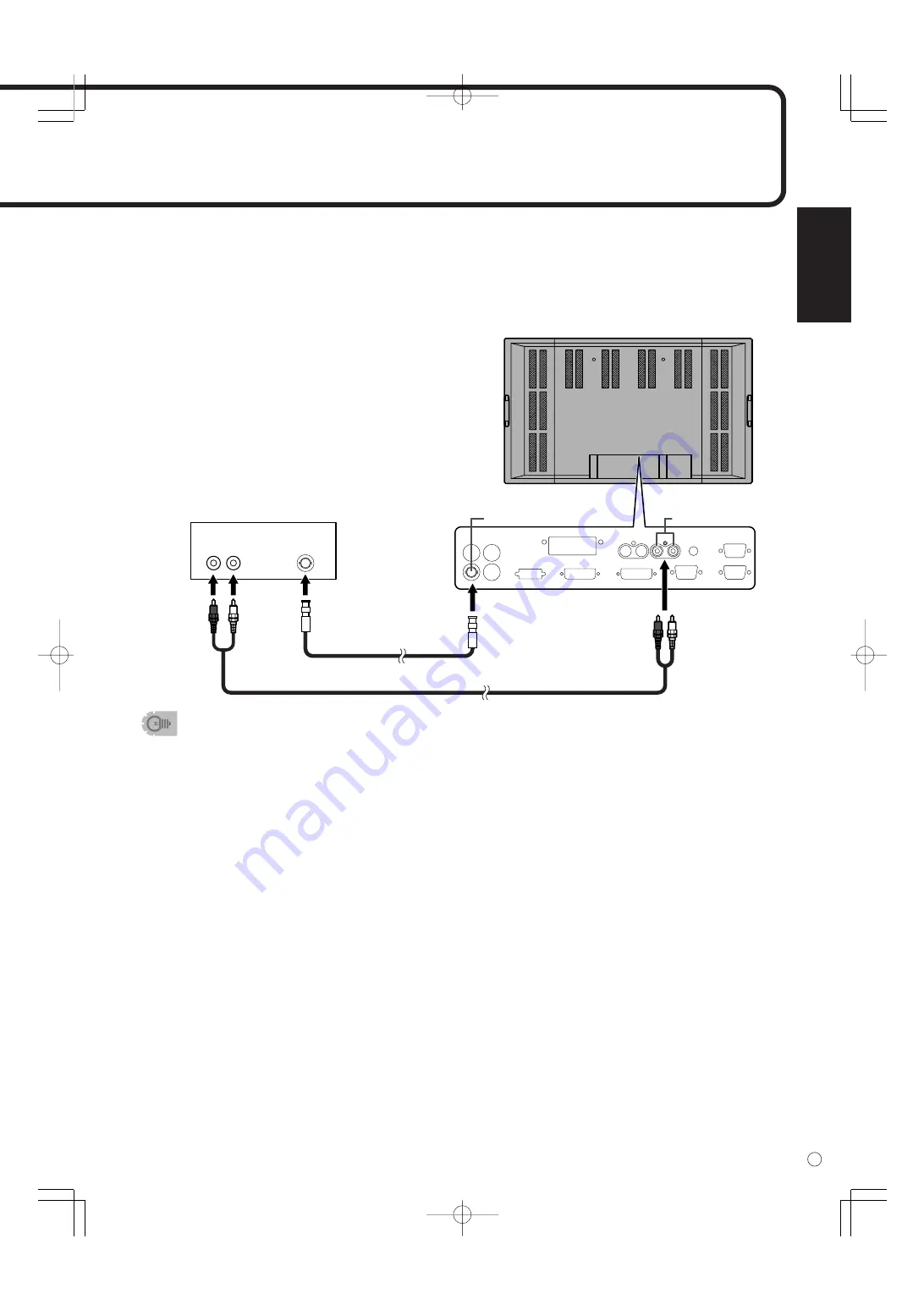
ENGLISH
15
E
Connection with AV equipment (Input mode: VIDEO)
• Connect to equipment that has a video output terminal using a video (BNC) cable (commercially
available).
• Connect with audio output terminals using an audio (RCA) cable (commercially available).
• Select the input mode “VIDEO” for this connection. (See page 22.)
Output terminals on
connected equipment
Video
Audio
Right Left
Composite video
input terminal
Audio input
terminals
Audio (RCA) cable (commercially available)
Video (BNC) cable
(commercially available)
(Red:
Right)
(White:
Left)
(Red:
Right)
(White:
Left)
▼
Rear view
Audio output terminals
(See page 9.)
• Audio from the equipment connected to the audio input terminals or PC audio input terminal is
output. Connect to the audio input terminals of the connected equipment using an audio (RCA)
cable (commercially available) or a PC audio cable (commercially available).
• The audio output varies depending on the input mode selection:
When the input mode is “DIGITAL” or “ANALOG”, the audio from the PC audio input terminal is
output.
When the input mode is “COMPONENT” or “VIDEO”, the audio from the audio input terminals is
output.
• The output volume is set to the value controlled with the volume adjustment. (See page 22.)
PC digital RGB (DVI-D) output terminal
(See page 9.)
The video from the PC digital RGB (DVI-D) input terminal can be output to external equipment. Use this
terminal to connect multiple units in a daisy chain using digital signal (DVI) cables (commercially available).
Refer to page 18 for a connection example.
• The video input terminal of the monitor is compatible with the NTSC (3.58 MHz) video input.
RS-232C input/output terminals
(See page 9.)
Use these terminals to connect to a PC using an RS-232C straight cable(s) (commercially available) and to
control a monitor (or monitors) externally. For connection examples and more information, refer to pages
19, 37, and 38.
















































