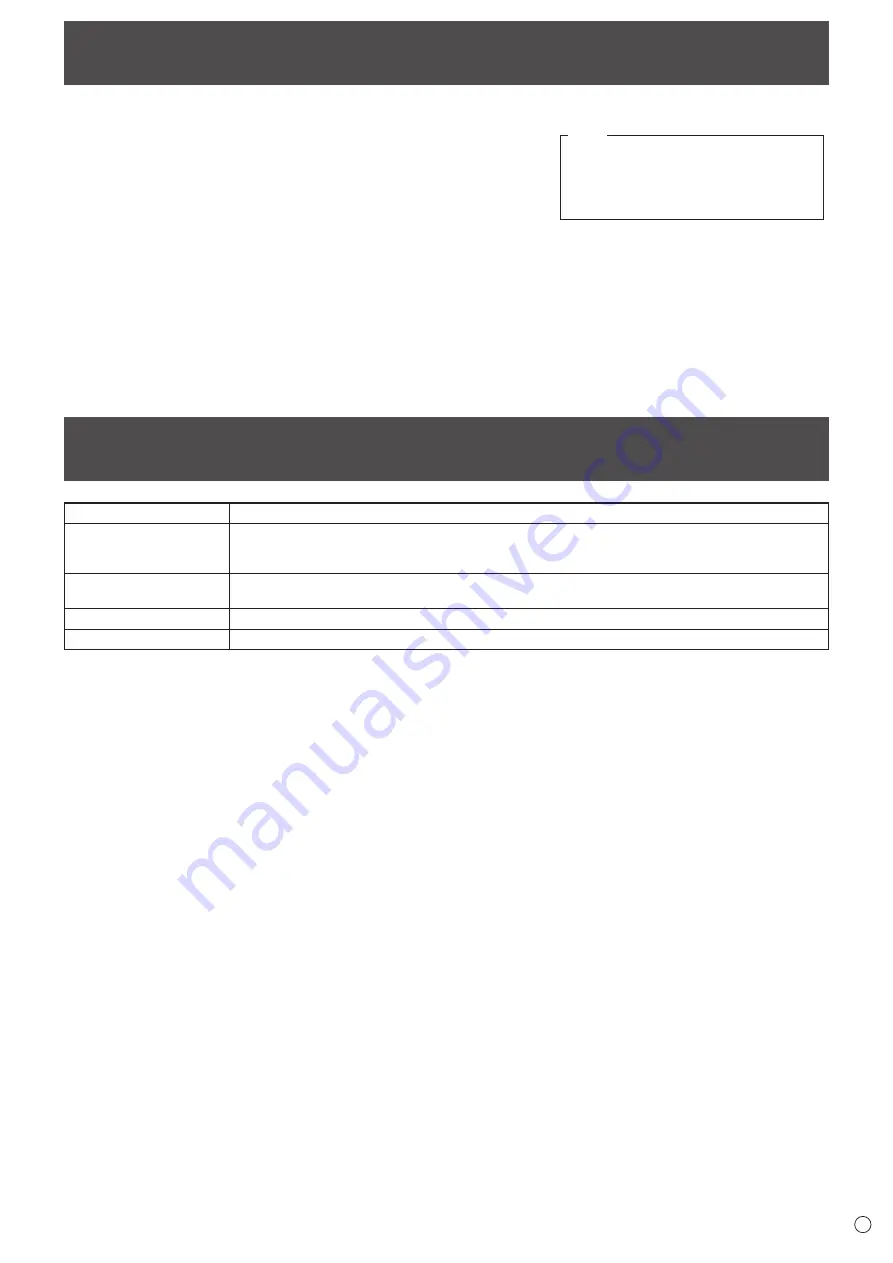
9
E
Supplied Components
If any component should be missing, please contact your dealer.
System Requirements
Computer
PC/AT compatible computer with a USB 2.0 port and able to output a resolution of 1920 x 1080
OS
Windows 7 (32-bit or 64-bit version), Windows 8.1 (32-bit or 64-bit version),
Windows 10 (32-bit or 64-bit version)
* The touch panel operates with the standard Window driver.
CPU
Intel Celeron or AMD Sempron 1.6 GHz or faster
Intel Core 2 Duo or AMD Athlon II X2 2.8 GHz or faster recommended
Memory
At least 2 GB
Free space on hard drive At least 200 MB (free space separately required for data storage)
To use the touch panel, connect the USB cable (supplied) to your computer.
Pen Software can be installed from the supplied CD-ROM.
When the Information Display Downloader is installed, you can check and download the most recent versions of the software
programs.
To install and use the software, see the manual for each.
Download the setup program for the SHARP Display Connect and Touch Viewing Software with the Information Display
Downloader.
Liquid Crystal Display Monitor: 1
Remote control unit: 1
Cable clamp: 3
Power cord
Remote control unit battery
(R-03 (“AAA” size)): 2
CD-ROM (Utility Disk): 1
SHARP Display Connect License: 1
Setup Manual: 1
Touch pen: 1
Tray: 1
Tray mounting screw/
camera mount screw (M3) : 2 each
USB cable: 1
Camera mount: 1
Camera screw (inch thread): 1
Logo sticker: 1
Vertical sticker (Operation panel): 1
Stand
Stand rod: 2
Stand leg: 1
VESA angle: 1
Stand mounting screw (M3/M4/M6): 4 each
* SHARP Corporation holds authorship rights to the Utility Disk program. Do not reproduce it without permission.
* For environmental protection!
Do not dispose of batteries in household waste. Follow the disposal instructions for your area.
Summary of Contents for PN-40TC1
Page 1: ...PN 40TC1 LCD MONITOR OPERATION MANUAL ...
Page 50: ...PN 40TC1 M EN17J 2 ...










































