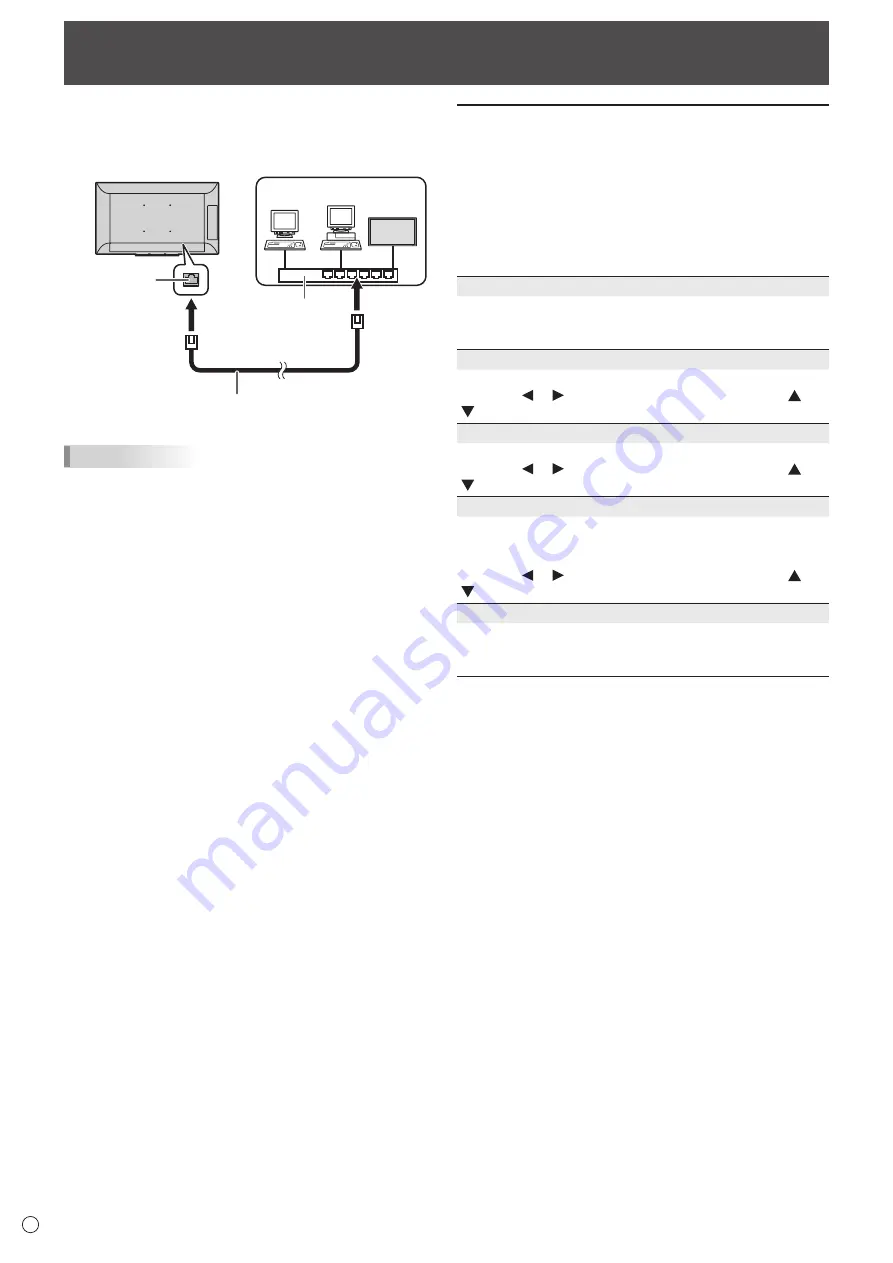
36
E
Your monitor can be connected to a LAN allowing you to
control it from a computer on the LAN.
The connection requires a commercially available LAN cable
(UTP cable, Category 5, straight through).
LAN terminal
LAN cable (commercially available, straight)
Network (LAN)
Hub
TIPS
• You must assign an IP address to the monitor by following
the procedures in “Settings to connect to a LAN”. (See the
description on the right.)
• When POWER SAVE MODE is set to ON, control is not
possible in standby mode.
• To control the monitor via LAN, set RS-232C/LAN SELECT
to LAN. (See page 27.)
• You cannot use RS-232C and LAN control simultaneously.
Controlling the Monitor with a computer (LAN)
Settings to connect to a LAN
Set the monitor’s IP address and subnet mask to match the
settings of your LAN.
The settings depend on the configuration of your LAN. Ask
your LAN administrator for details.
Set RS-232C/LAN SELECT on the SETUP menu to LAN, and
then set the LAN SETUP options. (See page 27.)
After setting each item, select SET in SET/RESET and press the
ENTER button.
DHCP CLIENT
If your LAN has a DHCP server and you wish to obtain an
address automatically, change this setting to ON.
To set the address manually, set this to OFF.
IP ADDRESS
If the DHCP CLIENT is set to OFF, specify an IP address.
Press the or button to select items, and press the or
button to change the values.
SUBNET MASK
If the DHCP CLIENT is set to OFF, specify the subnet mask.
Press the or button to select items, and press the or
button to change the values.
DEFAULT GATEWAY
If the DHCP CLIENT is set to OFF, specify the default
gateway.
If you are not using a default gateway, specify “0.0.0.0”.
Press the or button to select items, and press the or
button to change the values.
SET/RESET
SET ....................Applies the LAN settings to the monitor.
RESET ...............Resets the LAN settings to the factory
preset values.
Summary of Contents for PN-40TC1
Page 1: ...PN 40TC1 LCD MONITOR OPERATION MANUAL ...
Page 50: ...PN 40TC1 M EN17J 2 ...





























