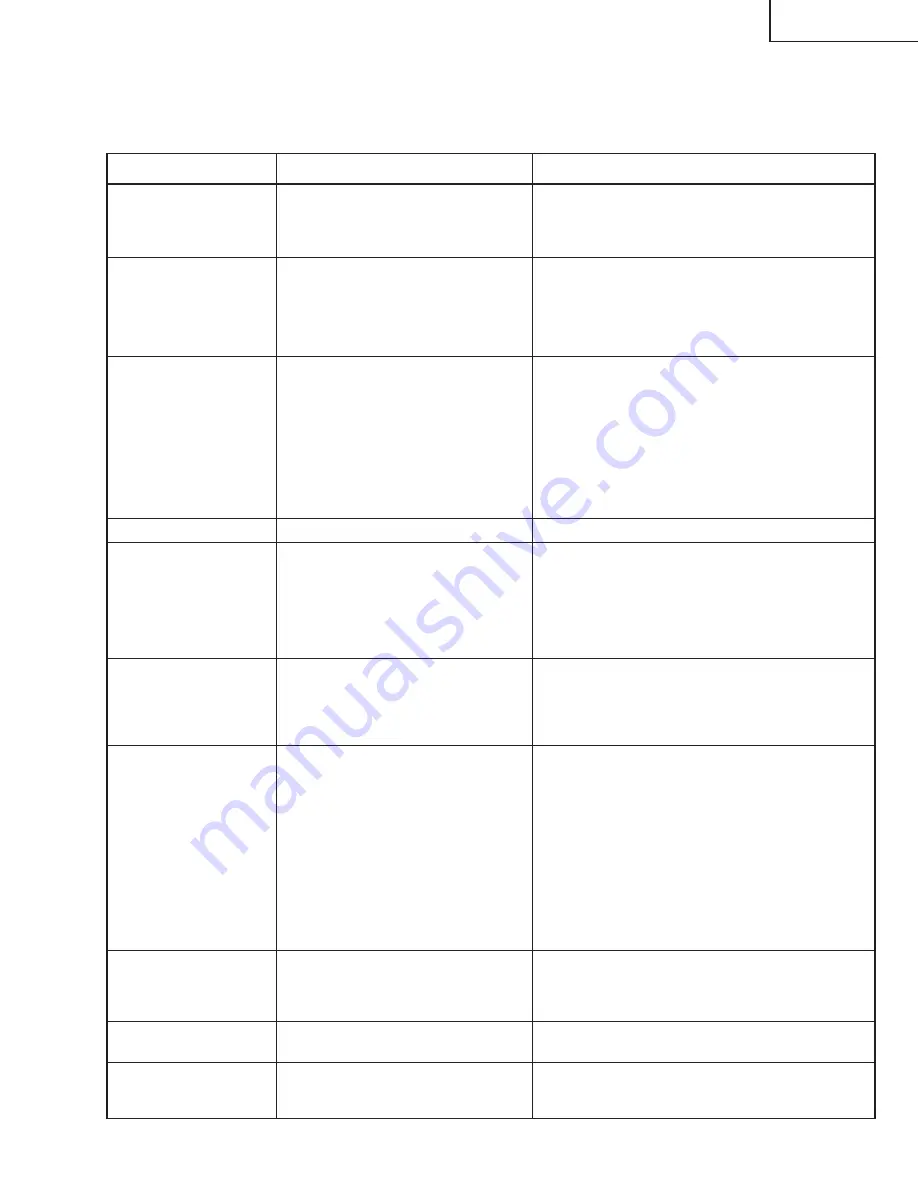
21
PG-M10SU/SE
PG-M10XU/XE
TROUBLESHOOTING TABLE
1.Troubleshooting in general
Power is not supplied.
The unit does not go into
stand-by mode.
Image does not ap-
pear.
Lamp does not light up.
(Status LED indicator
flickers.)
Image does not ap-
pear.
Lamp is on.
Image is distorted.
Image is blurred.
Image is dislocated ei-
ther horizontally or
vertically.
Remote controller is
not working.
Wireless mouse does
not work.
Status indicator LED
flickers.
Characters flitter or
colors deviate with
RGB input.
1. Power cable not connected to power
outlet.
2. Power cable damaged.
3. No power supplied to power outlet.
1. Lamp blown out.
2. Total lamp time exceeding 1100
hours.
3. Lamp cover not mounted correctly.
4. Protector circuit activated due to high
internal temperature.
1. Incorrect input selection.
2. Incorrect cable connection.
3. Cable disconnected or connector pin
broken.
4. Brightness or contrast set to
minimum.
5. Closed shutter.
6. Turning on PC power switch before
connecting to the projector when
notebook PC is used.
1. Incorrect placement of the projector.
1. Lens out of focus.
2. Incorrect angle between the
projection screen and the projector.
3. Projection distance out of the range
for correct focusing.
4. Dew condensation on the lens.
5. Stained lens or optical unit.
1. Screen's horizontal or vertical position
maladjusted.
2. Clock frequency maladjusted.
3. Resolution and frequency not
corresponding to input signal.
1. Does signal transmission indicator
(LED) flicker? If no flickering,
batteries are dead. Even when the
indicator flickers, signal transmission
may be ineffective due to low battery
voltage.
2. Obstruction between the remote
controller and receiver on the
projector.
3. Operation out of effective range of
remote controller.
4. Intense light or fluorescent lamp
existing near the receiver.
1. Wrong connection between the PC
and the projector's mouse terminal.
2. PC started up before connecting to
the projector's mouse terminal.
1. Refer to the description for the status
LED (on page 20).
1. Poor adjustment in AUTO mode.
2. Adjustment made in MANU mode.
1. Connect the power cable correctly.
2. Replace the power cable.
3. Check the circuit breaker.
1. Replace the lamp.
2. Replace the lamp, and reset the total lamp timer.
3. Mount the lamp cover correctly.
4. Check the operating environment. Check to see if
the vent holes are not blocked.
1. Select the correct input.
2. Check the cable connection.
3. Replace the cable.
4. Make adjustment with the program menu.
5. Open the shutter.
6. First hook up the PC to the projector and then turn
on the PC power.
1. Check the placement condition.
1. Adjust focus with the focus ring.
2. Set the screen and the projector lens at right angles.
3. Make the projection distance within the range for
correct focusing.
4. Wait until dew condensation disappears.
5. Clean the lens or optical unit.
1. Make adjustment with the program menu.
2. Manually adjust the clock frequency and phase.
3. Check the PC's resolution setting.
1. Replace the batteries with new ones.
2. Remove obstruction or change the operation
position.
3. Use the remote controller within its effective range.
4. Relocate the projector to a place not affected by
intense light, or turn off the light.
1. Check the connection.
2. Start up the PC after connection.
1. Check the flickering intervals and take proper
measures.
1. Manually adjust the clock frequency and phase.
2. Press the AUTO button.
Symptom
Possible causes
Correction
Summary of Contents for PG-M10SE
Page 2: ...2 PG M10SU SE PG M10XU XE Specifications ...
Page 4: ...4 PG M10SU SE PG M10XU XE Location of Controls ...
Page 5: ...5 PG M10SU SE PG M10XU XE ...
Page 6: ...6 PG M10SU SE PG M10XU XE Reomte Control ...
Page 7: ...7 PG M10SU SE PG M10XU XE Connections ...
Page 8: ...8 PG M10SU SE PG M10XU XE ...
Page 9: ...9 PG M10SU SE PG M10XU XE Pin Assignments Dimensions ...











































