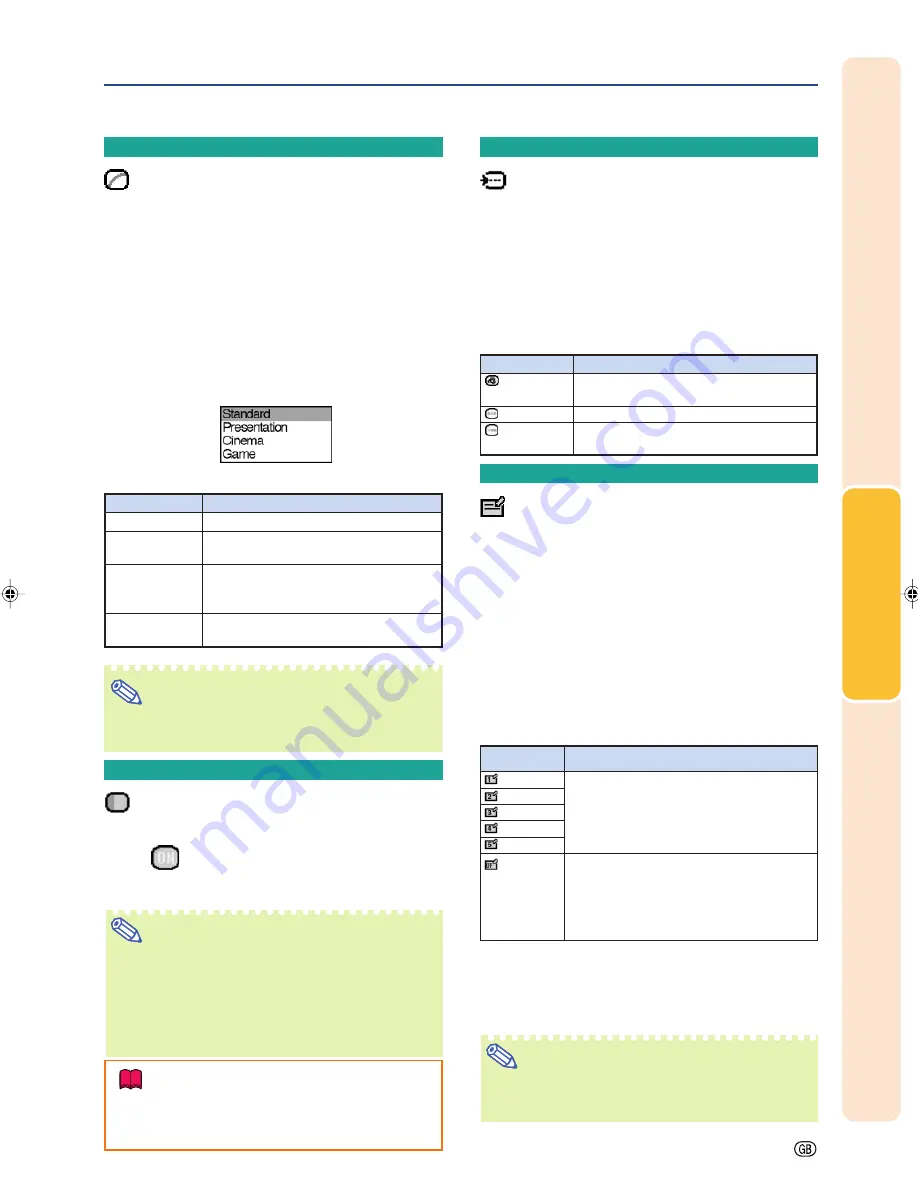
Basic Operation
-37
Selectable settings
Standard
Presentation
Cinema
Game
Description
For standard image
Brightens darker portions of image for
more enhanced presentations.
Gives greater depth to darker portions
of image for a more exciting theater
experience.
For natural color gradation for playing
a game, etc.
Gamma
(Gamma Correction)
Gamma is an image quality enhancement function
that offers a richer image by brightening the darker
portions of the image without altering the bright-
ness of the brighter portions.
When you are displaying images with frequent dark
scenes, such as a film or concert, or when you are
displaying images in a bright room, this feature
makes the dark scenes easier to see and gives the
impression of greater depth in the image.
Select “Gamma” on the “Picture” menu and
the desired gamma mode.
Description of Gamma Modes
Note
•
Gamma is not available for INPUT 1 when
“sRGB” on the “Picture” menu is set to “ON”.
sRGB
(sRGB Setting)
Select “sRGB” on the “Picture” menu and set
it to “
(ON)” when you want to display
the image in a natural tint based on an origi-
nal image.
Note
•
When “sRGB” is set to “ON”;
•
Gamma is not available.
•
“Red”, “Blue” or “CLR Temp” on the “Picture”
menu cannot be adjusted.
•
For additional information about the sRGB func-
tion, visit “http://www.srgb.com/”.
Info
•
When “sRGB” is set to “ON”, the projected im-
age may become dark, but this does not indi-
cate a malfunction.
Signal Type
(Signal Type Setting)
The signal type setting is preset to “Auto”;
however, in rare cases a clear picture may not be
displayed. In that case, select “RGB” or
“Component” in accordance with the input signal.
Select “Signal Type” on the “Picture” menu
and set it to “Auto”, “RGB” or “Component”
for INPUT 1.
Memory
(Storing and Selecting
the Adjustment Settings)
Use this function to store the adjustment settings
on the “Picture” menu. No matter which input mode
or signal type is selected, you can select and apply
the settings you have stored in a memory location.
Select “Memory” on the “Picture” menu and
the memory location where you want to store
the settings. Then adjust the setting items
on the “Picture” menu.
If you want to apply the stored settings on
the “Picture” menu, select “Memory” on the
“Picture” menu and the memory location
where you have stored the settings.
Note
•
You can change the stored settings after se-
lecting the memory location for those settings.
Description
Input signals are automatically
recognized as RGB or Component.
Set when RGB signals are received.
Set when Component signals are
received.
Selectable settings
Auto
RGB
Component
Description
Settings of all items on the “Picture”
menu can be stored in memory location.
The stored settings can be selected in
any input mode.
Besides “Memory 1” to “Memory 5”, other
settings on the “Picture” menu can be
stored for each input mode. The settings
stored in “Memory OFF” cannot be applied
when another input mode is selected.
Memory 1
Memory 2
Memory 3
Memory 4
Memory 5
Memory OFF
Selectable
settings
Description of Memory Positions
Description of Signal Type Settings
PG-A15X_E_PDF_P32_39.p65
10/17/04, 11:40 AM
37
Summary of Contents for PG-A10X-A
Page 74: ...SHARP CORPORATION ...
















































