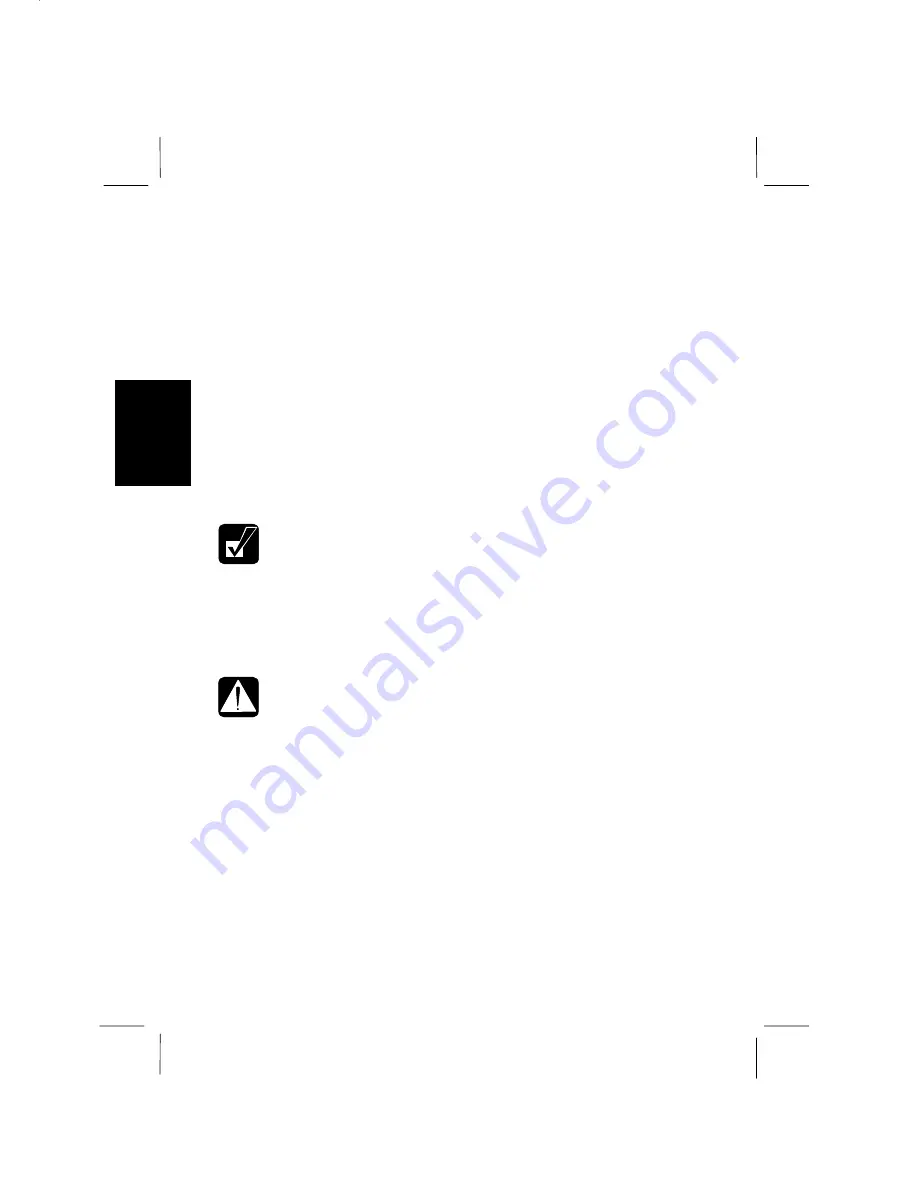
3-6
3
the exact state and you can reopen the same windows after your computer resumes
from
System stand by/hibernate
in a very short time.
•
System stand by
stores the current condition of the computer in RAM and stops
power supply to all but a few essential components. Your system enters
System
stand by
per the conditions mentioned below. In
System stand by
, the power status
indicator blinks green. To resume from
System stand by,
operate your computer
again.
•
System hibernate
saves the current condition of the computer in an area of the
hard disk and turns off the computer. Your system enters
System hibernate
per the
conditions mentioned below. In
System hibernate
, the power status indicator turns
off. To resume from
System hibernate
, press the power switch or a Quick Start
Button.
You can select
System stand by
or
System hibernate
in
Power Options Properties
dialog box.
•
If your battery becomes completely discharged during
System stand by
,
you will lose unsaved data. Therefore, if you are planning to leave your
computer powered by battery for long periods of time, we recommend
System hibernate
.
Entering System stand by /Hibernate
•
Finish communications, printing, and playing music or video before
entering
System stand by/hibernate
.
•
Do not operate the keyboard, glide pad or mouse while the system is
entering
System stand by/hibernate
.
•
When your computer is powered by the battery pack, your computer may
not resume from System hibernate if the battery power remaining becomes
very low. In this case, connect AC adapter to your computer.
Your computer enters
System stand by/hibernate
if:
•
You select
Stand by
or
Hibernate
in the
Shut Down Windows
dialog box.
•
The specified time in
System stand by
or
System hibernates
in
Power Schemes
tab
of
Power Options Properties
dialog box has passed without any operation.
•
The screen cover is closed
.
Summary of Contents for PC-MR70
Page 9: ......
Page 10: ......
Page 19: ...1 6 1 PC Card Power Options System ...
Page 42: ...4 2 4 Peripheral Connection Overview ...
Page 44: ...4 4 4 ...
Page 60: ...5 6 5 If the LAN cable is included with your computer always use it ...
Page 72: ...7 7 4 ...






























