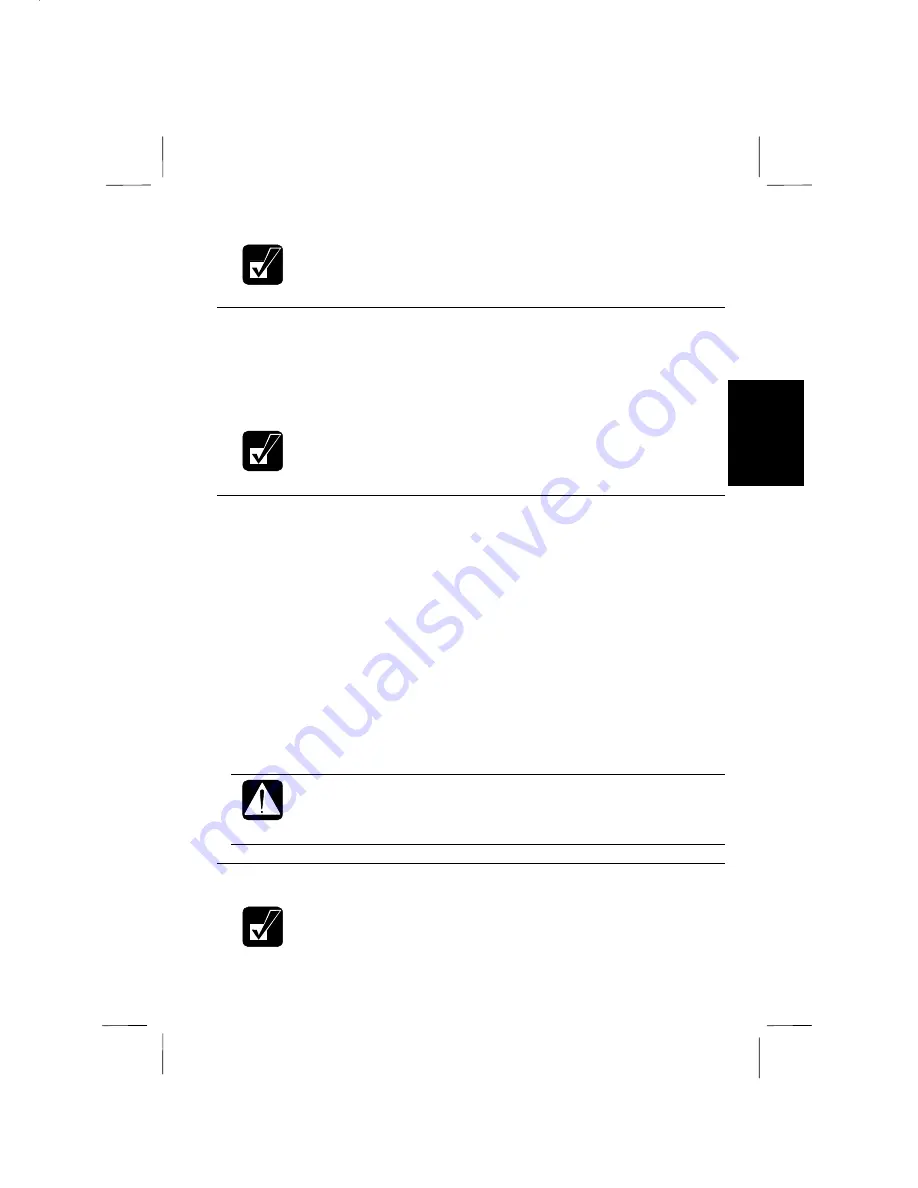
3-3
3
See also the section on power management in this chapter.
Charging the Battery Pack
1.
Connect the AC adapter to the computer. While the battery is being charged,
the battery status indicator is orange.
2.
When the battery is fully charged, the battery status indicator turns green.
Charging time may vary according to the status of the computer.
When the battery is hot (for example, after long use), it may take longer
to fully charge the battery.
Initializing Battery Pack
You need to initialize the battery pack when the actual remaining power in your
battery is less than what the battery power meter suggest.
1.
Connect your computer to AC power and turn it on.
2.
When the message
<F2> to enter System Configuration Utility
appears, press
F2
to open the Setup Utility.
3.
Disconnect the AC adapter and leave your computer turned on until the battery
is completely discharged and computer is shut down.
4.
Connect your computer to AC power again and charge it until the battery status
indicator turns to green.
5.
Follow the step 3 and 4 again. If you finish this procedure, the battery
initialization will be completed.
•
If the battery power remaining becomes very short after initialization
process, ask your local dealer to replace the battery pack with a new
one.
Replacing Battery Pack
Ask your local dealer for a replacement of the standard battery pack.
Summary of Contents for PC-MR70
Page 9: ......
Page 10: ......
Page 19: ...1 6 1 PC Card Power Options System ...
Page 42: ...4 2 4 Peripheral Connection Overview ...
Page 44: ...4 4 4 ...
Page 60: ...5 6 5 If the LAN cable is included with your computer always use it ...
Page 72: ...7 7 4 ...






























