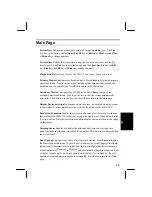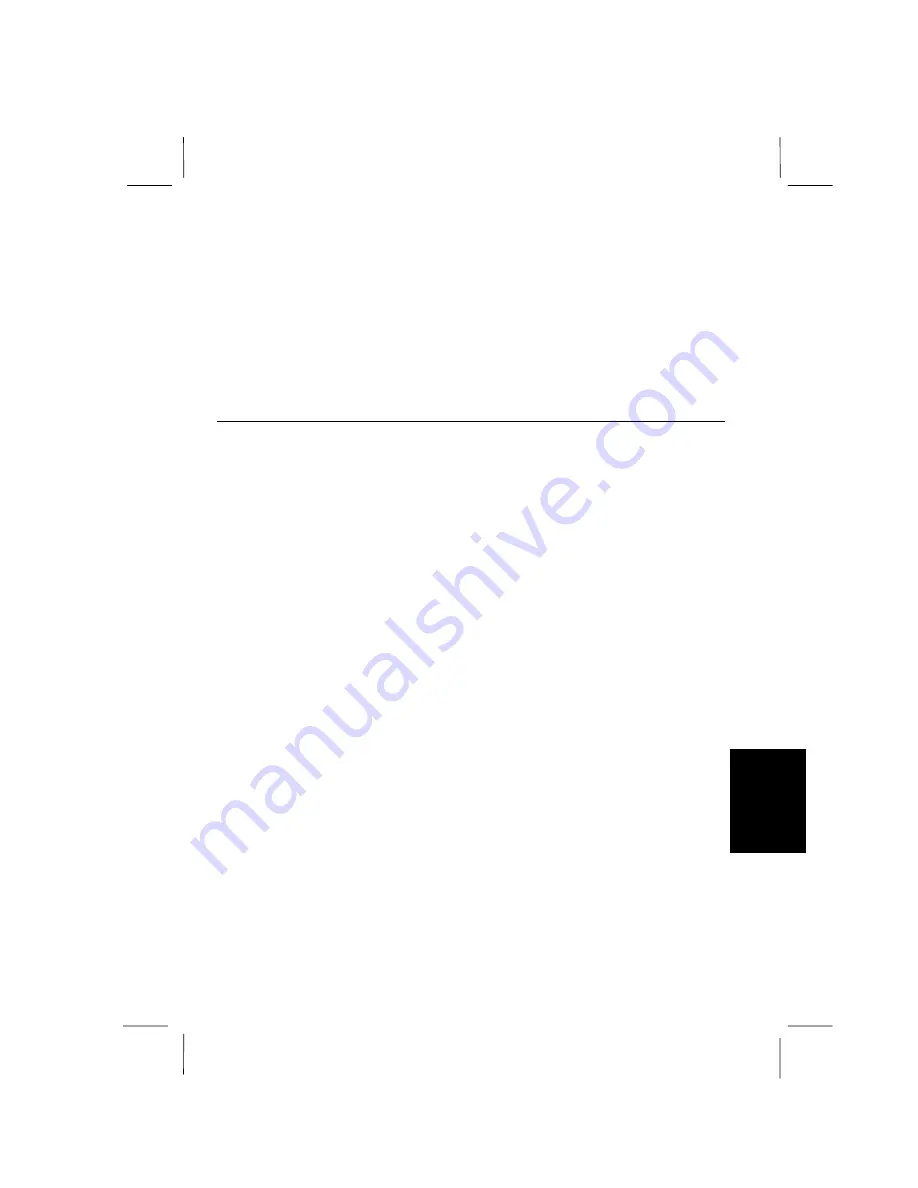
A-5
T
rou
bleshoo
ting
Question: Why doesn't the glide pad function correctly?
•
Confirm the surface of the glide pad is completely dry and free from dirt and
grease.
•
Confirm the item
Pointing Device
in the
Main
menu of the setup utility is set to
Enabled.
•
If the item
Pointing Device
in the
Main
menu of the setup utility is set to
Auto
and
an external PS/2 mouse is connected, remove the mouse and restart your
computer.
Trouble with Peripherals
Question: Why don't expansion or peripheral devices function?
•
Confirm they are correctly connected to your computer.
•
Confirm if drivers necessary for operating ports on the devices are installed.
•
There may not be a free IRQ (Interrupt). Free up an IRQ from a built-in device.
Question: Why can't I print?
•
Make sure the printer is turned on.
•
Check whether the printer is connected correctly.
•
Check whether the printer has enough paper.
•
Check whether the printer driver is installed.
•
Make sure
Parallel Port
in the
Advanced
menu of the setup utility is set correctly.
•
From the
Start
menu, select
Settings - Printers
to confirm your printer is installed
here. If not, click
Add Printer
to install your printer.
•
See also the Windows Help.
Question: Why doesn't the device connected to the RS-232C serial port
function?
•
Confirm the device is correctly connected with an appropriate cable.
•
If using the serial port on the port replicator, confirm the port replicator unit is
connected correctly.
•
Confirm the application program is compliant with the RS-232C standard
interface.
•
Confirm the COM1 port is not disabled using the following procedure.
Summary of Contents for PC-AR Series
Page 17: ...xvi ...
Page 93: ...8 8 8 Save Changes Saves the settings you have changed ...