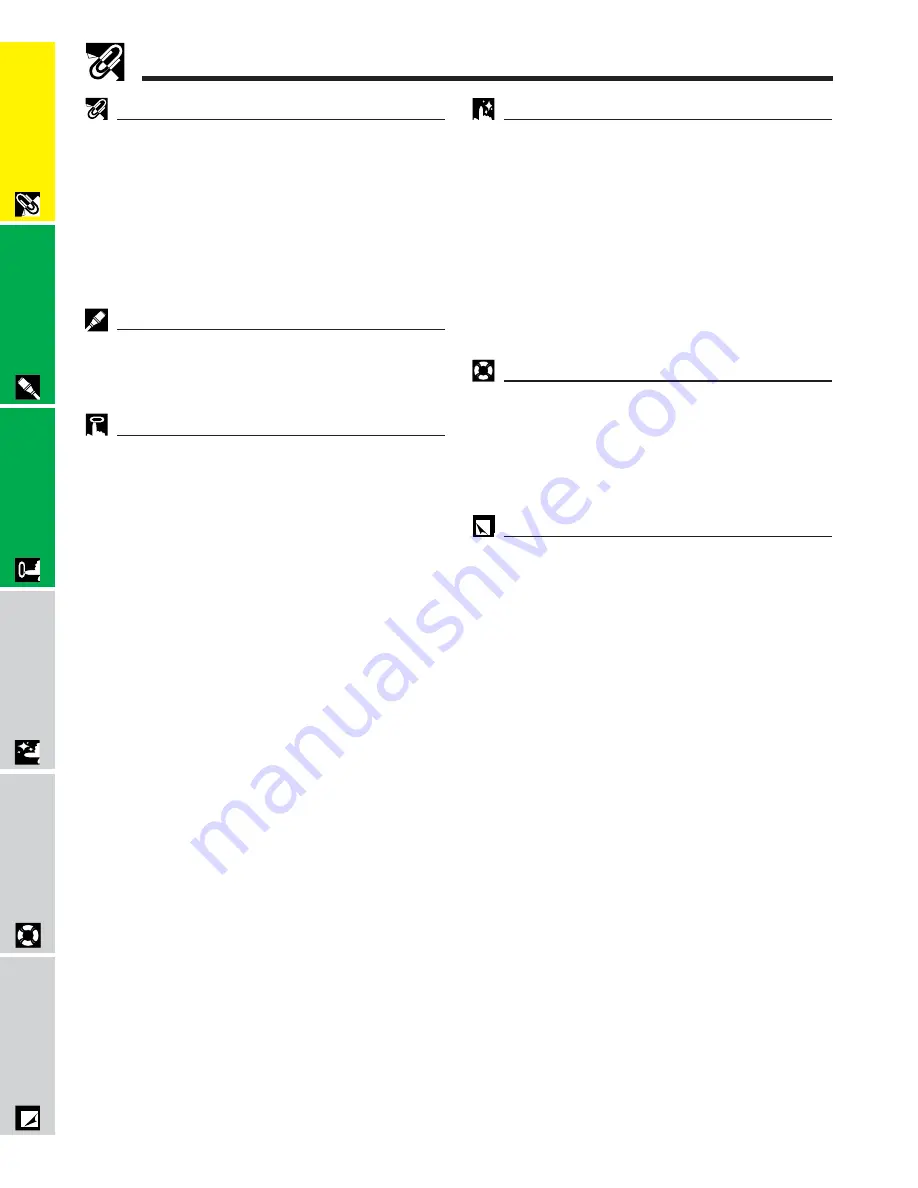
E-5
Important
Information
Important Information
Contents
IMPORTANT SAFEGUARDS
……………………
3
Outstanding Features ……………………………
4
Contents ……………………………………………
5
Usage Guidelines …………………………………
6
How to Access the PDF Operation Manuals
(for Windows and Macintosh) ………………
7
For SHARP Assistance (U.S.A. only) …………
7
Part Names …………………………………………
8
Setup & Connections
Supplied Accessories …………………………… 11
Connecting the Projector
……………………… 12
Basic Operations ………………………………… 16
Setting up the Screen …………………………… 18
Operating the Wireless Mouse from the
Remote Control
……………………………… 21
Using the GUI (Graphical User Interface)
Menu Screens ………………………………… 23
Selecting the On-screen Display Language … 26
Selecting the Video Input System Mode
(INPUT 2 or 3 mode only) …………………… 26
Picture Adjustments ……………………………… 27
Computer Image Adjustments
(INPUT 1 mode only) ………………………… 28
Auto Sync Adjustment ………………………… 28
Adjusting the Computer Image ……………… 29
Operation
Air Filter Maintenance …………………………… 37
Lamp/Maintenance Indicators
………………… 39
Replacing the Projection Lamp ………………… 40
Using the Kensington Lock
…………………… 42
Troubleshooting …………………………………… 42
Appendix
Maintenance & Troubleshooting
Useful Features
Freeze Function …………………………………… 30
Digital Image Magnification
…………………… 31
Gamma Correction
……………………………… 32
Selecting the Picture Display Mode …………… 33
Checking the Input Signal
and the Lamp Usage Time …………………… 34
Automatic Power Shutoff Function …………… 34
Selecting a Background Image ………………… 35
Power Save Mode Function
…………………… 35
Reverse/Invert Image Function ………………… 36
Special Mode Adjustment ……………………… 36
Setup & Connections
Operation
Useful Features
Maintenance &
Tr
oubleshooting
Appendix
Attaching the Lens Cap ………………………… 43
Connection Pin Assignments …………………… 44
RS-232C Port Specifications …………………… 45
Computer Compatibility Chart ………………… 47
Specifications ……………………………………… 48
Dimensions ………………………………………… 49
Glossary …………………………………………… 50
Index ………………………………………………… 51
Summary of Contents for Notevision PG-C20XU
Page 11: ...E 10 Setup Connections Setup Connections ...
Page 53: ...SHARP CORPORATION ...







































