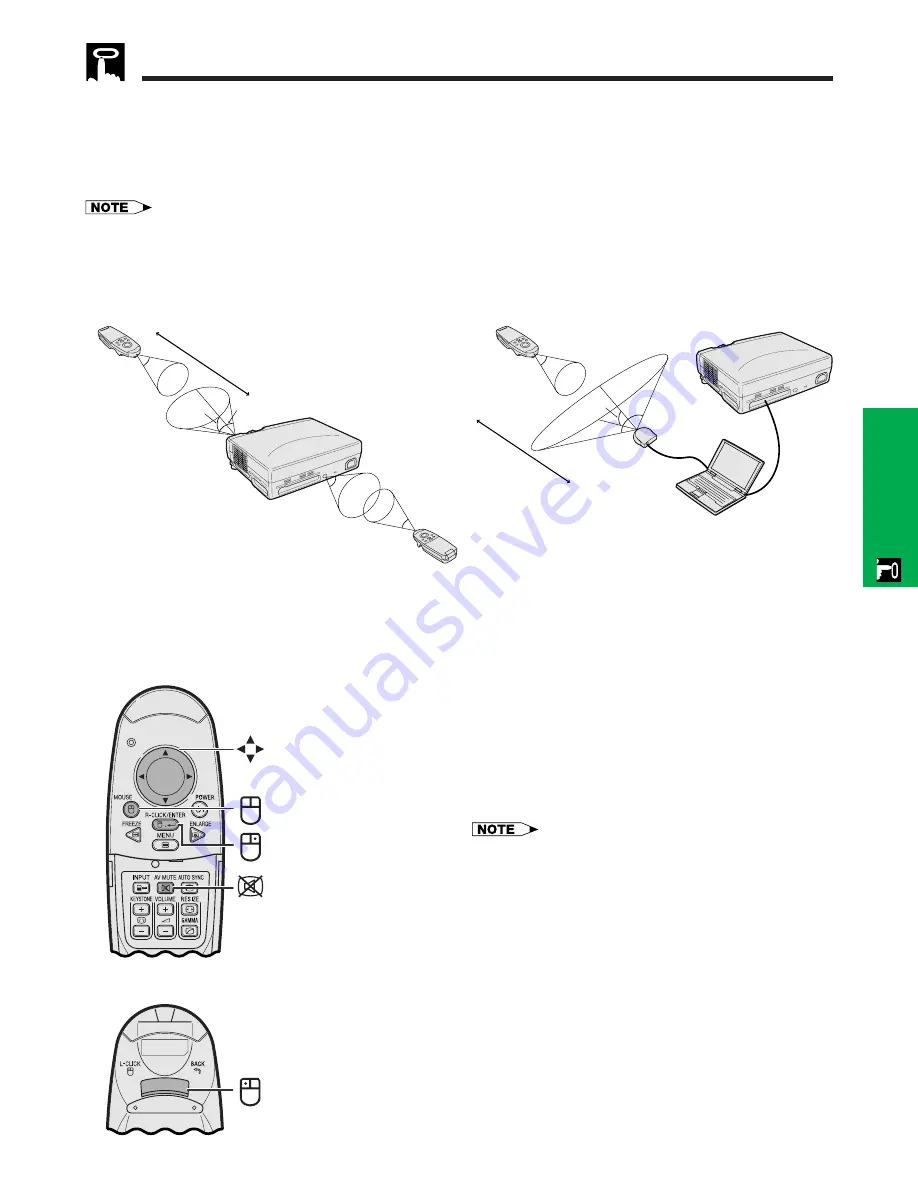
E-22
Operation
Using the Wireless Mouse
Remote Control/Mouse Receiver Positioning
• The remote control can be used to control the projector within the ranges shown below.
• The remote mouse receiver can be used with the remote control to control the mouse functions of a connected
computer within the ranges shown below.
• The signal from the remote control can be reflected off a screen for easy operation. However, the effective distance of the
signal may differ due to the screen material.
Operating the Wireless Mouse from the Remote Control
Controlling the Projector
Using as a Wireless Mouse
• When
MOUSE
is pressed, the buttons on the remote
control light up and the remote control enters MOUSE
mode.
• During MOUSE mode, the cursor can be used as the
pointer. MOUSE mode is for about ten seconds while
the buttons are lighting.
• When
MENU
or
ENLARGE
is pressed, MOUSE mode
is released to the normal mode.
• Be sure the supplied remote mouse receiver is
connected to your computer.
• The wireless mouse may not operate correctly if your
computer serial port is not correctly set up. Refer to the
computer’s operation manual for details of setting up/
installing the mouse driver.
• For one-button mouse systems, use either the
LEFT-CLICK
or
RIGHT-CLICK
button.
Effective buttons in MOUSE mode
Remote control
(Front view)
Remote control
(Rear view)
Mouse
RIGHT-CLICK
AV MUTE
LEFT-CLICK
MOUSE
30˚
45˚
23
(7 m)
30˚
45˚
30˚
Remote control
Remote
mouse
receiver
13
(4 m)
30˚
30˚
120˚
Remote control
Remote control
Summary of Contents for Notevision PG-C20XU
Page 11: ...E 10 Setup Connections Setup Connections ...
Page 53: ...SHARP CORPORATION ...
















































