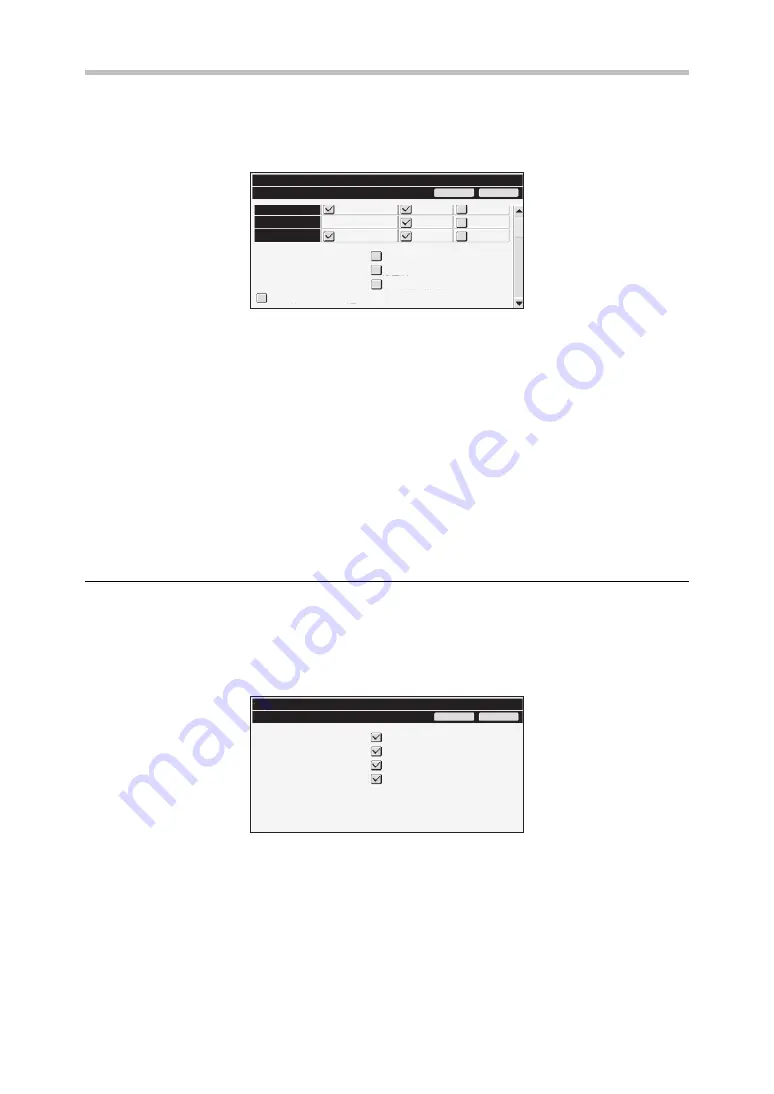
18
System settings
■
Disabling of Print Jobs Other Than Print Hold Job
Printing in print mode other than from the operation panel of the machine can be
prohibited. This setting can be used to prevent sensitive documents left on the output tray
from being taken by a third party, which could result in the leaking of sensitive information.
●
To prohibit printing other than from the operation panel, select the checkbox. To print
when the prohibit setting has been selected, follow the steps below.
Step 1: Set the " Retention " setting in the printer driver to [Hold Only] and select
the print command.
The print job will appear on the operation panel of the machine.
Step 2: Select your print job and execute printing. (
Operation Guide
"PRINTING A STORED FILE" in "6. DOCUMENT FILING")
If "Hold After Print" or "Sample Print" is selected before the print command is
executed, printing will not take place. However, the job will be held in the
machine and can be printed from the operation panel using the document filing
function in the same way as a "Hold Only" job.
Jobs Completed List Display Setting
You can select whether or not the job status completed jobs screen (job status screen
selector key) is displayed.
If you prefer not to have the information (print mode user names, image send destinations,
senders of faxes that are received, etc.) that is stored and shown in the job status
completed jobs screen be displayed for security reasons, use this setting to hide the screen.
●
To hide the job status jobs completed screen, touch the checkbox of each mode
([Print], [Scan], [Fax], and [Internet Fax]) to remove the checkmarks.
When finished, touch the [OK] key.
OK
Cancel
System Settings
Enable/Disable Settings
Scan to HDD
Image Send
All Custom Setting List
Sending Address List
Disabling of List Print:
Disabling of Print Jobs Other Than Print Hold Job
Document Filing Folder List
Printer
☞
Job Status Jobs Completed List
Display Setting:
OK
Cancel
System Settings
Jobs Completed List Display Settings
Scan
Internet Fax
Fax
Summary of Contents for MX-FR46U
Page 30: ...EX1 ...












































