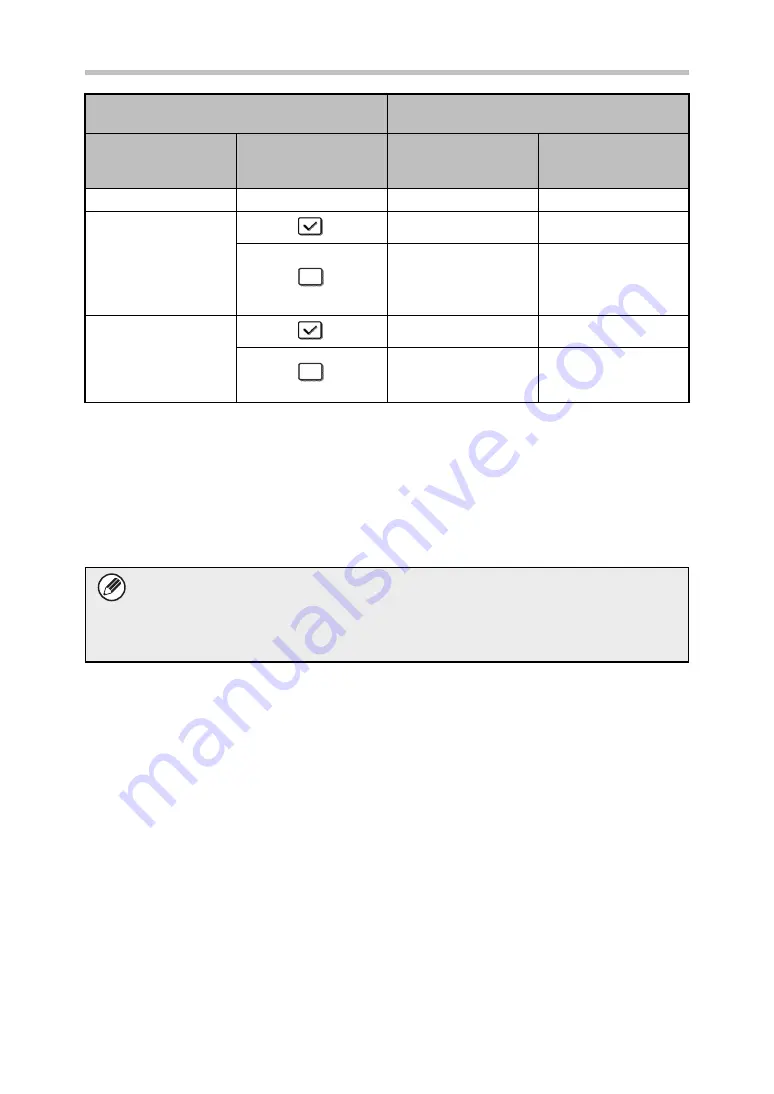
25
Document Control Setting
Step 2: Touch the [Bk(Black)] key, [C(Cyan)] key or [Y(Yellow)] key.
The key of the color set in the print color setting of the system settings is initially highlighted.
After touching one of the keys, touch the lower [OK] key to return to the special modes
menu screen.
Step 3: Select settings as desired from the special modes menu screen and then press
the [COLOR START] key or the [BLACK & WHITE START] key.
Settings for the document control
function in the system settings.
Special Modes screen
Document Control
Print Select
(Copy) setting
State of the Print Color
Settings (copy)
checkbox
[Document Control]
key display
Following steps
[Not Printing]
-
Grayed out
Not available
[Always Print]
Highlighted
Go to step 2
Highlighted
When the key is
touched, a beep
sounds to indicate that
the key is not available.
[Allow User to Select]
Normal display
Go to step 2
Normal display
When touched, the key
is highlighted and the
function is enabled.
●
If either the [C(Cyan)] key or the [Y(Yellow)] key is touched in step 2, the
[BLACK & WHITE START] key cannot be pressed.
●
When the color mode is single color, document control pattern printing is not
possible.
Summary of Contents for MX-FR46U
Page 30: ...EX1 ...



















