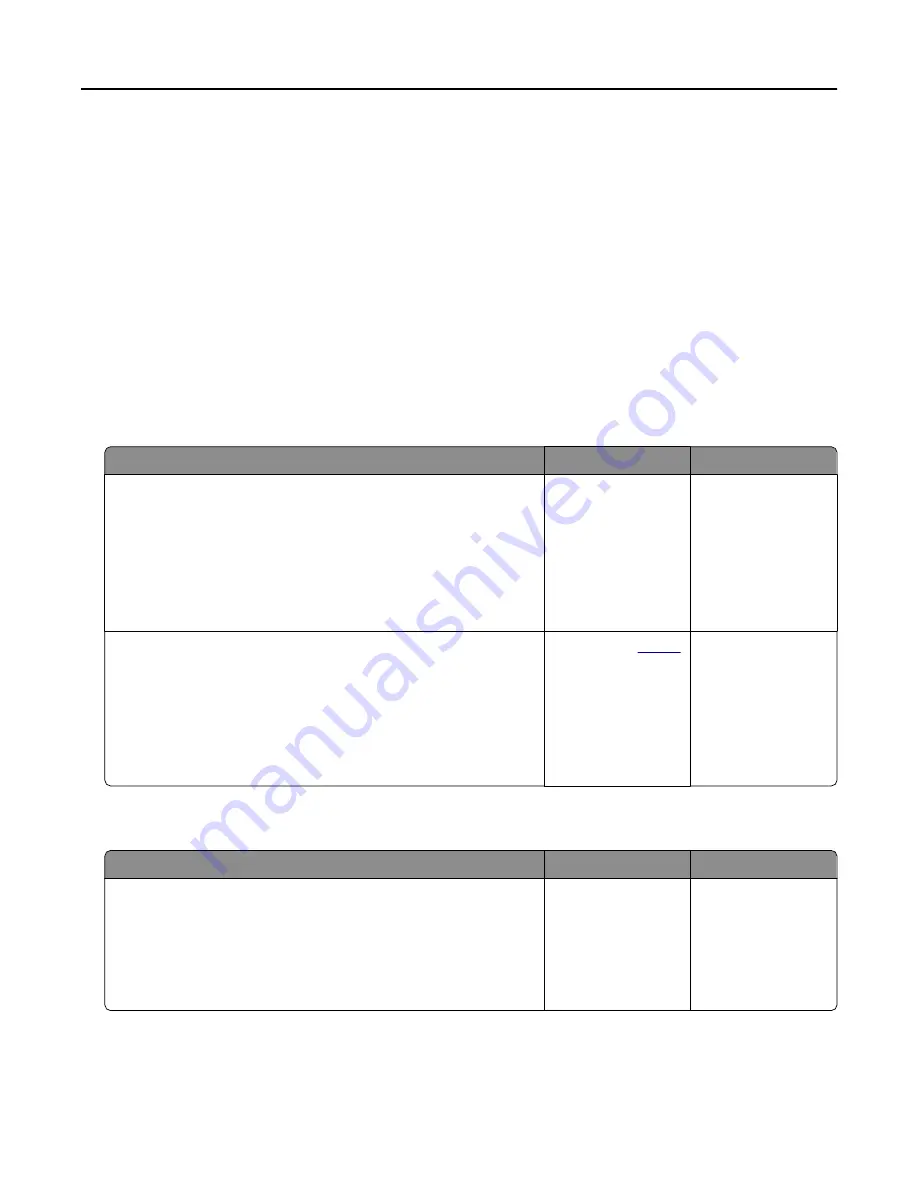
To accept any and all of these risks and to proceed with the use of non-genuine supplies or parts in your
printer, from the control panel, press and hold X and # simultaneously for 15 seconds.
If you do not want to accept these risks, then remove the third-party supply or part from your printer and
install a genuine supply or part from the printer manufacturer.
Scanner maintenance required, use ADF Kit
The printer is scheduled for maintenance. Contact customer support or your service representative, and
then report the message.
Paper feed problems
Envelope seals when printing
Action
Yes
No
Step 1
a
Use an envelope that has been stored in a dry environment.
Note: Printing on envelopes with high moisture content can
seal the flaps.
b
Send the print job.
Does the envelope seal when printing?
Go to step 2.
The problem is
solved.
Step 2
a
Make sure that the paper type is set to Envelope.
From the control panel, touch Settings > Paper > Tray
Configuration > Paper Size/Type > select a paper source
b
Send the print job.
Does the envelope seal when printing?
Contact your
. The problem is
solved.
Collated printing does not work
Action
Yes
No
Step 1
a
From the control panel, touch Settings > Print > Layout >
Collate > On [1,2,1,2,1,2].
b
Print the document.
Are the pages collated correctly?
The problem is
solved.
Go to step 2.
Troubleshooting
146






























