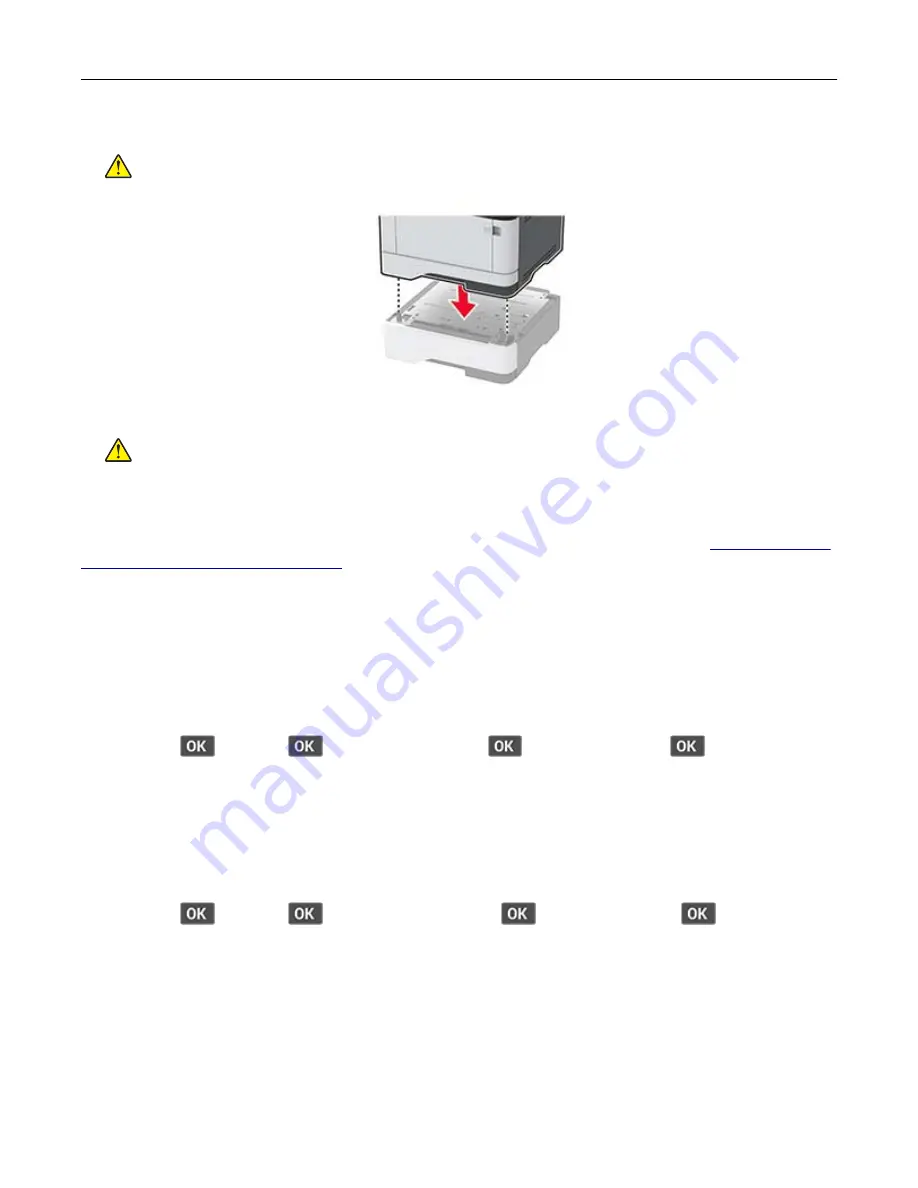
4
Align the printer with the optional tray, and then lower the printer into place.
CAUTION—POTENTIAL INJURY:
If the printer weight is greater than 20 kg (44 lb), then it may
require two or more people to lift it safely.
5
Connect the power cord to the printer, and then to the electrical outlet.
CAUTION—POTENTIAL INJURY:
To avoid the risk of fire or electrical shock, connect the power cord
to an appropriately rated and properly grounded electrical outlet that is near the product and easily
accessible.
6
Turn on the printer.
Add the tray in the print driver to make it available for print jobs. For more information, see
options in the print driver” on page 21
Loading paper and specialty media
Setting the paper size and type
1
From the control panel, navigate to:
Settings
>
>
Paper
>
>
Tray Configuration
>
>
Paper Size/Type
>
> select a paper
source
2
Set the paper size and type.
Configuring Universal paper settings
1
From the control panel, navigate to:
Settings
>
>
Paper
>
>
Media Configuration
>
>
Universal Setup
>
2
Configure the settings.
Loading trays
1
Remove the tray.
Note:
To avoid paper jams, do not remove the tray while the printer is busy.
Set up, install, and configure
16
















































