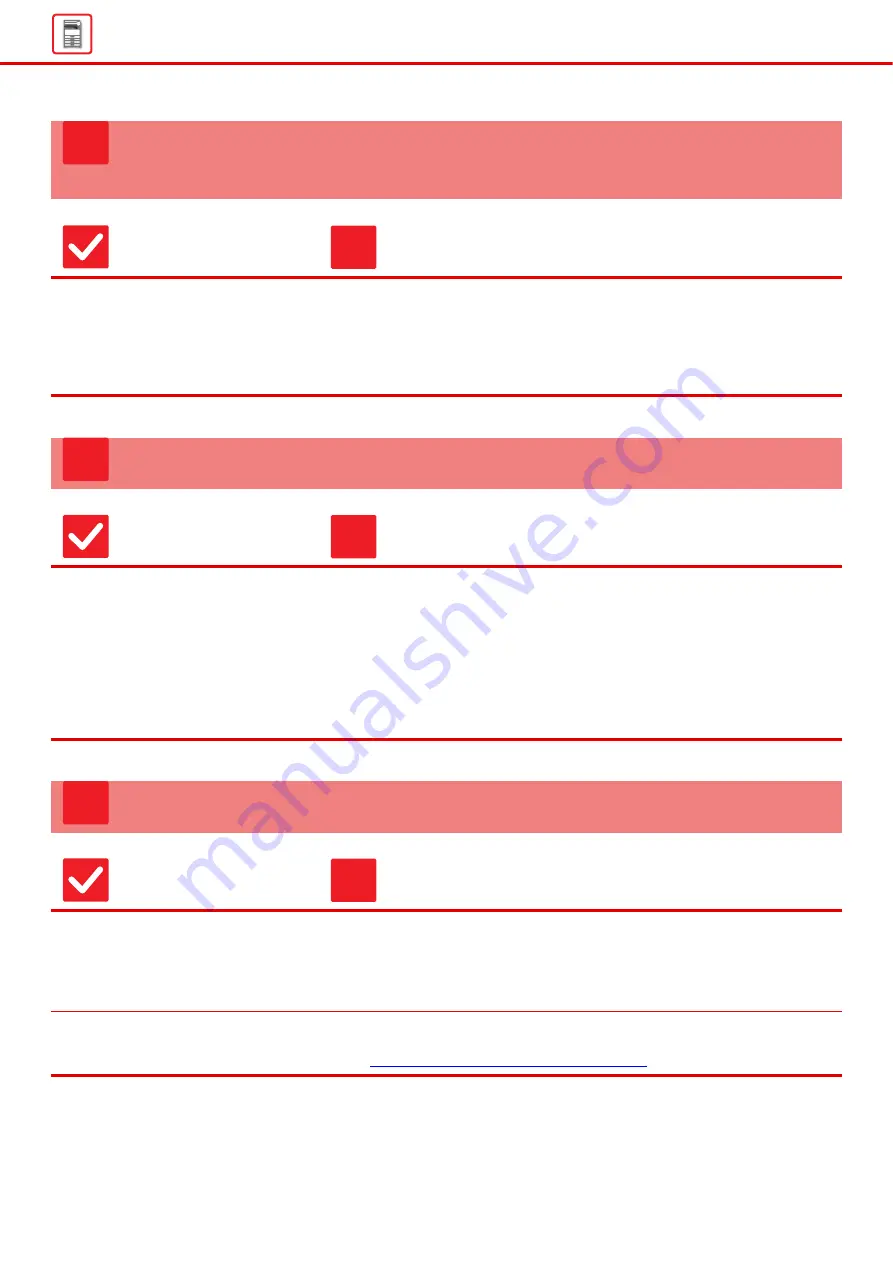
16
WHEN PRINTING ON THICK PAPER, THE PRINT
RESULT IS DIRTY FROM THE 2ND PAGE ON
Check
Solution
Has the paper type been set
correctly?
■
When using heavy paper, change the paper type in the tray settings to Heavy.
(The image may disappear if rubbed.)
Paper other than heavy paper is being used, but heavy paper is selected in the
tray settings. (This may cause creases and misfeeds.)
"Setting mode"
→
[System Settings]
→
[Common Settings]
→
[Paper Settings]
→
[Tray Settings/ Paper Settings]
→
[Paper Tray Settings]
→
[Tray Registration]
I DON'T KNOW HOW TO CHANGE THE OUTPUT TRAY
Check
Solution
Is the output tray specified?
■
When copying, you can select the output tray in normal mode. Tap [Sort/Group]
or [Staple Sort] in the base screen of normal mode. Or, tap [Others] in the base
screen of normal mode and tap [Output Tray]. You can set the output tray in
these screens.
When printing, you can select the output tray in the printer driver. Click the
[Finishing] tab in the printer driver, and select the output tray in [Output Tray].
The output tray is fixed and cannot be changed when some copy or print settings
are selected. Some copy or print settings may be canceled when you change the
output tray.
PART OF THE IMAGE IS CUT OFF
Check
Solution
Has the correct paper size been set?
■
If you are using a non-standard size, be sure to specify the paper size.
If the size of paper loaded into a tray was changed, be sure to check the paper
size setting.
"Setting mode"
→
[System Settings]
→
[Common Settings]
→
[Paper Settings]
→
[Tray Settings/ Paper Settings]
→
[Paper Tray Settings]
→
[Tray Registration]
Was the original placed in the correct
position?
■
If you are using the document glass, be sure to place the original in the far left
corner of the document glass.
►
Placing the original and adding paper (page 5)
?
!
?
!
?
!
Summary of Contents for MX 3070
Page 56: ...2015K EN1 ...
















































