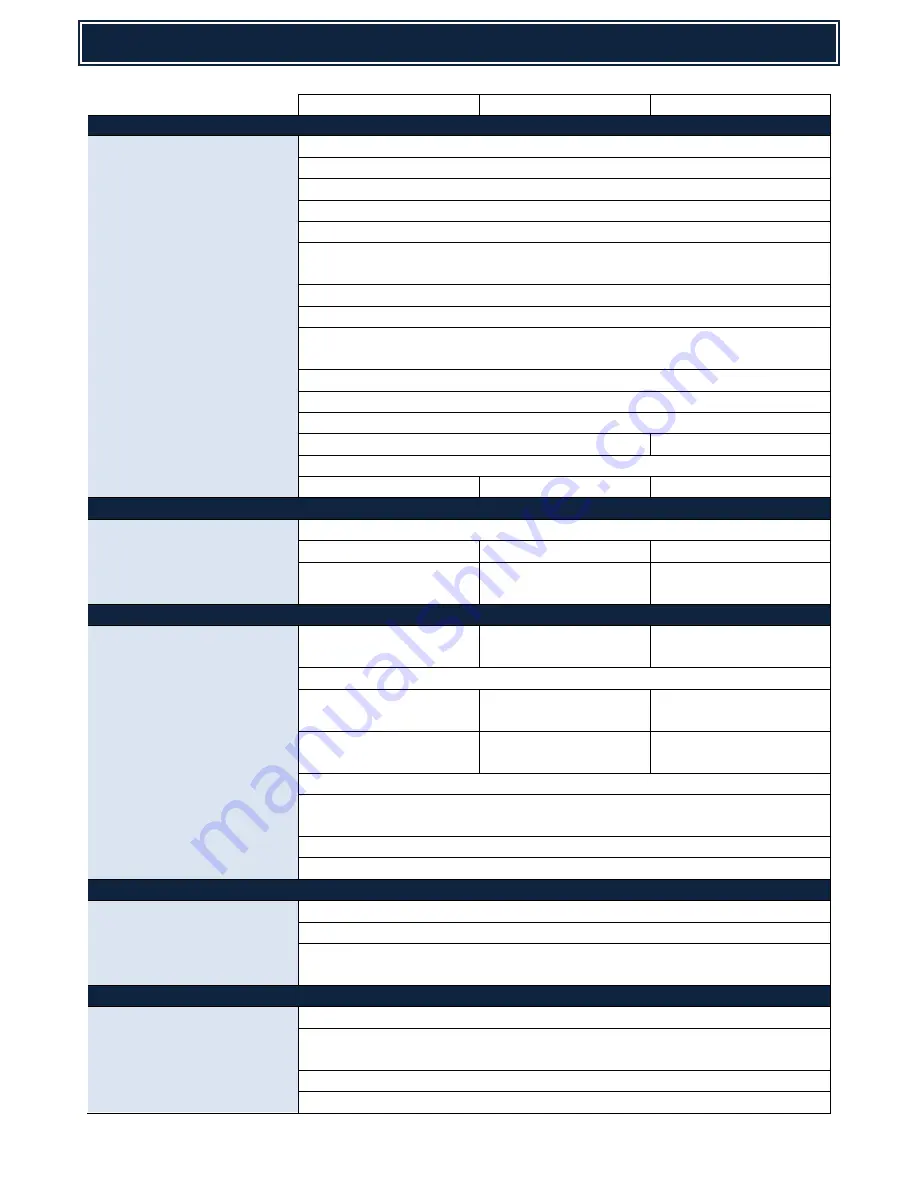
PRODUCT SPECIFICATION
SHARP
2
MX-2640N
MX-3140N
MX-3640N
GENERAL SPECIFICATION:
Original paper size:
Max. A3
Printed Paper Size: Tray : A3-A5R, Bypass : A3W-A5R; Long Paper (Max. 1200mm x 320mm)
Standard Paper Capacity:
600 (500-sheet x 1, 100-sheet Multi bypass)
Maximum Paper Capacity: 6600 (100-sheet Multi bypass, 500-sheet x 1, 1150 + 850 tandem, 3500 LCC)
Paper Weight:
Tray : 60g/m
2
-220g/m
2
Bypass : 55g/m
2
-300g/m
2
Output Capacity:
400-sheet (centre: STD)
Opt:
MX-TR13N
100-sheet right tray
Warm-up Time:
18sec or less
Operation Panel:
10.1” Colour WVGA
Resolution:
9,600 (equivalent) x 600 dpi (Copy),
9,600 (equivalent) x 600 dpi or 1200x1200dpi (Printer)
Memory:
SD Card: 4 GB (STD), CF Card 8GB (STD),
HDD Capacity:
320GB
Duplex:
STD (60g/m
2
-220g/m
2
)
Dimensions (WDH):
608 x 659 x 834 mm
608 x 681 x 834 mm
Weight:
Approx. 76 kg
Average Monthly Volume:
15-30K, Max 50K
15-45K, Max 60K
20-50K, Max 75K
ENVIRONMENTAL:
Power Consumption:
Max. 1.84kW
TEC Value (Measured):
1.96 kWh
2.17 kWh
3.17 kWh
Noise (Measured):
Operating: 54db,
(Max 68db),
Operating: 55db,
(Max 69db),
Operating: 56db,
(Max 70db),
COPIER SPECIFICATION:
Copy Speed (Max.):
26 ppm (A4),
14 ppm (A3)
31 ppm (A4),
15 ppm (A3)
36 ppm (A4),
17 ppm (A3)
E-Sort / SOPM:
Yes / Yes (Colour and B/W)
First Copy Time (OC):
B/W: 5.9sec,
Col 8.1sec
B/W: 5.8sec,
Col 7.9sec
B/W: 5.2sec,
Col 6.8sec
First Copy Time (RSPF):
B/W: 9.1sec,
Col 11.6sec
B/W: 9.1sec,
Col 11.6sec
B/W: 8.1sec,
Col 10.6sec
Continuous Copy:
Max 999
Scan Resolution:
Colour: 600 x 600 dpi, B/W: 600 x 300 dpi (Original Cover only)
600 x 400 dpi / 600 x 600 dpi
Zoom Range:
25 - 400% (RSPF 25 - 200%)
Tandem Copy:
Supported (with MX-2640/3140/3640N series only)
DOCUMENT FEEDER:
Type:
STD: RSPF
Original Capacity:
Max 100 sheets (80 g/m
2
)
Max Replacement Speed:
Copy Mode: 50 opm (B/W), 36 opm (Colour)
Image Send Mode: 50 opm (B/W), 50 opm (Colour)
DOCUMENT FILING:
Capacity:
Up to 10GB (Quick Folder) + 95GB (Main/Custom Folder)
Quick/Main Folder:
Quick Folder: Max: 10,000 pages or 1000 files
Main/Custom: Max. 20,000 pages or 3,000 files
User Registrations:
1000
Preview Thumbnails:
Supported (includes Advanced Edit Mode)

















