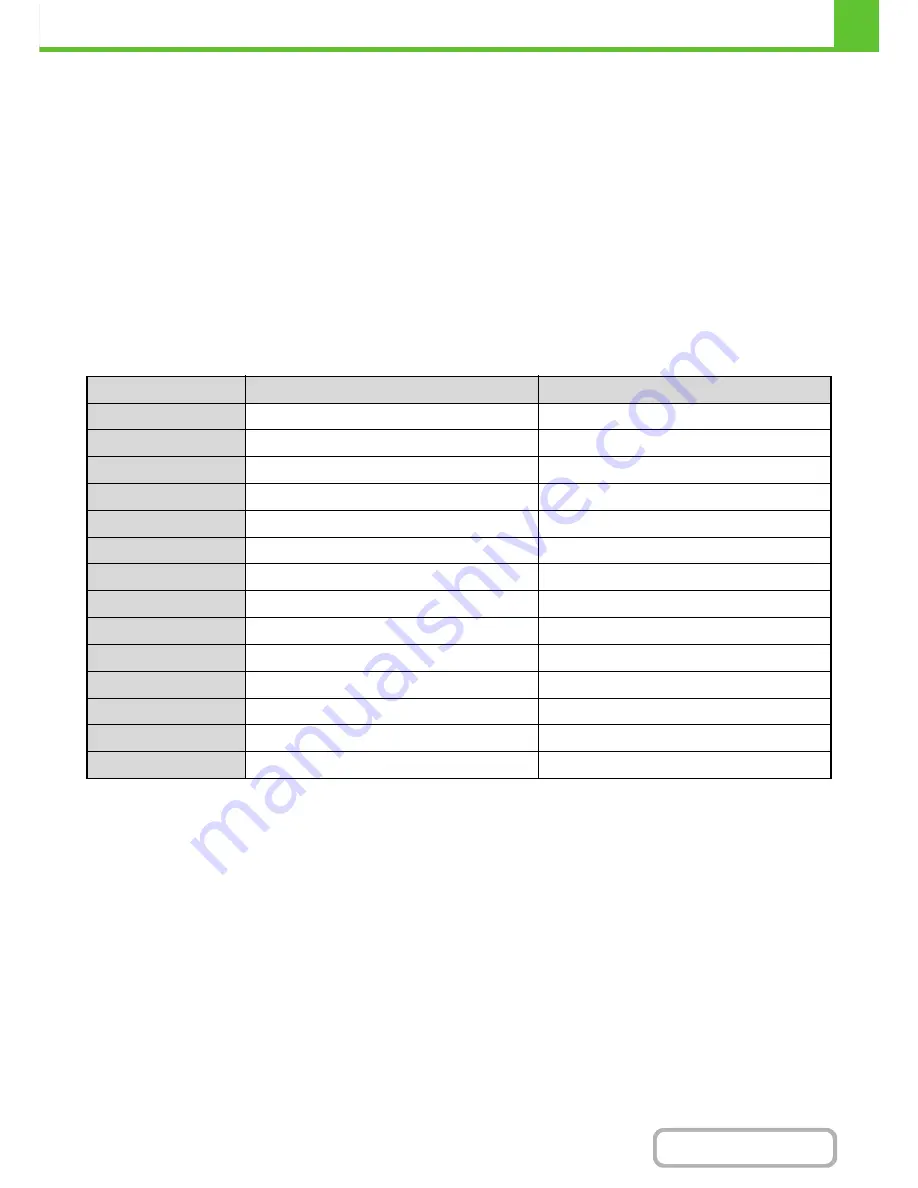
1-28
BEFORE USING THE MACHINE
Contents
USEABLE PAPER
Various types of paper are sold. This section explains what plain paper and what special media can be used with the
machine. For detailed information on the sizes and types of paper that can be loaded in each tray of the machine, see
the specifications in the Start Guide and "
Paper Tray Settings
" (page 7-13) in "7. SYSTEM SETTINGS".
Plain paper, special media
Plain paper that can be used
• SHARP standard plain paper (21 lbs. (80
g
/m
2
)). For paper specifications, see the specifications in the Start Guide.
• Pain paper other than SHARP standard paper (16 lbs. to 28 lbs. (60
g
/m
2
to 105
g
/m
2
))
Recycled paper, colored paper and pre-punched paper must meet the same specifications as plain paper. Contact
your dealer or nearest SHARP Service Department for advice on using these types of paper.
Types of paper that can be used in each tray
The following types of paper can be loaded in each tray.
*1 "Heavy paper 1" is heavy paper up to 110 lbs. index (209
g
/m
2
), and "Heavy paper 2" is heavy paper up to 140 lbs. index (256
g
/m
2
).
*2 Thin paper from 13 lbs. to 16 lbs. (55
g
/m
2
to 59
g
/m
2
) can be used.
Trays 1 to 4
Bypass tray
Plain paper
Permitted
Permitted
Pre-printed
Permitted
Permitted
Recycle Paper
Permitted
Permitted
Letter head
Permitted
Permitted
Pre-punched
Permitted
Permitted
Color
Permitted
Permitted
Heavy paper 1*
1
Permitted
Permitted
Heavy paper 2*
1
–
Permitted
Labels
–
Permitted
Glossy paper
–
Permitted
Transparency film
–
Permitted
Tab paper
–
Permitted
Envelopes
–
Permitted
Thin paper*
2
–
Permitted
Summary of Contents for MX-2616N
Page 11: ...Conserve Print on both sides of the paper Print multiple pages on one side of the paper ...
Page 35: ...Organize my files Delete a file Delete all files Periodically delete files Change the folder ...
Page 150: ...2 41 COPIER Contents ...
Page 284: ...3 19 PRINTER Contents 4 Click the Print button Printing begins ...






























