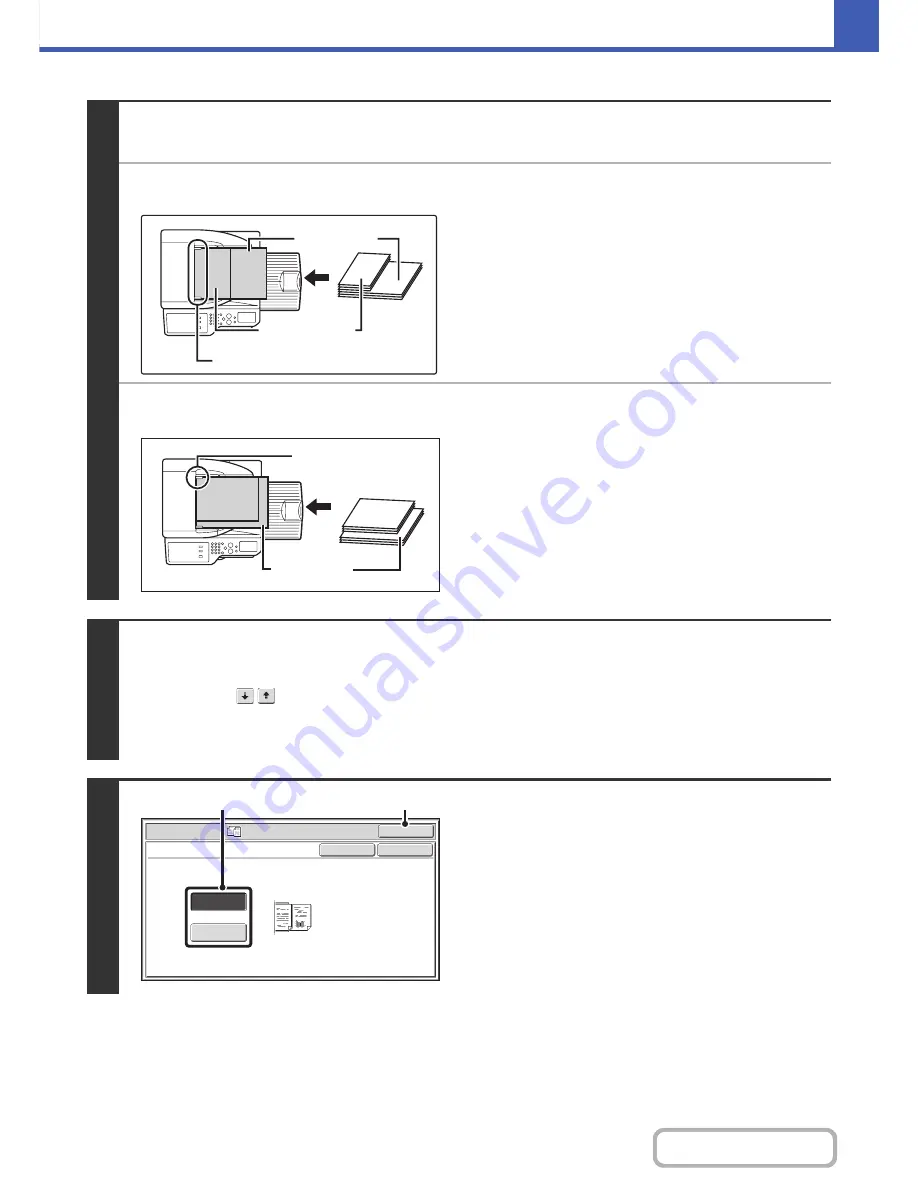
2-132
COPIER
Contents
1
Insert the originals face up in the
document feeder tray.
●
When "Same Width" is used
Place the originals with the sides that are the same length
aligned on the left.
●
When "Different Width" is used
Place the originals with the corners aligned in the far left corner
of the document feeder tray.
2
Select the special modes.
(1) Touch the [Special Modes] key.
(2) Touch the
keys to switch through the screens.
(3) Touch the [Mixed Size Original] key.
☞
Special modes menu (2nd screen)
(page 2-42)
3
Select Mixed Size Original settings.
(1) Touch the [Same Width] key or the
[Different Width] key as appropriate for the
originals.
(2) Touch the [OK] key.
You will return to the base screen of copy mode.
11" x 17" (A3)
8-1/2" x 11" (A4)
Place with the sides that are the same
length aligned on the left.
8-1/2" x 14"
(B4)
11" x 17" (A3)
8-1/2" x 14"
(B4)
Place the originals
aligned to the far left
corner.
OK
Cancel
Same Width
Different
Width
OK
Special Modes
Mixed Si
z
e Original
Place the same width
originals.
(1)
(2)
Summary of Contents for MX-2616N
Page 11: ...Conserve Print on both sides of the paper Print multiple pages on one side of the paper ...
Page 35: ...Organize my files Delete a file Delete all files Periodically delete files Change the folder ...
Page 150: ...2 41 COPIER Contents ...
Page 284: ...3 19 PRINTER Contents 4 Click the Print button Printing begins ...






























