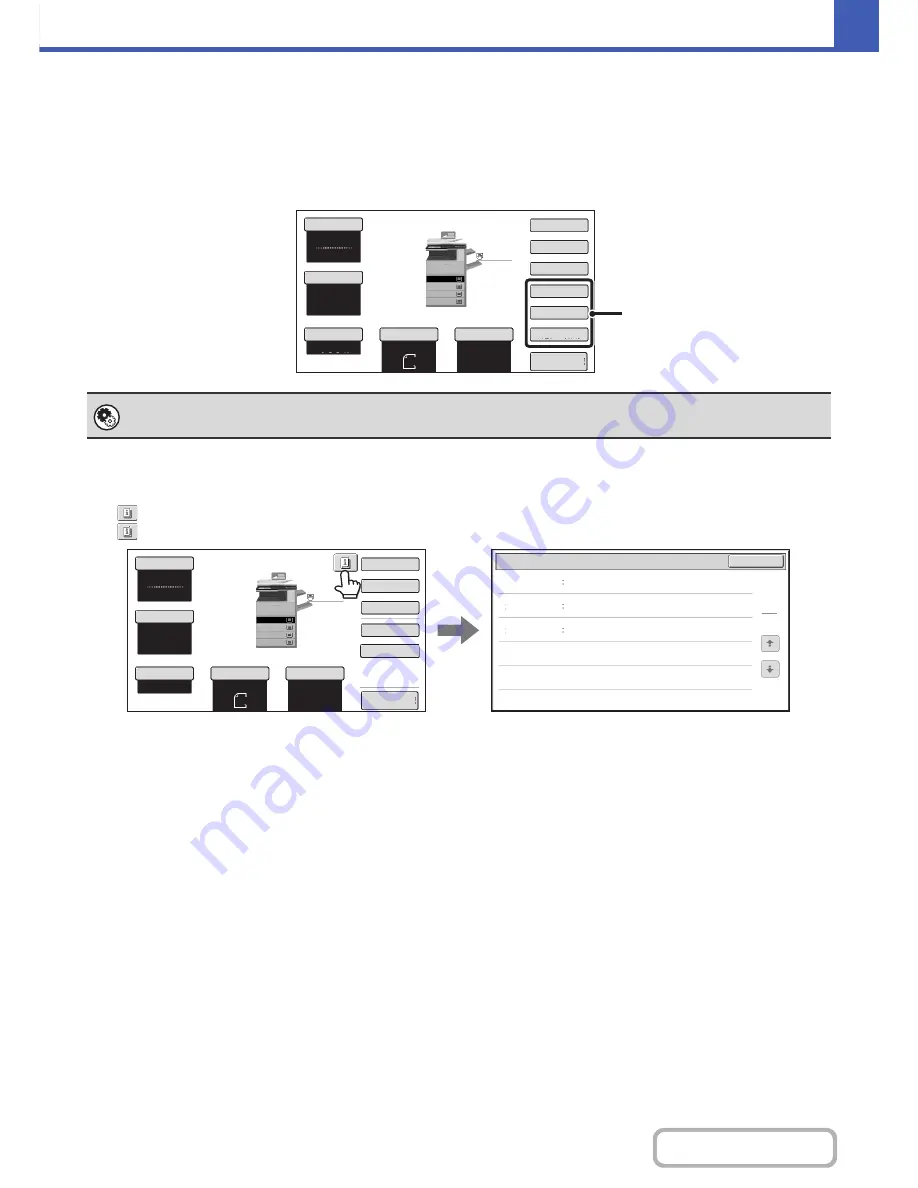
2-5
COPIER
Contents
Customizing displayed keys
Special mode keys and other keys can be displayed in the base screen. By assigning frequently used functions to these
keys, you can access the functions with a single touch. To change the function that is assigned to a key, use "Customize
Key Setting" in the Web pages.
When "Erase", "Margin Shift", and "Brightness" are assigned to the customized keys
Checking what special modes are selected
The
key appears in the base screen when one or more special modes are selected.
The
key can be touched to display the selected special modes. To close the screen, touch the [OK] key.
System Settings (Administrator): Customize Key Setting
Registration is performed in [System Settings] - [Operation Settings] - "Customize Key Setting" in the Web page menu.
Auto
8
½
x11
Plain
8
½
x11
Color
Mode
Special
Modes
2
-
Sided
Copy
Output
Copy
Ratio
100
%
Original
Paper
Select
Auto
Full
Color
Exposure
Auto
Erase
Margin
Shift
Brightness
Preview
Plain
3.
1.
2.
4.
8
½
x11
11x17
8
½
x11R
8
½
x14
8
½
x11
These 3 keys can be changed
as desired.
OK
1
1
Function
Review
Margin
Shift
Erase
Shift
:
Right
Front
:
1/2inch/Back
:
1/2inch
Edge
:
1/2inch
Center
:
1/2inch
Covers/Inserts
Front
:
2
-
Sided/Back
:
Insert
Insertion
A
:
10
Page/B
:
10
Page
Auto
8
½
x11
Plain
8
½
x11
Color
Mode
Special
Modes
2
-
Sided
Copy
Output
File
Quick
File
Copy
Ratio
100
%
Original
Paper
Select
Auto
Full
Color
Exposure
Auto
Preview
Plain
3.
1.
2.
4.
8
½
x11
11x17
8
½
x11R
8
½
x14
8
½
x11
Summary of Contents for MX-2616N
Page 11: ...Conserve Print on both sides of the paper Print multiple pages on one side of the paper ...
Page 35: ...Organize my files Delete a file Delete all files Periodically delete files Change the folder ...
Page 150: ...2 41 COPIER Contents ...
Page 284: ...3 19 PRINTER Contents 4 Click the Print button Printing begins ...






























