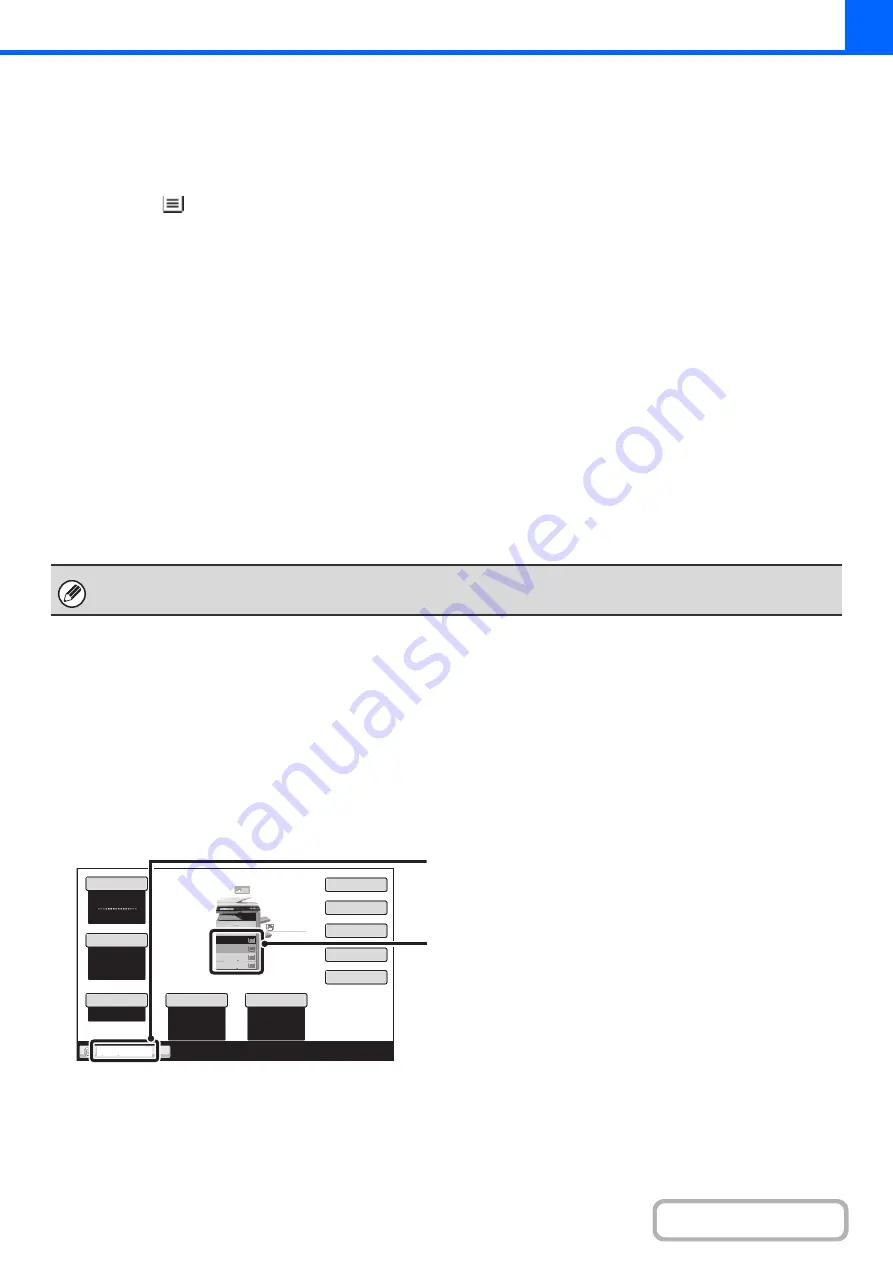
2-4
(9)
Paper select display
This shows the size of paper loaded in each tray.
For the bypass tray, the paper type appears above the
paper size.
The selected tray is highlighted.
The approximate amount of paper in each tray is
indicated by
. Trays 1 to 5 can be touched to open
the same screen as when the [Paper Select] key is
touched.
☞
(10) Number of copies display
This shows the number of copies set.
(11) [Special Modes] key
Touch this key to select special modes such as Margin
Shift, Edge Erase, and Dual Page Copy.
☞
(12) [2-Sided Copy] key
Touch this key to select the 2-sided copying function.
☞
(13) [Output] key
Touch this to select an output function such as sort,
group, offset, staple sort, saddle stitch, punch, or fold.
☞
(14) Customized keys
The keys that appear here can be changed to show
settings or functions that you prefer. The following keys
appear by factory default:
☞
[File] key, [Quick File] key
Touch one of these keys to use the File function or Quick
File function of document filing mode. These are the
same [File] and [Quick File] keys that appear when the
[Special Modes] key is touched. For information on the
document filing function, see "6. DOCUMENT FILING".
Tray during paper feeding
Do not pull out a tray while paper is being fed from the tray. This will cause a paper misfeed.
Identifying the tray that is being used to feed paper
(1) While paper is feeding, the job status display of the system bar on the touch panel screen will show the number of
the tray that is being used to feed paper.
(2) The tray being used to feed paper also appears in green in the paper size display in the base screen on the touch
panel.
The screen explained in this section appears when a saddle stitch finisher, punch module, paper pass unit, and large
capacity tray are installed. The image will vary depending on the equipment installed.
11x17
8
½
x11
8
½
x11R
Auto
8
½
x11
Plain
8
½
x14
8
½
x11
Color Mode
Special Modes
Plain
2
-
Sided Copy
Output
File
Quick File
Copy Ratio
100
%
3.
2.
1.
Original
Paper Select
Auto
Full Color
Exposure
Auto
4.
Tray2
(1)
Job status display on the system bar
Shows the number of the tray being used to feed paper.
(2)
Paper size display
Shows the tray being used to feed paper in green.
Base screen
















































