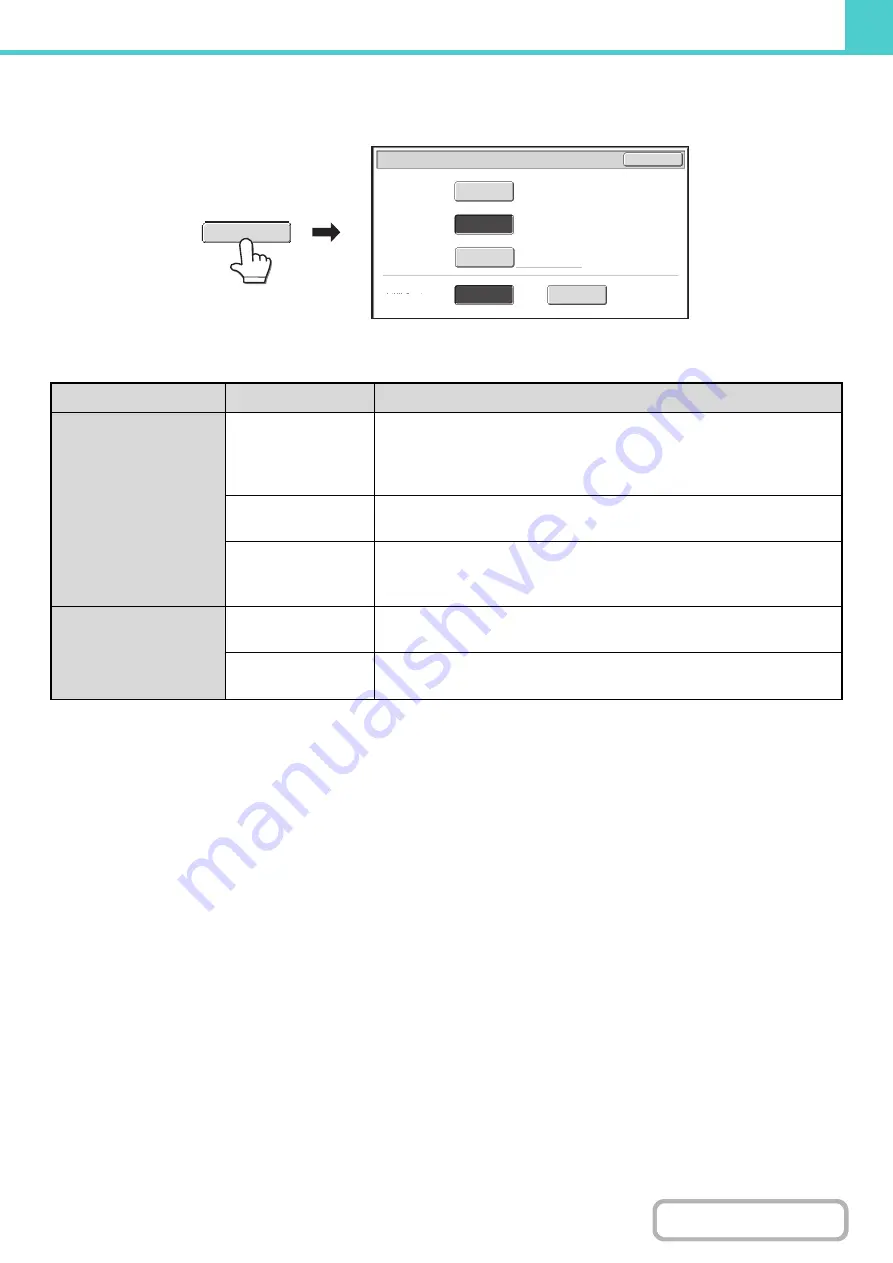
6-20
[Color Mode] key
Touch the [Color Mode] key to open the color mode setting screen for Scan to HDD.
The following settings can be selected for the scanning color when the [COLOR START] key or the [BLACK & WHITE
START] key is pressed.
When you have finished selecting the mode, touch the [OK] key.
Start key
Mode
Scanning method
[COLOR START] key
Full Color
The original is scanned in full color. This mode is best for full color originals
such as catalogues.
Even when the original is black and white, it is scanned as a full color
original.
Auto
The machine detects whether the original is color or black and white and
automatically selects full color or black and white (grayscale) scanning.
2 Color
Only the red areas of the original are changed to the selected color;
colors other than red are scanned in black.
Red, green, blue, cyan, magenta, or yellow can be selected.
[BLACK & WHITE
START] key
Mono 2
Colors in the original are scanned as black or white. This mode is best for
text-only originals.
Grayscale
The colors in the original are scanned in black and white as shades of gray
(grayscale).
Scan to HDD/Color Mode
OK
Full Color
2 Color
Auto
Mono2
Grayscale
Color Mode
B/W Mode
Color Mode
















































