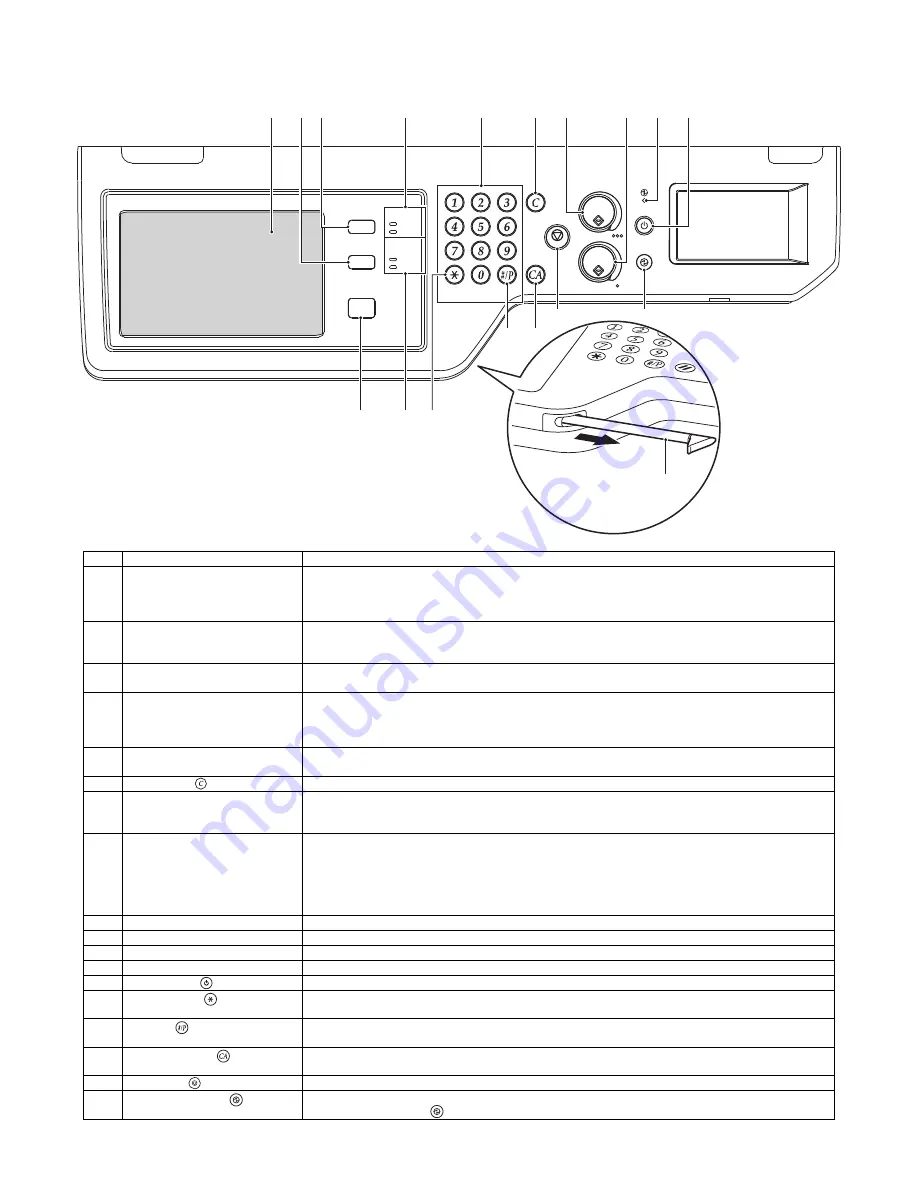
MX-3610N EXTERNAL VIEW AND INTERNAL STRUCTURE 3 – 6
4. Operation panel
A. 18cpm/20cpm/23cpm/31cpm(G) machine
No.
Name
Function/Operation
1
Touch panel
Messages and keys appear in the touch panel display.
Touch the displayed keys to perform a variety of operations.
When a key is touched, a beep sounds and the selected item is highlighted. This provides confirmation as you
perform an operation.
2
[SYSTEM SETTINGS] key
Press this key to display the system settings menu screen.
The system settings are used to configure paper tray settings, store addresses for transmission operations, and
adjust parameters to make the machine easier to use.
3
[JOB STATUS] key
Press this key to display the job status screen.
The job status screen is used to check information on jobs and to cancel jobs.
4
PRINT mode indicators
• READY indicator
Print jobs can be received when this indicator is lit.
• DATA indicator
This blinks while print data is being received and lights steadily while printing is taking place.
5
Numeric keys (10-key)
These are used to enter the number of copies, fax numbers, and other numerical values.
These keys are also used to enter numeric value settings (except for the system settings).
6
[CLEAR] key (
)
Press this key to return the number of copies to "0".
7
[HOME] key
Touch this key to display the home screen.
Frequently used settings can be registered in the home screen to enable quick and easy operation of the
machine.
8
IMAGE SEND mode indicators
• LINE indicator
This lights up during transmission or reception of a fax or Internet fax. This also lights during transmission of an
image in scan mode.
• DATA indicator
This blinks when a received fax or Internet fax cannot be printed because of a problem such as out of paper.
This lights up when there is a transmission job that has not been sent.
9
Stylus pen
This can be used to touch a key displayed on the touch panel.
10
[COLOR START] key
Press this key to copy or scan an original in color. This key cannot be used for fax or Internet fax.
11
[BLACK & WHITE START] key
Press this key to copy or scan an original in black and white. This key is also used to send a fax in fax mode.
12
Main power indicator
This lights up when the machine's main power switch is in the "on" position.
13
[POWER] key (
)
Use this key to turn the machine power on and off.
14
[LOGOUT] key (
)
Press this key to log out after you have logged in and used the machine.
When using the fax function, this key can also be pressed to send tone signals on a pulse dial line.
15
[#/P] key (
)
When using the copy function, press this key to use a job program. When using the fax function, this key can be
used when dialling.
16
[CLEAR ALL] key (
)
Press this key to return to the initial operation state.
Use this key when you wish to cancel all settings that have been selected and start operation from the initial state.
17
[STOP] key (
)
Press this key to stop a copy job or scanning of an original.
18
[POWER SAVE] key (
) / indicator
Use this key to put the machine into auto power shut-off mode to save energy.
The [POWER SAVE] key (
) blinks when the machine is in auto power shut-off mode.
LOGOUT
HOME
IMAGE SEND
JOB STATUS
READY
DATA
DATA
LINE
SYSTEM
SETTINGS
(1)
(2) (3)
(4)
(5)
(6)
(10)
(11) (12) (13)
(7)
(8)
(15) (16)
(17)
(18)
(9)
(14)






























